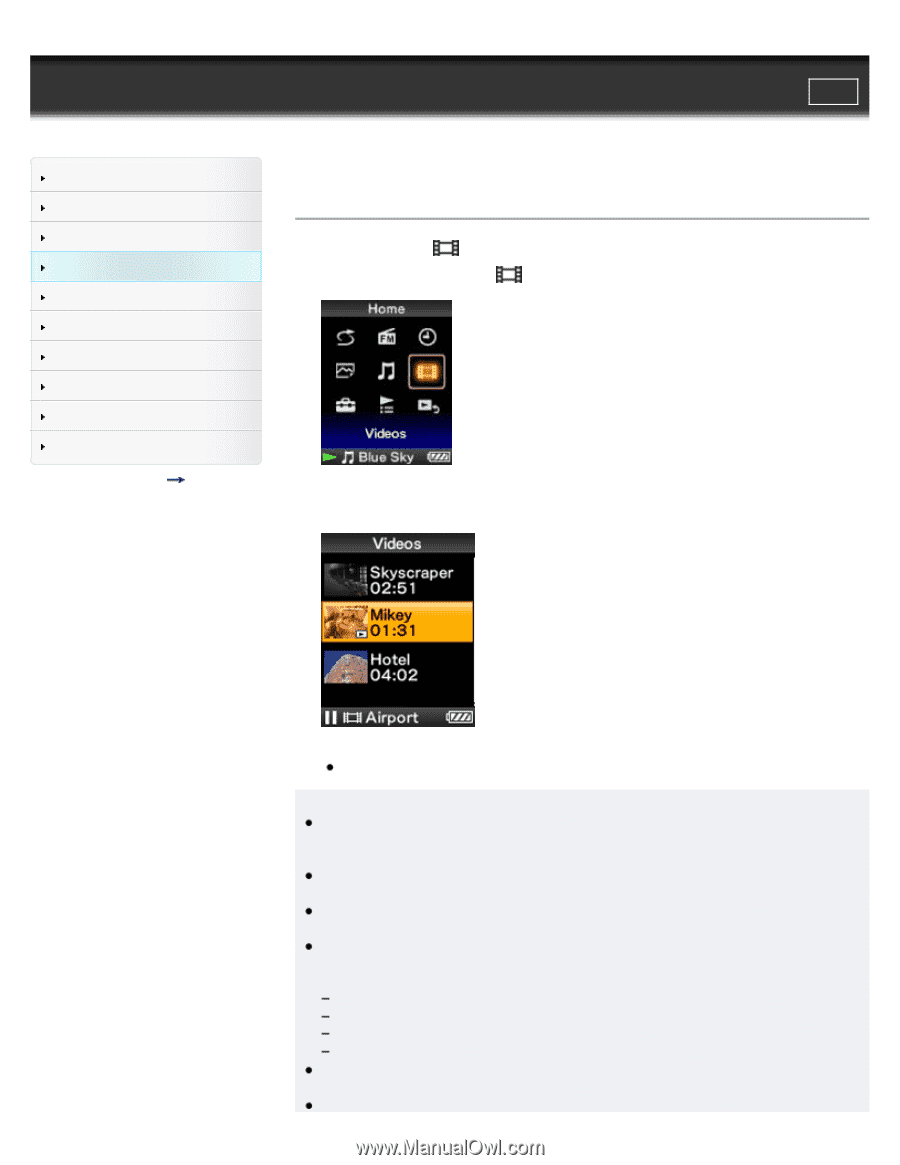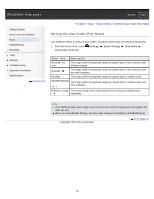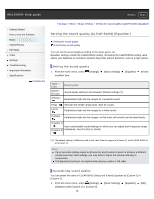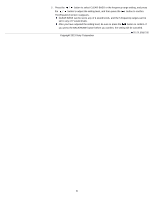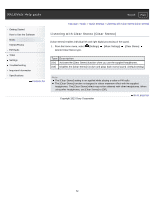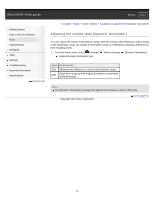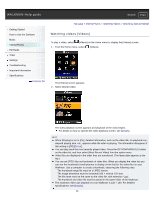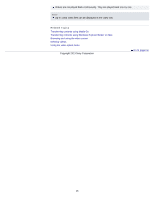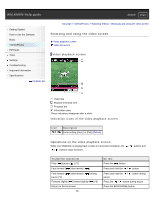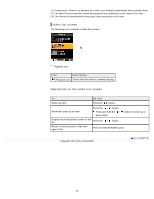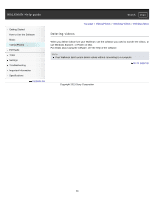Sony NWZ-E385 Help Guide (Printable PDF) - Page 64
Contents list, Top gt; Videos/Photos > Watching Videos > Watching videos [Videos],
 |
View all Sony NWZ-E385 manuals
Add to My Manuals
Save this manual to your list of manuals |
Page 64 highlights
WALKMAN Help guide Search Print Getting Started How to Use the Software Music Videos/Photos FM Radio Timer Settings Troubleshooting Important Information Specifications Contents list Top page > Videos/Photos > Watching Videos > Watching videos [Videos] Watching videos [Videos] To play a video, select [Videos] on the Home menu to display the [Videos] screen. 1. From the Home menu, select [Videos]. The [Videos] screen appears. 2. Select desired video. The video playback screen appears and playback of the video begins. For details on how to operate the video playback screen, see [Details]. Hint When [Display] is set to [On], detailed information, such as the video title, its playback icon, elapsed playing time, etc., appears while the video is playing. The information disappears if this setting is [Off] [Details]. You can play back the most recently played video. Press the OPTION/PWR/HOLD button on the video list, and then select [Most Recent Video] from the option menu. Video files are displayed in the order they are transferred. (The latest data appears at the top.) You can set JPEG files as thumbnails of video files. When you display the video list, you can see the thumbnails (small pictures to display on the list) for the video files on your Walkman. Use a computer to create a thumbnail, observing the following rules: The thumbnail image file must be in JPEG format. The image dimension must be horizontal 160 × vertical 120 dots. The file name must be the same as the video file, with extension ".jpg". The thumbnail and video file must be placed in the same folder of the Walkman. The maximum video size playable on your Walkman is 128 × 160. For detailed specifications, see [Details]. 64