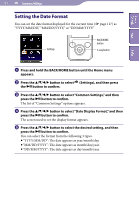Sony NWZ-S736F Operation Guide - Page 114
Setting the Wallpaper, button to select Wallpaper Settings, and then
 |
View all Sony NWZ-S736F manuals
Add to My Manuals
Save this manual to your list of manuals |
Page 114 highlights
Table of Contents Menu 114 Common Settings Setting the Wallpaper You can set the wallpaper of the screen. Settings BACK/HOME button 5-way button Index Press and hold the BACK/HOME button until the Home menu appears. Press the button to select (Settings), and then press the button to confirm. Press the button to select "Common Settings," and then press the button to confirm. The list of "Common Settings" appears. Press the button to select "Wallpaper Settings," and then press the button to confirm. The list of wallpapers appears. Press the button to select a desired wallpaper, and then press the button to confirm. Besides the wallpapers, you can select "Match Theme," "User's Wallpaper" or "User's W.p.(dark)" from the list. Hints If "Wallpaper Settings" is set to "Match Theme," the wallpaper changes according to the selected theme. "User's W.p.(dark)" can reduce the brightness of the photo so that you can easily recognize the menu items or the icons. Continued