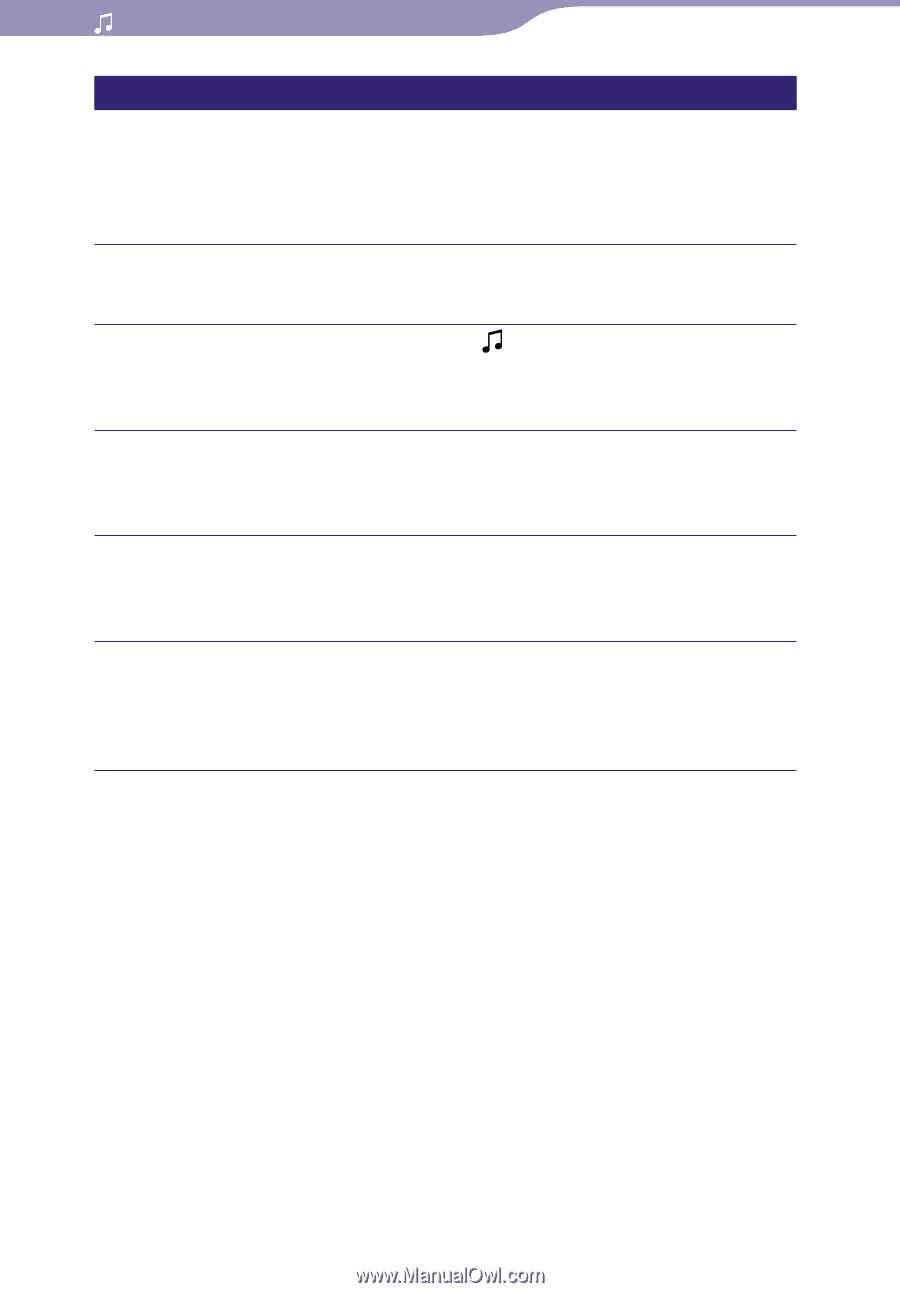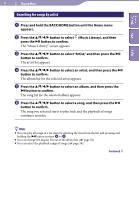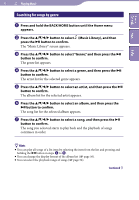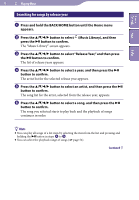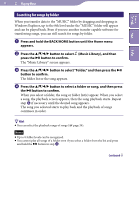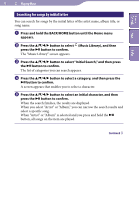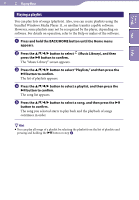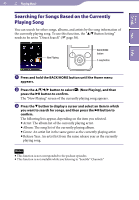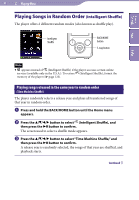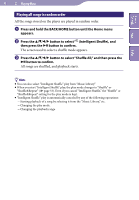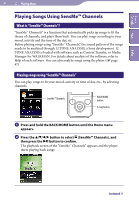Sony NWZ-S736F Operation Guide - Page 39
Playing a playlist, Press and hold the BACK/HOME button until the Home menu
 |
View all Sony NWZ-S736F manuals
Add to My Manuals
Save this manual to your list of manuals |
Page 39 highlights
39 Playing Music Table of Contents Menu Index Playing a playlist You can play lists of songs (playlists). Also, you can create playlists using the bundled Windows Media Player 11, or another transfer capable software. However, some playlists may not be recognized by the player, depending on software. For details on operation, refer to the Help or maker of the software. Press and hold the BACK/HOME button until the Home menu appears. Press the button to select press the button to confirm. The "Music Library" screen appears. (Music Library), and then Press the button to select "Playlists," and then press the button to confirm. The list of playlists appears. Press the button to select a playlist, and then press the button to confirm. The song list appears. Press the button to select a song, and then press the button to confirm. The song you selected starts to play back and the playback of songs continues in order. Hint You can play all songs of a playlist by selecting the playlist from the list of playlists and pressing and holding the button in step .