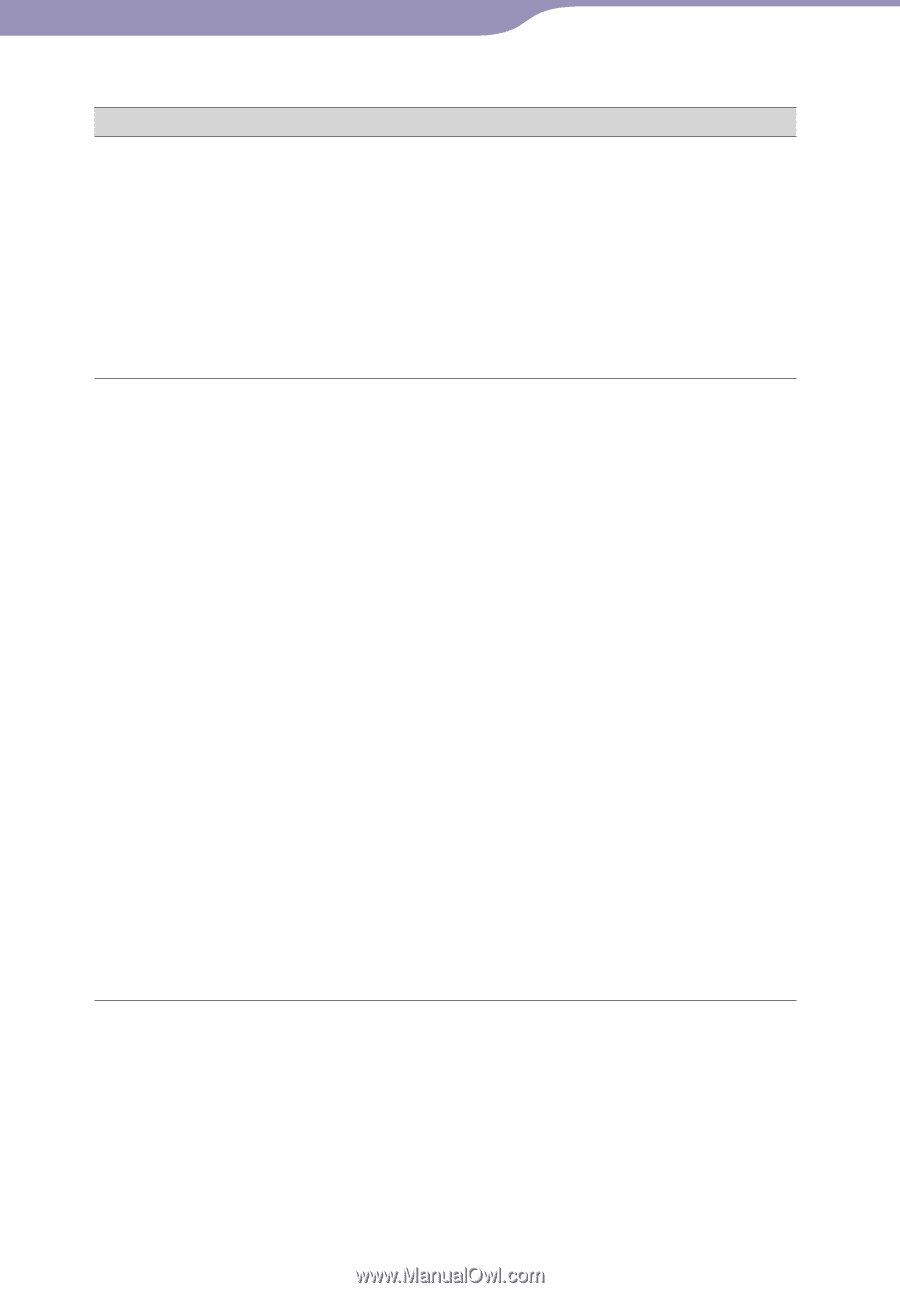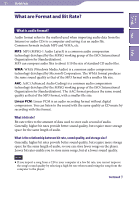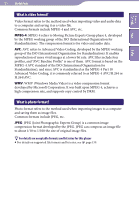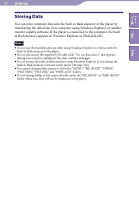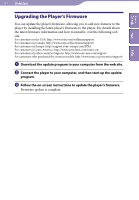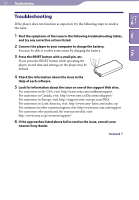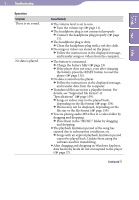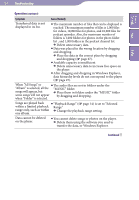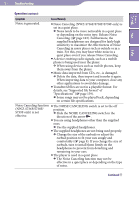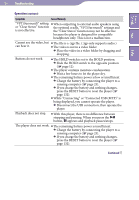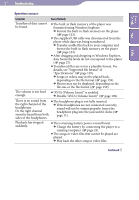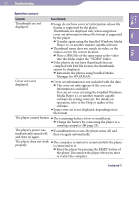Sony NWZ-S736F Operation Guide - Page 133
²², Photos may not be displayed, depending on
 |
View all Sony NWZ-S736F manuals
Add to My Manuals
Save this manual to your list of manuals |
Page 133 highlights
133 Troubleshooting Operation Symptom There is no sound. No data is played. Cause/Remedy The volume level is set to zero. Turn the volume up ( page 11). The headphone plug is not connected properly. Connect the headphone plug properly ( page 11). The headphone plug is dirty. Clean the headphone plug with a soft dry cloth. No songs or videos are stored on the player. Follow the instructions in the displayed message, and transfer songs or videos from the computer. The battery is consumed. Charge the battery fully ( page 23). If the player does not react, even after charging the battery, press the RESET button to reset the player ( page 132). No data is stored on the player. Follow the instructions in the displayed message, and transfer data from the computer. Transferred files are not in a playable format. For details, see "Supported file format" of "Specifications" ( page 159). Songs or videos may not be played back, depending on the file format ( page 159). Photos may not be displayed, depending on the file size or the file format ( page 159). You are placing audio MP4 files in a video folder by dragging and dropping. Place them in the "MUSIC" folder by dragging and dropping. The playback limitation period of the song has expired due to subscription conditions, etc. Songs with an expired playback limitation period cannot be played back. Update them using the software used for transferring. After dragging and dropping in Windows Explorer, data hierarchy levels do not correspond to the player ( page 27). Continued Index Contents Menu Table of