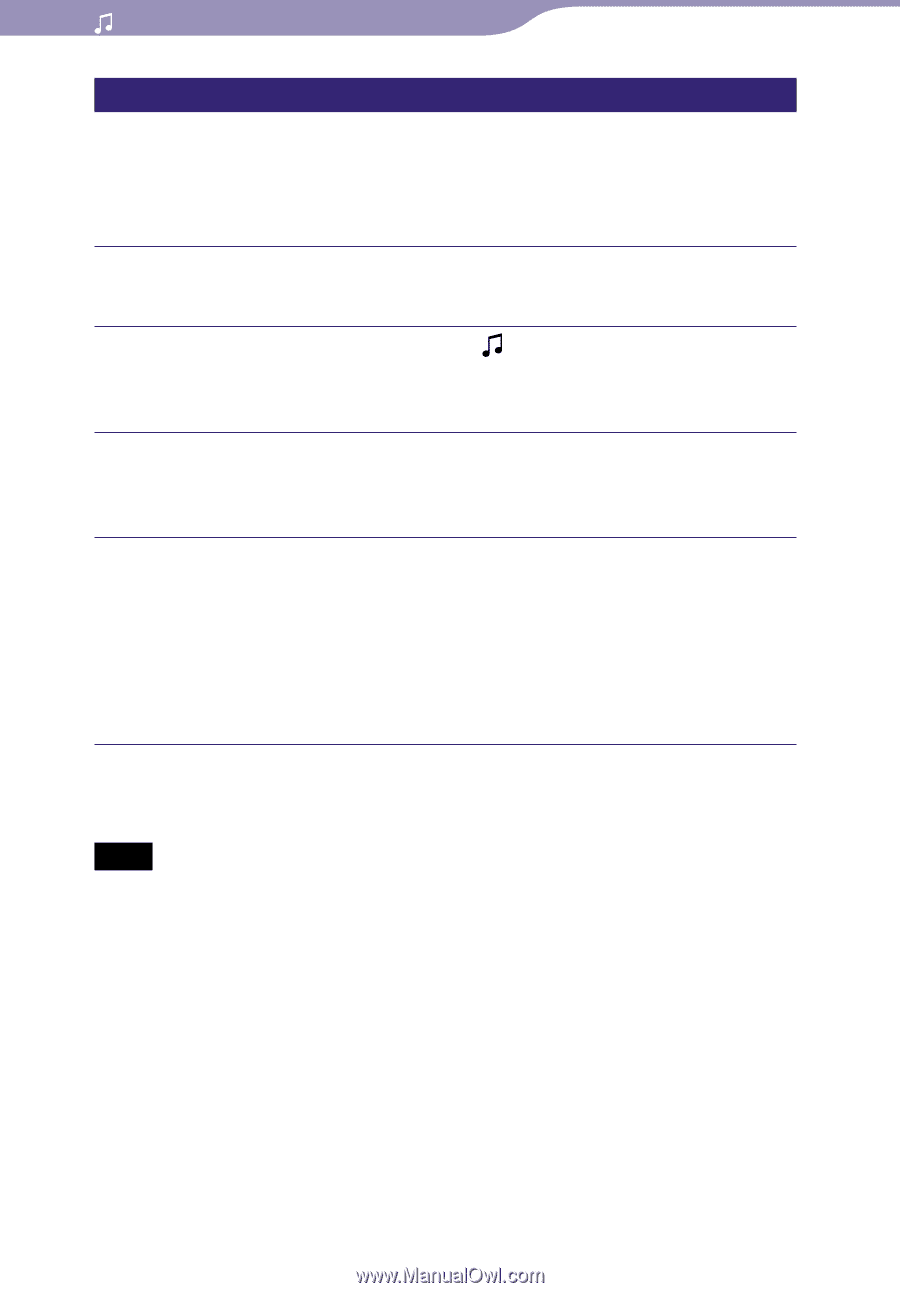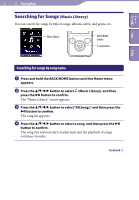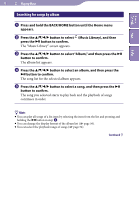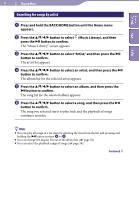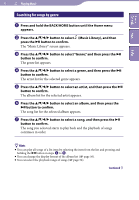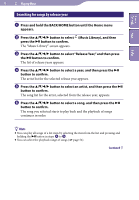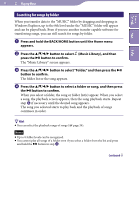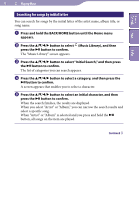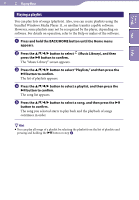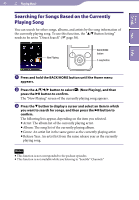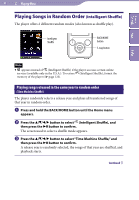Sony NWZ-S736F Operation Guide - Page 37
Searching for songs by folder, button to select Folder, and then press
 |
View all Sony NWZ-S736F manuals
Add to My Manuals
Save this manual to your list of manuals |
Page 37 highlights
37 Playing Music Table of Contents Menu Index Searching for songs by folder When you transfer data to the "MUSIC" folder by dragging and dropping in Windows Explorer, up to the 8th level under the "MUSIC" folder will appear and can be played back. Even if you use another transfer capable software for transferring songs, you can still search for songs by folder. Press and hold the BACK/HOME button until the Home menu appears. Press the button to select press the button to confirm. The "Music Library" screen appears. (Music Library), and then Press the button to select "Folder," and then press the button to confirm. The folder list or the song appears. Press the button to select a folder or song, and then press the button to confirm. When you select a folder, the song or folder list(s) appear. When you select a song, the playback screen appears, then the song playback starts. Repeat step if necessary until the desired song appears. The song you selected starts to play back and the playback of songs continues in order. Hint You can select the playback range of songs ( page 54). Notes Up to 8 folder levels can be recognized. You cannot play all songs of a folder even if you select a folder from the list and press and hold the button in step . Continued