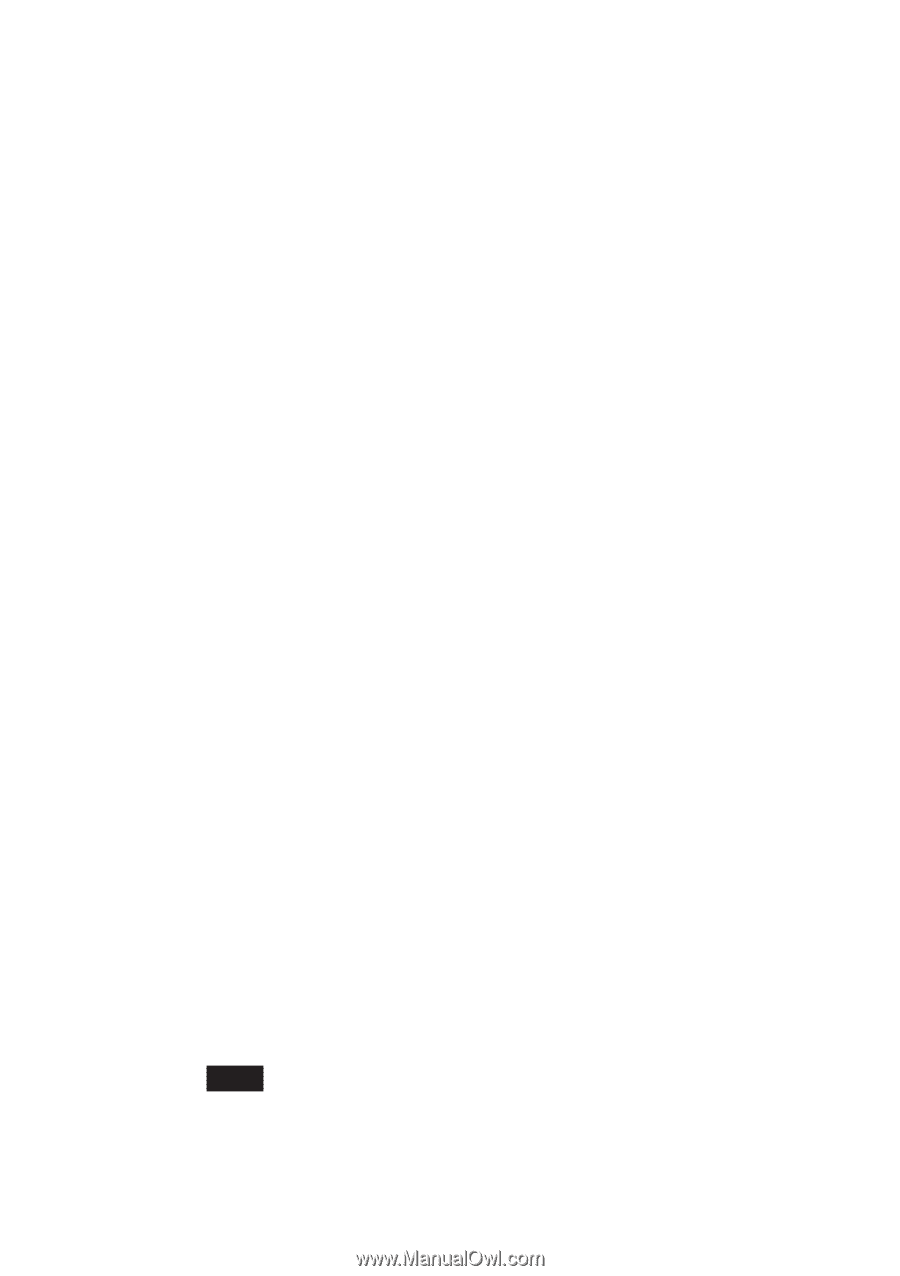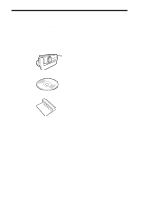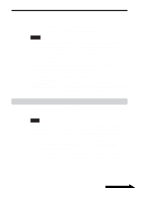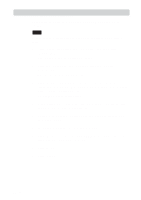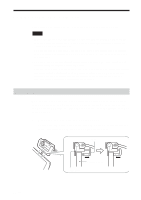Sony PCGA UVC11A Operating Instructions - Page 10
Click Sony Visual Communication Camera PCGA-UVC11, Uninstalling the software - windows 7
 |
UPC - 027242649156
View all Sony PCGA UVC11A manuals
Add to My Manuals
Save this manual to your list of manuals |
Page 10 highlights
2 With the Windows XP operating system, click "Start", right-click "My Computer", and then click "Properties". The "System Properties" dialog box appears. Go to Step 4. For operating systems other than the Windows XP operating system, click "Start", point to "Settings", and then click "Control Panel". "Control Panel" appears. 3 Double-click "System". The "System Properties" dialog box appears. 4 Click the "Hardware" tab, and then click the "Device Manager" button. Your operating system may require you to click the "Device Manager" tab. The "Device Manager" window appears. 5 Click the plus symbol (+) to the left of "USB Controllers", or "Universal Serial Bus controllers" on some systems, in the "Device Manager" window. 6 Click "Sony Visual Communication Camera (PCGA-UVC11)" or "USB Composite Device", and then click "Uninstall"or "Remove". The "Confirm Device Removal" dialog box appears. 7 Click "OK". 8 Close the "Device Manager" window. Click "OK" in the "System Properties" dialog box. Your operating system may require you to click "OK" in the "System Properties" dialog box. Uninstalling the software If you do not want to use the Network Smart Capture software or need more space on the hard disk of your computer, you can remove the software by performing the following procedure. Note On a computer running the Windows 2000 operating system, log on as Administrator before uninstalling the software. On a computer running the Windows XP operating system, log on as an administrator before uninstalling the software. 10 GB