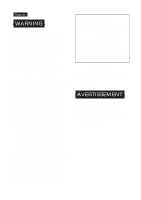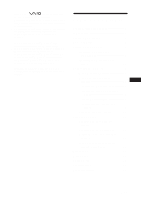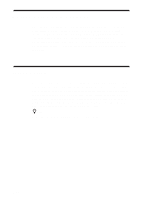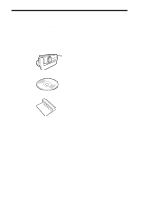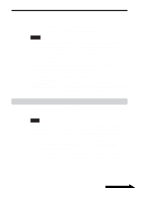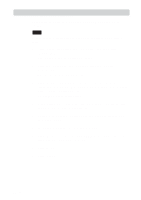Sony PCGA UVC11A Operating Instructions - Page 7
Setting Up the Camera, Installing the driver and the software - for window 7
 |
UPC - 027242649156
View all Sony PCGA UVC11A manuals
Add to My Manuals
Save this manual to your list of manuals |
Page 7 highlights
Setting Up the Camera Before using the camera, you must install the required driver and software on your computer using the supplied installation disc. Notes • Make sure that the optical drive (CD-ROM or DVD drive) is available for use on your computer. In this document, the CD-ROM drive or other disk drive is referred to as "the CD-ROM drive." For details on how to connect an external CD-ROM drive, refer to the manuals provided with your computer or the CD-ROM drive. • Before connecting the camera to your computer, make sure that you install the driver and the software as explained in this document. • If the "Add New Hardware Wizard" dialog box appears, click "Cancel", then disconnect the camera from your computer and reinstall it. • The preinstalled Wireless LAN driver for Sony VAIO computer models PCG-SRX55TC/SRX55TH/SRX55TL/VX89/VX89P is incompatible when using the PCGA-UVC11A USB camera. For proper use, Sony recommends installing and using the Wireless LAN driver supplied with the PCGA-UVC11A USB camera. Follow the instructions below. In the U.S.A, for more information visit http://www.sony.com/pcsupport. Installing the driver and the software Install the PCGA-UVC11A device driver and the Network Smart Capture software. Note On a computer running the Windows 2000 operating system, log on as Administrator before installing the driver and the software. On a computer running the Windows XP operating system, log on as an administrator before installing the driver and the software. 1 Turn on the computer. The Windows operating system starts. Close all other programs and insert the supplied installation disc into the CD-ROM drive. The installation program starts automatically and the "Sony Visual Communication Camera PCGA-UVC11A Application Installer Setup" screen appears. 2 Select your area from the list. Continued on next page 7 GB