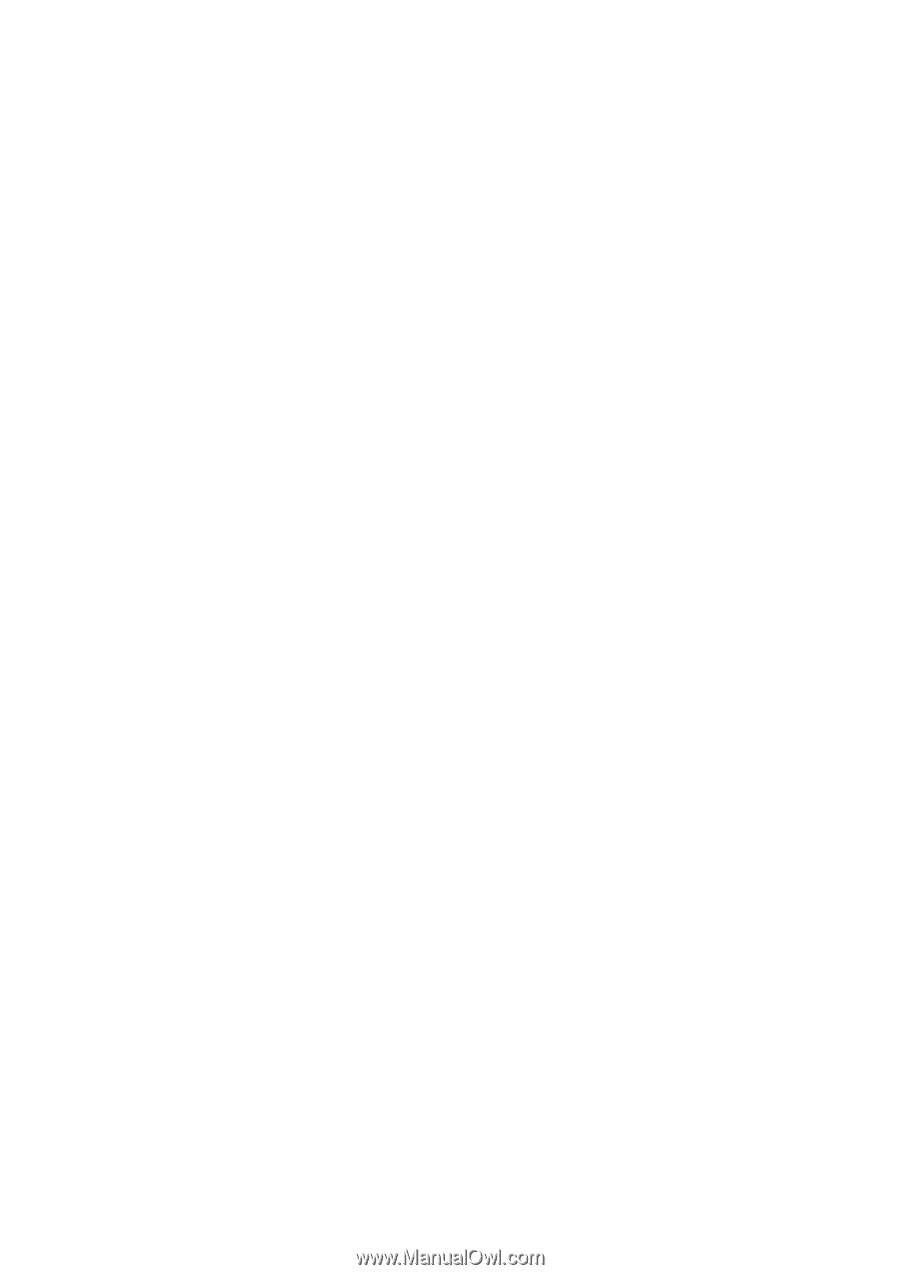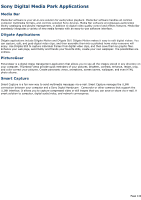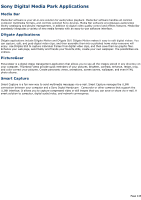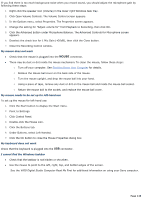Sony PCV-R522DS Online Help Center (VAIO User Guide) - Page 147
HEADPHONES, My speakers have no sound
 |
View all Sony PCV-R522DS manuals
Add to My Manuals
Save this manual to your list of manuals |
Page 147 highlights
results, change the Windows Control Panel/Display/Settings to 800 x 600 using 16-bit color. If you see video but cannot hear audio, check all of the following: Make sure the mute setting is off in your DVD player. Check the master volume setting in the audio Mixer. Check the volume settings in your computer speakers. Check the connections between your speakers and the computer. Check the Windows Control Panel/System/Device Manager to see that the drivers are installed properly. A dirty or damaged disc may cause the computer to "hang" while it tries to read the disc. If necessary, reboot the computer, remove the disc, and then check that it is not dirty or damaged. When I double-click an application icon, a message such as "You must insert the application CD into your CD-ROM drive" appears and the software does not start Some titles require specific files that are located on the application's CD-ROM. Insert the disc and try starting the program again. Check to make sure you inserted the CD-ROM with the label side facing up. My speakers have no sound Check that the speakers are plugged into the HEADPHONES connector. If the speakers have a mute button, make sure it is off. If the speakers are powered by batteries, check that the batteries are inserted properly and that they are charged. If the speakers use an external power source, make sure that the power cord is plugged into a grounded wall outlet or power strip. If the speakers have their own volume control, check the volume level. If the program you are using has its own volume control, check that the volume is turned up. Check the volume controls in the application, in the audio Mixer, and in Windows. If you connected headphones to the computer, you will not hear sound from the speakers. My modem connection is slow The computer's modem uses K56flexTM technology/V.90. Many factors influence modem connection speed, including telephone line noise or compatibility with telephone equipment (such as fax machines or other modems). If you think your modem is not connecting properly to other PC-based modems, fax machines, or your Internet Service Provider, check the following: Have your phone company check that your phone line is free from any line noise. If your problem is fax-related, check that there are no problems with the fax machine you are calling and that it is compatible with fax modems. If you are having a problem connecting with your Internet Service Provider, check that the ISP is not experiencing technical problems. If you have a second phone line available, try connecting the modem to this line. My modem does not work Check that the phone line is plugged into the LINE jack. Check that the phone line is working. You can check the line by plugging in an ordinary phone and listening for a dial tone. Check that the phone number the program is dialing is correct. Check that the software you are using is compatible with the Sony computer modem. (All preinstalled programs are compatible.) Call the software publisher or Sony Customer Support. My microphone does not work Check that the microphone is plugged into the MIC connector. My microphone is too sensitive to background noise Page 147