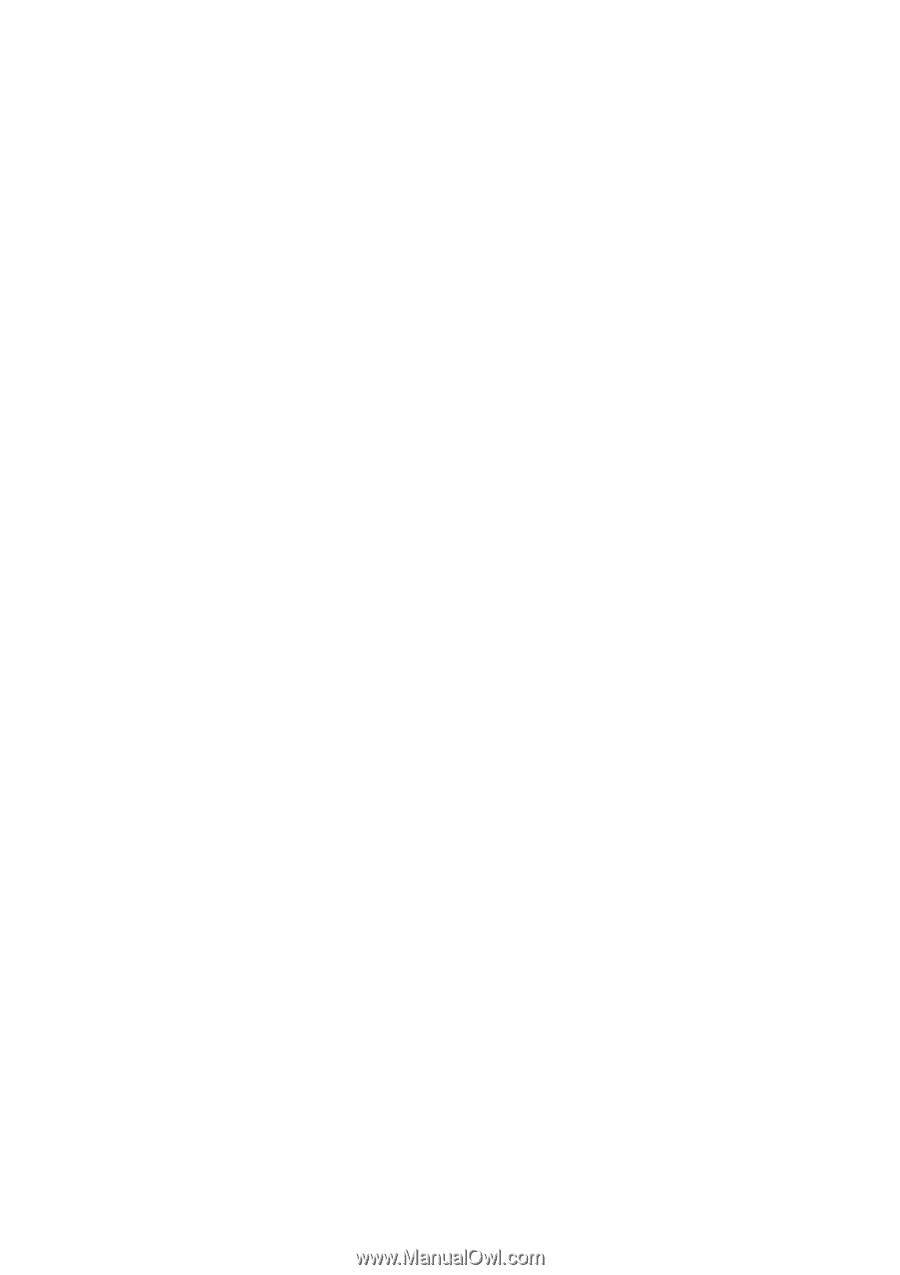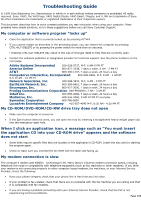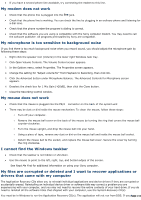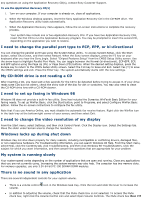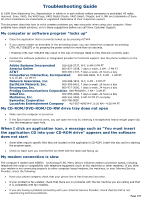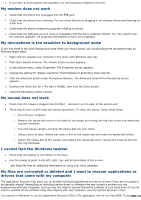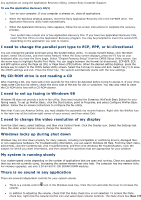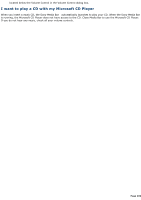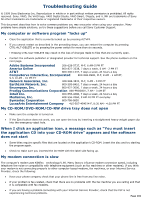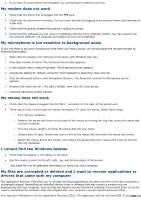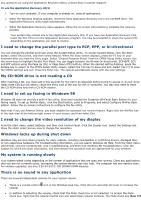Sony PCV-R522DS Online Help Center (VAIO User Guide) - Page 198
Close the Recording Control window., Using a piece of tape
 |
View all Sony PCV-R522DS manuals
Add to My Manuals
Save this manual to your list of manuals |
Page 198 highlights
If you have a second phone line available, try connecting the modem to this line. My modem does not work Check that the phone line is plugged into the line jack. Check that the phone line is working. You can check the line by plugging in an ordinary phone and listening for a dial tone. Check that the phone number the program is dialing is correct. Check that the software you are using is compatible with the Sony computer modem. You may need to call the software publisher. All programs preinstalled by Sony are compatible. My microphone is too sensitive to background noise If you find there is too much background noise when you record sound, you should adjust the microphone gain by following these steps: 1. Right-click the speaker icon (Volume) in the lower right Windows task tray. 2. Click Open Volume Controls. The Volume Control screen appears. 3. In the Options menu, select Properties. The Properties screen appears. 4. Change the setting for "Adjust volume for" from Playback to Recording, then click OK. 5. Click the Advanced button under Microphone Balance. The Advanced Controls for Microphone screen appears. 6. Deselect the check box for 1 Mic Gain (+20dB), then click the Close button. 7. Close the Recording Control window. My mouse does not work Check that the mouse is plugged into the PS/2® connector on the back of the system unit There may be dust or dirt inside the mouse mechanism. To clean the mouse, follow these steps: o Turn off your computer. o Remove the mouse ball cover on the back of the mouse by turning the ring that covers the mouse ball counter-clockwise. o Turn the mouse upright, and drop the mouse ball into your hand. o Using a piece of tape, remove any dust or dirt on the mouse ball and inside the mouse ball socket. o Return the mouse ball to the socket, and replace the mouse ball cover. Secure the cover by turning the ring clockwise. I cannot find the Windows taskbar Check that the taskbar is not hidden or shrunken. Use the mouse to point to the left, right, top, and bottom edges of the screen. See Read Me First for additional information on using your Sony computer. My files are corrupted or deleted and I want to recover applications or drivers that came with my computer The Application Recovery CDs allow you to reinstall individual applications and device drivers if they are corrupted or accidentally erased. Reinstalling an individual device driver or software title may correct a problem you are experiencing with your computer, and you may not need to recover the entire contents of your hard drive. If you do need to reinstall all the software titles that shipped with your computer, use the System Recovery CD(s). You must be in Windows to run the Application Recovery CD(s). The application will not run from DOS. If you Phaagvee 198