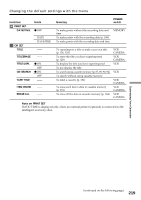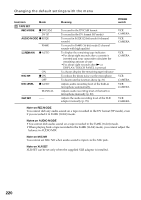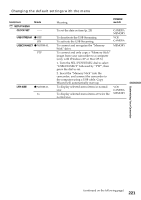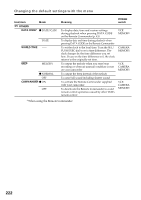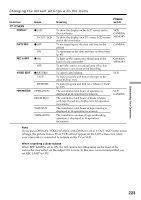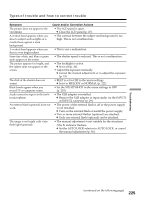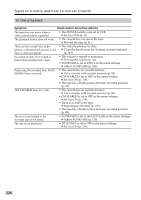Sony PDX10 Operating Instructions - Page 221
Icon/item, Setup Menu, Clock Set, Usb Stream, Usbconnect, Ltr Size, Power, Switch
 |
UPC - 027242607484
View all Sony PDX10 manuals
Add to My Manuals
Save this manual to your list of manuals |
Page 221 highlights
Changing the default settings with the menu Icon/item SETUP MENU CLOCK SET Mode -- USB STREAM z OFF ON USBCONNECT z NORMAL PTP LTR SIZE z NORMAL 2× Meaning POWER switch To set the date or time (p. 20) To deactivate the USB Streaming To activate the USB Streaming To connect and recognize the "Memory Stick" drive To connect and only copy a "Memory Stick" image from your camcorder to a computer (only with Windows XP or Mac OS X) 1. Turn the SEL/PUSH EXEC dial to select "USBCONNECT" followed by "PTP", then press the dial to set. 2. Insert the "Memory Stick" into the camcorder, and connect the camcorder to the computer using a USB cable. Copy Wizard will automatically start up. To display selected menu items in normal size To display selected menu items at twice the normal size CAMERA MEMORY VCR CAMERA MEMORY VCR CAMERA MEMORY Customizing Your Camcorder (continued on the following page) 221