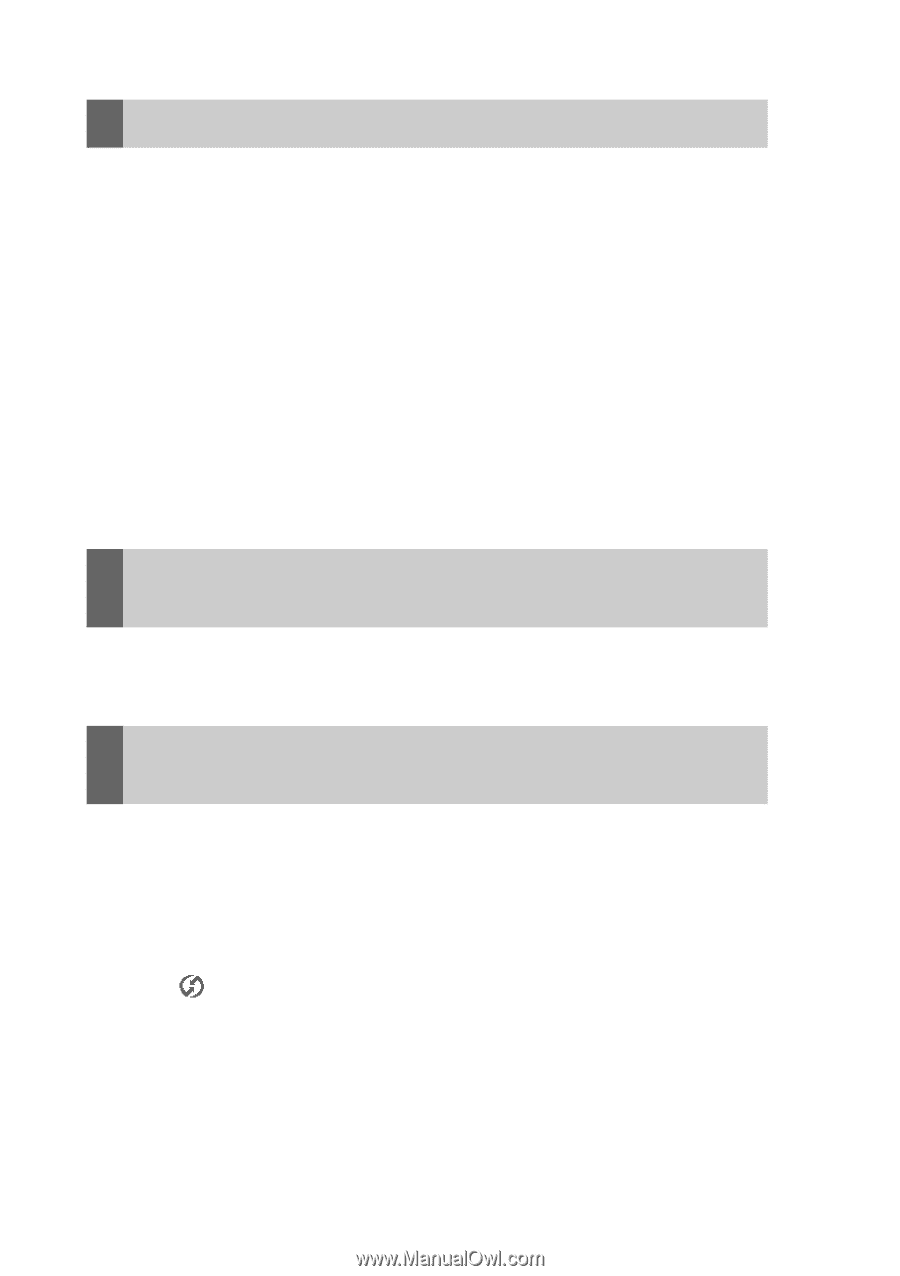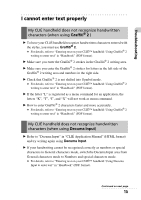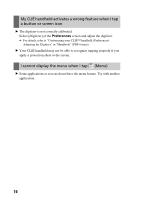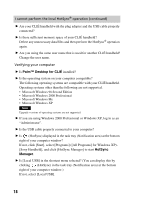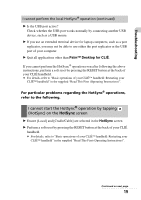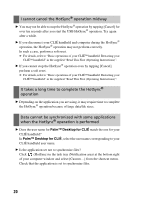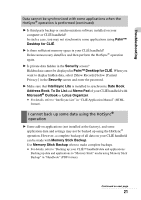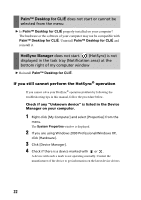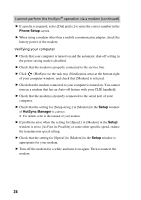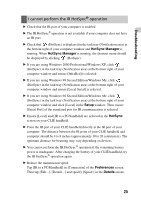Sony PEG-TJ35 Troubleshooting Q&A - Page 20
when the HotSync, Data cannot be synchronized with some applications
 |
UPC - 027242636811
View all Sony PEG-TJ35 manuals
Add to My Manuals
Save this manual to your list of manuals |
Page 20 highlights
I cannot cancel the HotSync® operation midway B You may not be able to stop the HotSync® operation by tapping [Cancel] for over ten seconds after you start the USB HotSync® operation. Try again after a while. B If you disconnect your CLIÉ handheld and computer during the HotSync® operation, the HotSync® operation may not perform correctly. In such a case, perform a soft reset. b For details, refer to "Basic operations of your CLIÉ™ handheld: Restarting your CLIÉ™ handheld" in the supplied "Read This First (Operating Instructions)". B If you cannot stop the HotSync® operation even by tapping [Cancel], perform a soft reset. b For details, refer to "Basic operations of your CLIÉ™ handheld: Restarting your CLIÉ™ handheld" in the supplied "Read This First (Operating Instructions)". It takes a long time to complete the HotSync® operation B Depending on the application you are using, it may require time to complete the HotSync® operation because of large data/file sizes. Data cannot be synchronized with some applications when the HotSync® operation is performed B Does the user name for Palm™ Desktop for CLIÉ match the one for your CLIÉ handheld? In Palm™ Desktop for CLIÉ, select the user name corresponding to your CLIÉ handheld user name. B Is the application set not to synchronize files? Click (HotSync) in the task tray (Notification area) at the bottom right of your computer window and select [Custom...] from the shortcut menu. Check that the application is set to synchronize files. 20