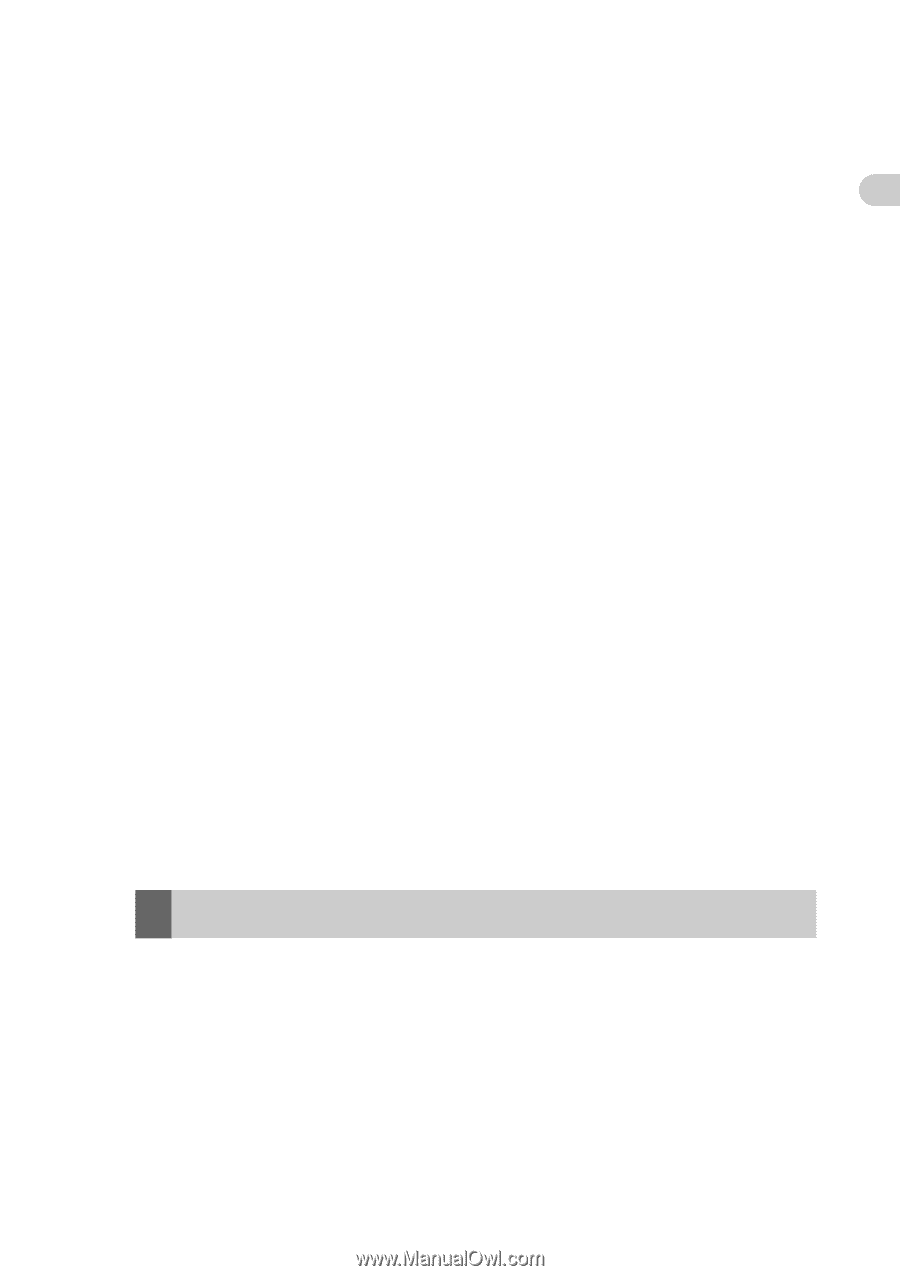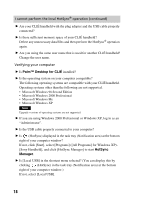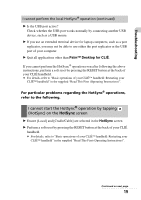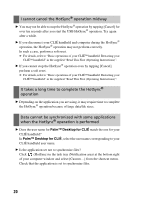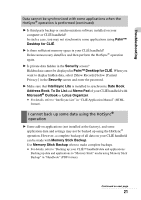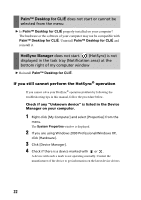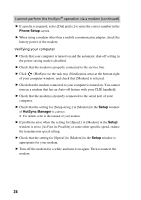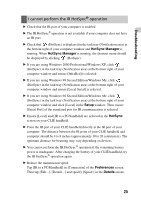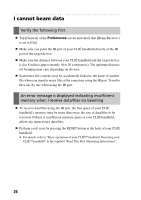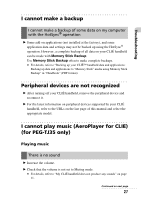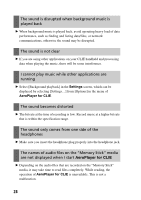Sony PEG-TJ35 Troubleshooting Q&A - Page 23
Phone Setup, Preferences, I cannot perform the HotSync, operation viamodem - drivers
 |
UPC - 027242636811
View all Sony PEG-TJ35 manuals
Add to My Manuals
Save this manual to your list of manuals |
Page 23 highlights
Troubleshooting You cannot perform the HotSync® operation before you install Palm™ Desktop for CLIÉ on your computer If you perform the HotSync® operation before you install the CLIÉ handheld drivers on your computer, other drivers may be installed on your computer and a problem may occur in your computer system. Make sure you install Palm™ Desktop for CLIÉ before performing the HotSync® operation. Do not use a USB hub If you connect your CLIÉ handheld to your computer via a USB hub, you may not be able to perform the HotSync® operation properly. Make sure you connect the USB cable directly to a USB port of your computer. Some computers have the hub function built into their internal circuitry. Contact your computer manufacturer to check whether the USB port of your computer is connected to an internal USB hub. Check that the USB port of your computer is enabled If you are using a Windows 95 pre-installed computer or other older type of computer equipped with a USB port, the USB port may be disabled by default. Test the USB port with another device, such as a USB mouse. If that device does not work, check the BIOS setting of your computer. In addition, check the setting in the Device Manager: Right-click [My Computer] and select [Properties] from the menu. (If you are using Windows 2000 Professional/Windows XP, click [Hardware].) Click [Device Manager] and check that [USB controller] is displayed in the Device Manager window. If USB controller is not displayed b For details, refer to the manual of your computer. I cannot perform the HotSync® operation via a modem Verifying your CLIÉ handheld B Check that you enter the correct phone number for the access point. B If you use a call waiting feature on your service line, select [Disable call waiting:] to enter the correct number in the Phone Setup screen which is displayed by tapping the box next to [Phone:] in [Network] of the Preferences screen. Continued on next page 23