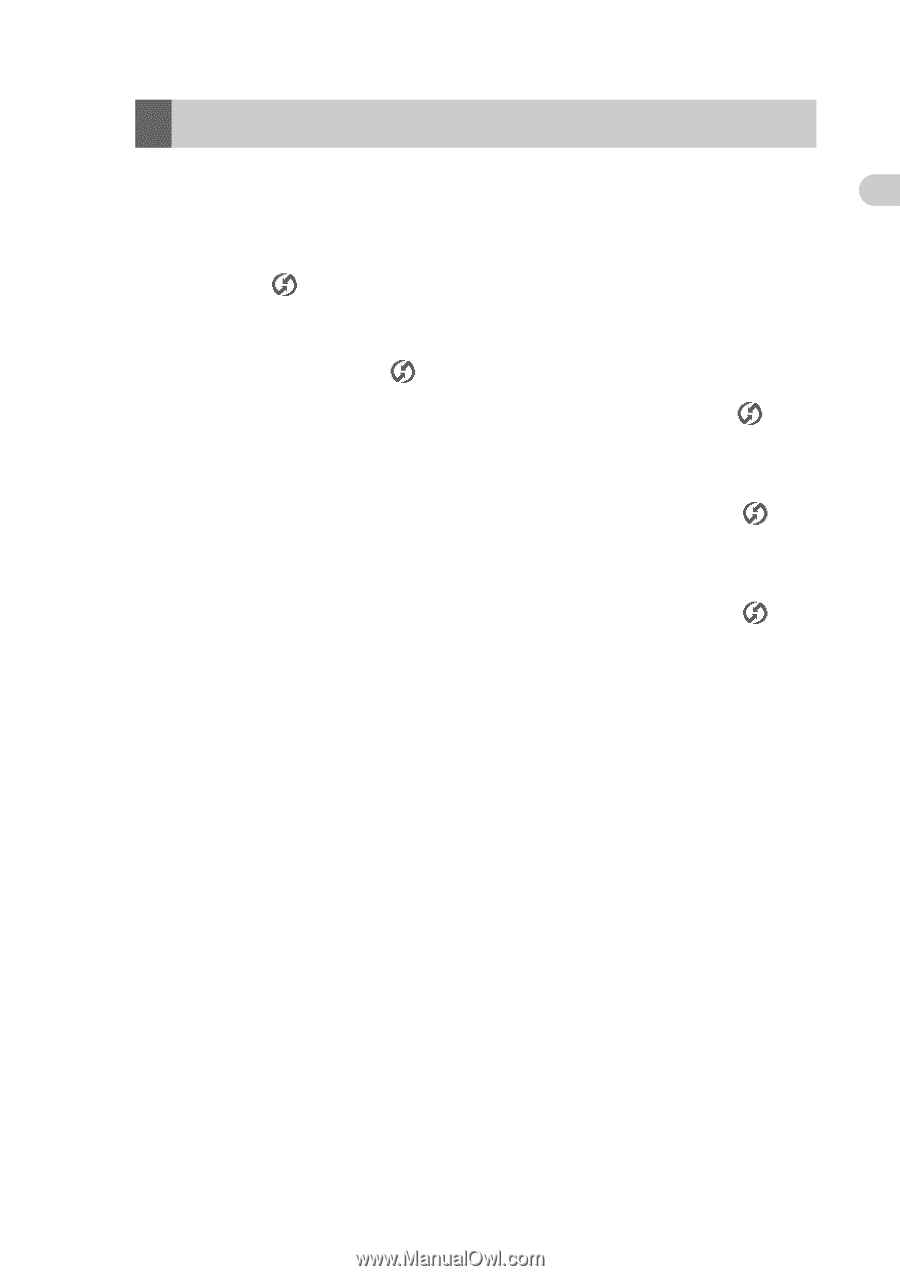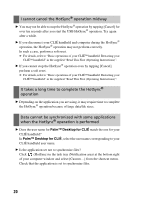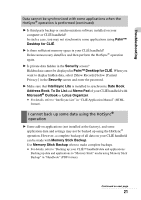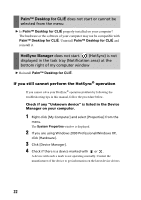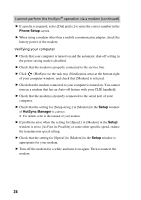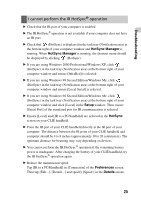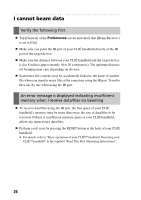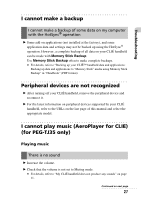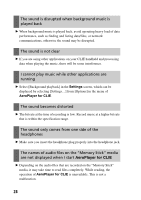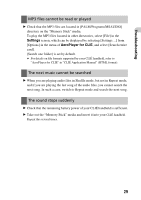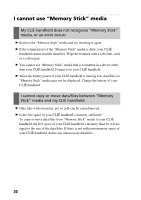Sony PEG-TJ35 Troubleshooting Q&A - Page 25
I cannot perform the IR HotSync, operation, HotSync Manager, Setup, HotSync, Preferences, Details
 |
UPC - 027242636811
View all Sony PEG-TJ35 manuals
Add to My Manuals
Save this manual to your list of manuals |
Page 25 highlights
Troubleshooting I cannot perform the IR HotSync® operation B Check that the IR port of your computer is enabled. B The IR HotSync® operation is not available if your computer does not have an IR port. B Check that (HotSync) is displayed in the task tray (Notification area) at the bottom right of your computer window and HotSync Manager is running. When HotSync Manager is running, the shortcut menu should be displayed by clicking (HotSync). B If you are using Windows 2000 Professional/Windows XP, click (HotSync) in the task tray (Notification area) at the bottom right of your computer window and ensure [InfraRed] is selected. B If you are using Windows 98 Second Edition/Windows Me, click (HotSync) in the task tray (Notification area) at the bottom right of your computer window and ensure [Local Serial] is selected. B If you are using Windows 98 Second Edition/Windows Me, click (HotSync) in the task tray (Notification area) at the bottom right of your computer window and click [Local] in the Setup window. Then ensure [Serial Port] of the simulated port for IR communication is selected. B Ensure [Local] and [IR to a PC/handheld] are selected in the HotSync screen on your CLIÉ handheld. B Point the IR port of your CLIÉ handheld directly at the IR port of your computer. The distance between the IR ports of your CLIÉ handheld and computer should be 4 to 8 inches (approximately 10 to 20 centimeters). The optimum distance for beaming may vary depending on devices. B You cannot perform the IR HotSync® operation if the remaining battery power is inadequate. After charging the battery of your CLIÉ handheld, try the IR HotSync® operation again. B Reduce the transmission speed. Tap [IR to a PC/Handheld] in [Connection] of the Preferences screen. Then tap [Edit...], [Details...] and specify [Speed:] in the Details screen. 25