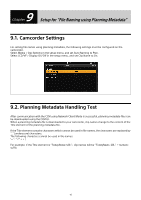Sony PXW-Z190 Setup Guide for Wireless Network Connection - Page 31
Network Client Mode Communication Test
 |
View all Sony PXW-Z190 manuals
Add to My Manuals
Save this manual to your list of manuals |
Page 31 highlights
5.6. Network Client Mode Communication Test After the network communication test is successful, the next step is to test Network Client Mode. 1 Select Network > Network Client Mode > NCM Settings Select in the setup menu, and select NCM Settings1. Note NCM Settings1 is used as an example. 5.6.1. XDCAM air 1 Select Network > Network Client Mode in the setup menu, and set Setting to On. 2 Start communication with the CCM of XDCAM air. When XDCAM air is accessed for the first time from a device, you must activate the device after connecting to the CCM of XDCAM air. In this case, the icon appears on the camcorder LCD screen, and Network Client Mode status displays "Connecting" and then "Connected" with the CCM name. Check the CCM UI of XDCAM air. 31