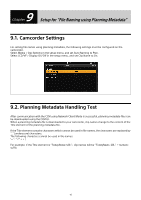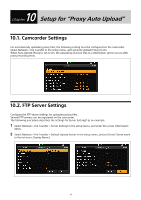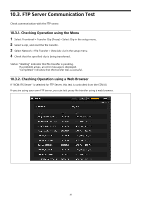Sony PXW-Z190 Setup Guide for Wireless Network Connection - Page 33
Setup for Live Streaming
 |
View all Sony PXW-Z190 manuals
Add to My Manuals
Save this manual to your list of manuals |
Page 33 highlights
6 Chapter Setup for "Live Streaming" 6.1. Camcorder Settings Because of some system restrictions, "Live Streaming" is not available in the following cases. Check the camcorder settings. - When System > Rec Format > Codec is set to DVCAM(MXF) in the setup menu - When Recording > S&Q Motion > Setting is set to On in the setup menu - When Recording > Interval Rec > Setting is set to On in the setup menu Streaming at up to 10Mbps is supported under the following conditions. - When Camera > Focus > Face Detection AF is set to Face Only AF or Face Priority AF in the setup menu - When an intercom headset is connected 6.2. Streaming Test After checking that Network Client Mode communication is successful, you can check QoS streaming. This test is controlled from the CCM UI. 1 Select the camcorder and set the Network Range and destination receiver (Network RX Station). 2 Issue the Start command for QoS streaming from the CCM. The camcorder starts streaming. When streaming is successful, the icon appears on the camcorder LCD screen and the streaming picture appears in the CCM UI preview area. If you experience any difficulty, see "12.3.1. Live Streaming" in the Troubleshooting section. 33