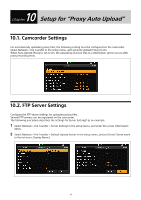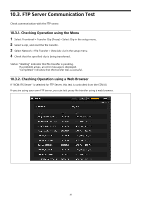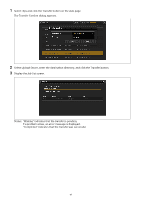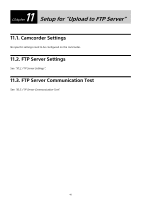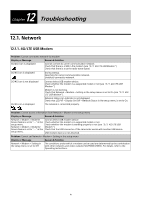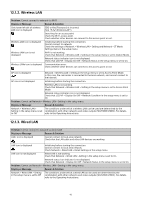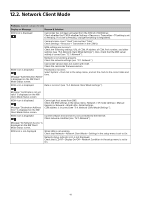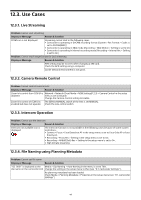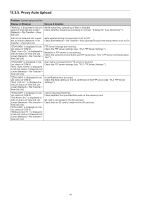Sony PXW-Z190 Setup Guide for Wireless Network Connection - Page 42
Problem, Display or Message, Reason & Solution
 |
View all Sony PXW-Z190 manuals
Add to My Manuals
Save this manual to your list of manuals |
Page 42 highlights
12.1.2. Wireless LAN Problem: Cannot connect to network via Wi-Fi Display or Message Reason & Solution Only lower left dot of wireless LAN icon is displayed SSID or Key (Password) is incorrect. (See "5.3.2. Wireless LAN" ). Searching for an access point. Check the Wi-Fi access point. Check whether other devices can connect to this access point or not. Wireless LAN icon is displayed Initializing before starting the connection. Cannot connect to network. Check the settings of Network > Wireless LAN > Setting and Network > ST Mode Settings items in the setup menu. Wireless LAN icon is not displayed Wi-Fi is not working. Check that Network > Wireless LAN > Setting in the setup menu is set to Station Mode. Network status indicator icon is not displayed. Check that LCD/VF > Display On/Off > Network Status in the setup menu is set to On. Wireless LANx icon is displayed Communication error. Check whether other devices can connect to this access point or not. AP icon is displayed Network > Wireless LAN > Setting in the setup menu is set to Access Point Mode. In this case, the camcorder is connected to the local network, and cannot connect to the Internet. AP icon is not displayed Initializing before starting the connection. Wireless LAN is not working. Check that Network > Wireless LAN > Setting in the setup menu is set to Access Point Mode. Network status indicator icon is not displayed. Check that LCD/VF > Display On/Off > Network Condition in the setup menu is set to On. Problem: Cannot set Network > Wireless LAN > Setting in the setup menu Display or Message Reason & Solution Network > Wireless LAN > The conditions under which a wireless LAN can be used are determined by the Setting in the setup menu is set combination with other networks and video outputs (SDI/HDMI/VIDEO). For details, to Off refer to the Operating Instructions. 12.1.3. Wired LAN Problem: Cannot connect to network via wired LAN Display or Message Reason & Solution LAN× icon is displayed Cannot connect to local area network. Check that the LAN cable and other LAN devices are working. LAN icon is displayed Initializing before starting the connection. Cannot connect to local area network. Check Network > Wired LAN > Detail Settings in the setup menu. LAN icon is not displayed Wired LAN is not working. Check that Network > Wired LAN > Setting in the setup menu is set to On. Network status icon indicator is not displayed. Check that Network > Display On/Off > Network Status in the setup menu is set to On. Problem: Cannot set Network > Wireless LAN > Setting in the setup menu Display or Message Reason & Solution Network > Wired LAN > Setting in the setup menu is set to Off The conditions under which a wired LAN can be used are determined by the combination with other networks and video outputs (SDI/HDMI/VIDEO). For details, refer to the Operating Instructions. 42