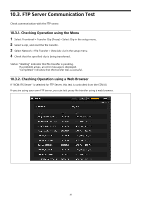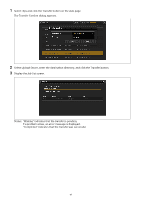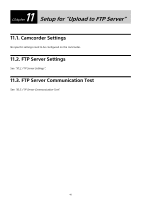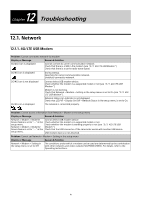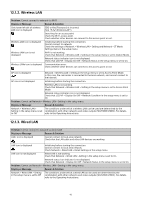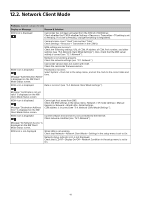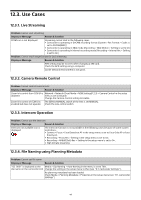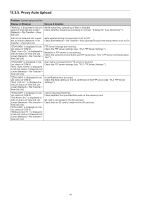Sony PXW-Z190 Setup Guide for Wireless Network Connection - Page 43
Network Client Mode
 |
View all Sony PXW-Z190 manuals
Add to My Manuals
Save this manual to your list of manuals |
Page 43 highlights
12.2. Network Client Mode Problem: Cannot connect to CCM Display or Message Reason & Solution NCM icon is displayed Camcorder has not been activated from the CCM UI of XDCAM air. Check whether the CCM UI whether Settings > Resource > Transmitter > TX setting is set to Pending. If it is set to Pending, change the setting to Registered. Camera license count "Used" has reached "Total". Check Settings > Resource > Transmitter in the CCM UI. NCM settings are incorrect. Check the following settings: URL of CCM, IP address of CCM, Port number, and other settings (see "5.4. Network Client Mode Settings" ). Also, check that the DNS server setting is correct (see "12.1. Network" ). Network is not working properly. Check the network settings (see "12.1. Network" ). Camcorder version does not match with CCM. Check the camcorder firmware version. NCM× icon is displayed. Message "Authentication Failed" is displayed on the NW Client Mode Status screen. Password is incorrect. Select System > Clock Set in the setup menu, and set the clock to the correct date and time. NCM× icon is displayed. Date is incorrect (see "5.4. Network Client Mode Settings" ). Message "Certificate is not yet valid" is displayed on the NW Client Mode Status screen. NCM× icon is displayed. Message "Destination Address Error" is displayed on the NW Client Mode Status screen. NCM× icon is displayed. Cannot get host name from DNS. Check the DNS settings in the setup menu: Network > ST mode settings > Manual Register or Network > Wired LAN > Detail Settings. CCM address is incorrect (see "5.4. Network Client Mode Settings" ). Current network environment is not connected to the Internet. Check network condition (see "12.1. Network" ). Message "No Network Access" is displayed on the NW Client Mode Status screen. NCM icon is not displayed Wired LAN is not working. Check that Network > Network Client Mode > Settings in the setup menu is set to On. Network status indicator icon is not displayed. Check that LCD/VF > Display On/Off > Network Condition in the setup menu is set to On. 43