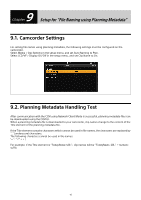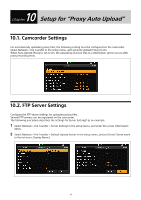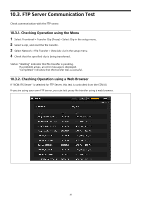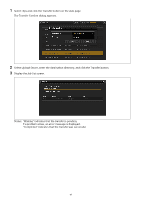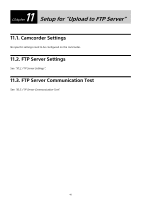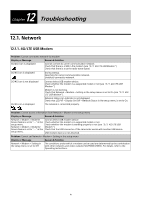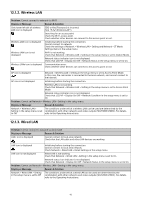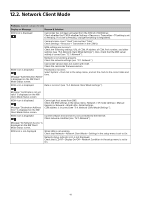Sony PXW-Z190 Setup Guide for Wireless Network Connection - Page 38
FTP Server Communication Test
 |
View all Sony PXW-Z190 manuals
Add to My Manuals
Save this manual to your list of manuals |
Page 38 highlights
10.3. FTP Server Communication Test Check communication with the FTP server. 10.3.1. Checking Operation using the Menu 1 Select Thumbnail > Transfer Clip (Proxy) > Select Clip in the setup menu. 2 Select a clip, and start the file transfer. 3 Select Network > File Transfer > View Job List in the setup menu. 4 Check that the specified clip is being transferred. Status: "Waiting" indicates that file transfer is pending. If a problem arises, an error message is displayed. "Completed" indicates that the transfer was successful. 10.3.2. Checking Operation using a Web Browser If "NCM: RX Server" is selected for FTP Server, this test is controlled from the CCM UI. If you are using your own FTP server, you can test proxy file transfer using a web browser. 38