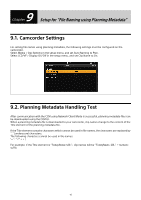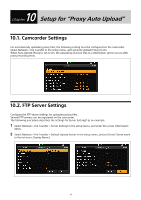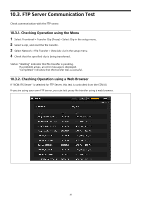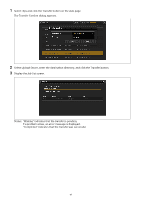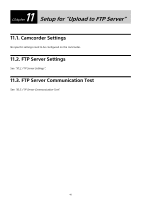Sony PXW-Z190 Setup Guide for Wireless Network Connection - Page 35
Setup for Camera Remote Control
 |
View all Sony PXW-Z190 manuals
Add to My Manuals
Save this manual to your list of manuals |
Page 35 highlights
8 Chapter Setup for "Camera Remote Control" 8.1. Camcorder Settings For camera remote operation, set Camera Control to Enable in the Network Client Mode settings. For details, see "5.4. Network Client Mode Settings". 8.2. Camera Remote Test After checking that Network Client Mode communication is successful, you can check camera remote operation. This test is controlled from the CCM UI. 1 Select a camcorder and set the Network Range and the destination receiver (Network RX Station). 2 Issue the Start command for QoS streaming from the CCM. The camcorder starts streaming. When streaming is successful, the icon appears on the LCD screen and the streaming picture appears in the CCM UI preview area. If you experience any difficulty, see "12.3.1. Live Streaming" in the Troubleshooting section. 3 Select the Remote Tab on the CCM UI screen. 4 Check that the CCM can control camera zoom, iris, focus, etc. If you experience any difficulty, see "12.3.2. Camera Remote Control" in the Troubleshooting section. 35