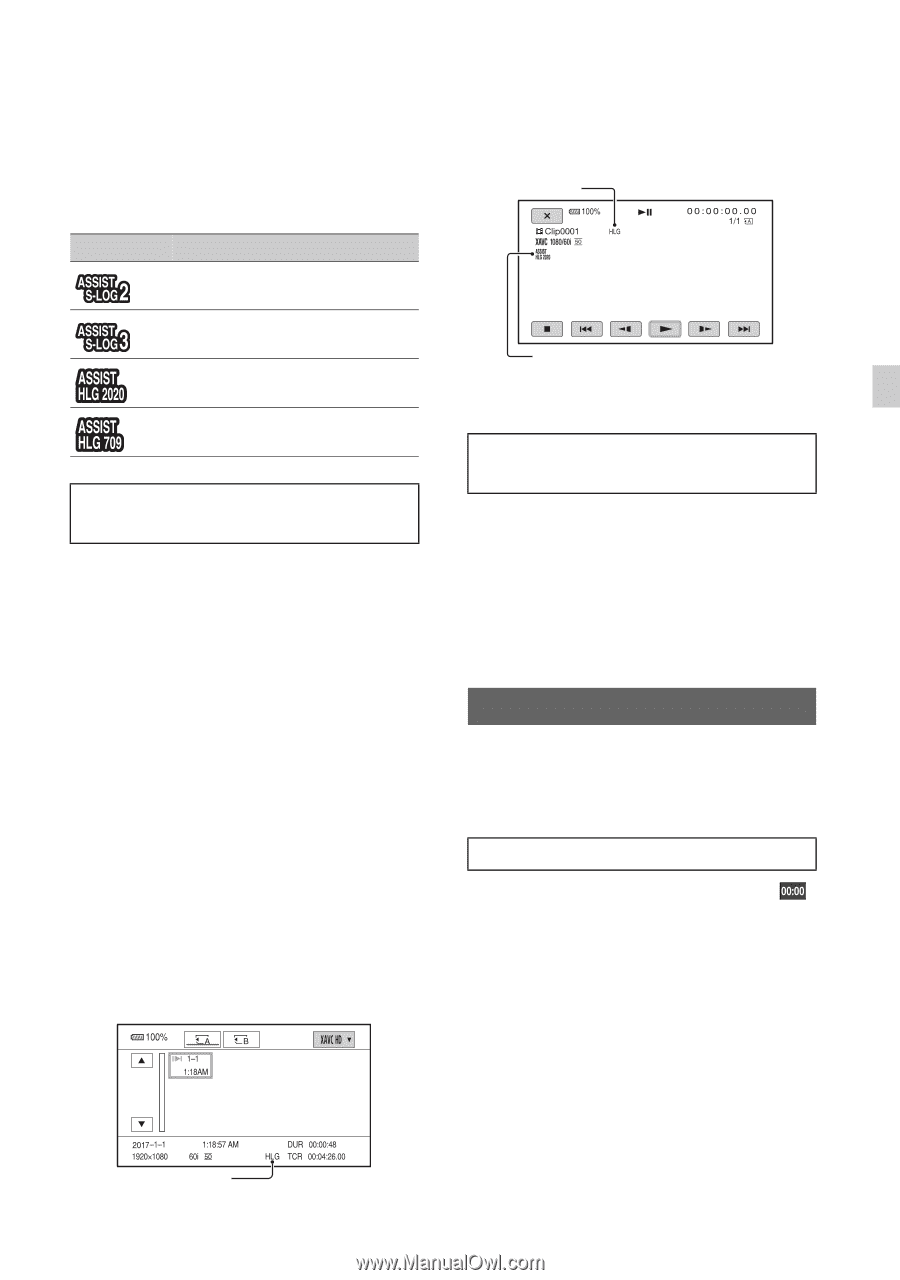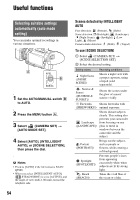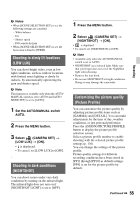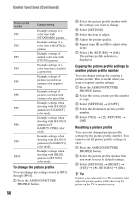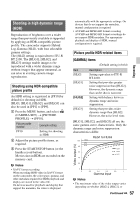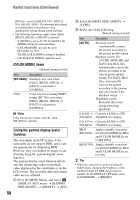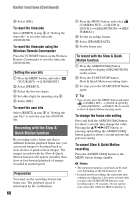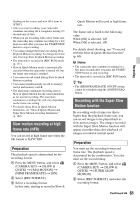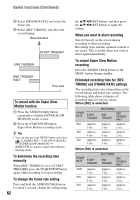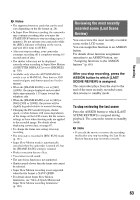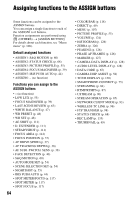Sony PXW-Z90 Operating Instructions - Page 59
Setting time data, Limitations on HDR files recorded
 |
View all Sony PXW-Z90 manuals
Add to My Manuals
Save this manual to your list of manuals |
Page 59 highlights
Icon display When the gamma display assist function is ON, the following icons are displayed on the shooting screen and playback screen. Icon Meaning [S-LOG2t709(800%)] in use [S-LOG3t709(800%)] in use [HLG(BT.2020)] in use [HLG(709)] in use Playing video recorded in HDR on the camcorder You can play back video recorded in HDR on the camcorder. When playing files recorded in XAVC QFHD or XAVC HD format, an "HLG" icon is displayed on the thumbnail screen and playback screen (see following diagrams). b Notes • An "HLG" icon is not displayed when playing AVCHD or MPEG HD format files recorded in HDR. • When a TV (or HDR (HLG) compatible monitor) is connected using HDMI or SDI, the image quality settings of the TV must be adjusted manually for appropriate display. Set the image quality settings of the TV to a gamma setting that supports HLG and a color mode setting that supports BT.2020 or 709. Thumbnail screen "HLG" icon* * Only files recorded in XAVC format. Playback screen "HLG" icon* HLG 2020 Gamma display assist icon * Only files recorded in XAVC format. Limitations on HDR files recorded in non-XAVC formats The following limitations apply on files recorded in formats other than XAVCQFHD or XAVC HD. • The fact that the recording used HLG is not registered in metadata. • The "HLG" icon is not displayed on the thumbnail screen and playback screen. Setting time data The camcorder records movies accompanied by time data, such as timecode and user bits. Setting the timecode 1 Press the MENU button, and select (TC/UB SET) t [TC PRESET]. 2 Select [PRESET]. 3 Select the first two digits. You can set the timecode within the following range. When [60i] is selected: 00:00:00:00 to 23:59:59:29 • When setting 24p, you can set the last 2 timecode digits of the frames in multiples of 4, between 0 and 23. When [50i] is selected: 00:00:00:00 to 23:59:59:24 4 Set other digits by repeating step 3. Continued , 59 Recording