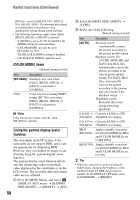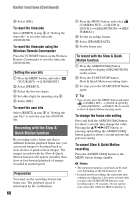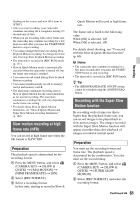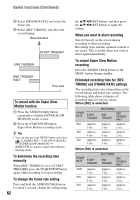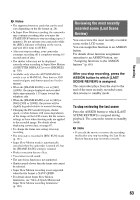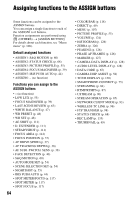Sony PXW-Z90 Operating Instructions - Page 63
Reviewing the most recently recorded scene (Last Scene Review), To stop reviewing the last scene
 |
View all Sony PXW-Z90 manuals
Add to My Manuals
Save this manual to your list of manuals |
Page 63 highlights
b Notes • The supported memory cards that can be used vary depending on the file format (p. 28). • In Super Slow Motion recording, the camcorder may continue recording after you press the START/STOP button to stop recording (up to 3 minutes). Do not operate your camcorder while the [REC] indicator is flashing on the screen, and wait till it turns to [STBY]. • After you stop recording, your camcorder continues recording till it completes writing 0.5 seconds unit of data. • The shutter value may not be displayed correctly when recording in Super Slow Motion if [SHUTTER DISPLAY] is set to [DEGREE] (p. 128). • Available only when the AUTO/MANUAL switch is set to MANUAL. Note that iris, ISO sensitivity/gain, and shutter speed are fixed to manual. • When the [FRAME RATE] is set to [960] ([1000]), the image displayed and recorded shifts approximately 1.35 times toward the telephoto side. • When the [FRAME RATE] is set to [480] or [960] ([500] or [1000]), the picture will be slightly degraded relative to normal shooting. • Changing the ISO sensitivity/gain, shutter speed, or white balance will cause degradation of the image on the LCD screen, but the camera settings in force when shooting ends are applied to the recorded image. For details about displaying camera data, see page 67. • To change the frame rate setting, first stop recording. • The timecode is recorded in [REC RUN] mode (p. 131). • Super Slow Motion mode is automatically canceled when the camcorder is turned off, but the [FRAME RATE] setting is retained. • Flicker correction has no effect. • You cannot record sound. • The auto focus function is not supported. • Shutter speeds slower than the frame rate cannot be selected. • Super Slow Motion recording is not supported when the file format is XAVC QFHD. • For details about Super Slow Motion limitations, see "Slow & Quick Motion and Super Slow Motion recording limitations" (p. 162). Reviewing the most recently recorded scene (Last Scene Review) You can review the most recently recorded scene on the LCD screen. You can assign this function to an ASSIGN button. For details about function assignment operation to an ASSIGN button, see "Assigning functions to the ASSIGN buttons" (p. 64). After you stop recording, press the ASSIGN button to which [LAST SCENE REVIEW] is assigned. The camcorder plays from the start to the end of the most recently recorded scene, then returns to standby mode. To stop reviewing the last scene Press the ASSIGN button to which [LAST SCENE REVIEW] is assigned during playback. The camcorder returns to standby mode. b Note • If you edit the movie or remove the recording media after you stop recording, the Last Scene Review function may not work correctly. 63 Recording