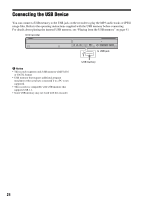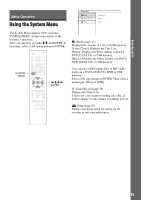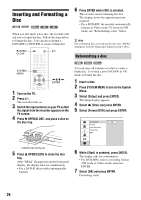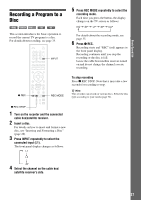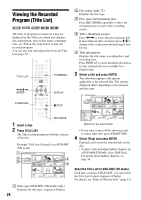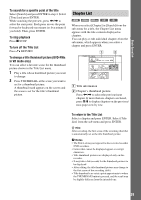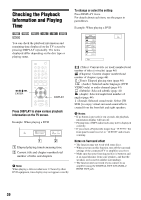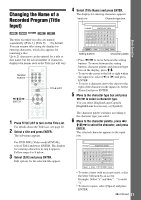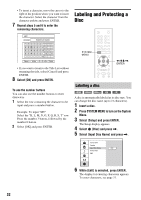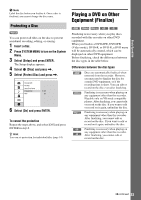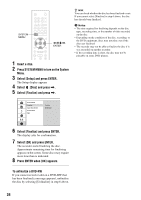Sony RDR GX257 Operating Instructions - Page 29
in VR mode only, To return to the Title List
 |
UPC - 027242731318
View all Sony RDR GX257 manuals
Add to My Manuals
Save this manual to your list of manuals |
Page 29 highlights
Basic Operation To search for a specific point of the title Select [Search] and press ENTER in step 4. Select [Time] and press ENTER. While watching the preview, press
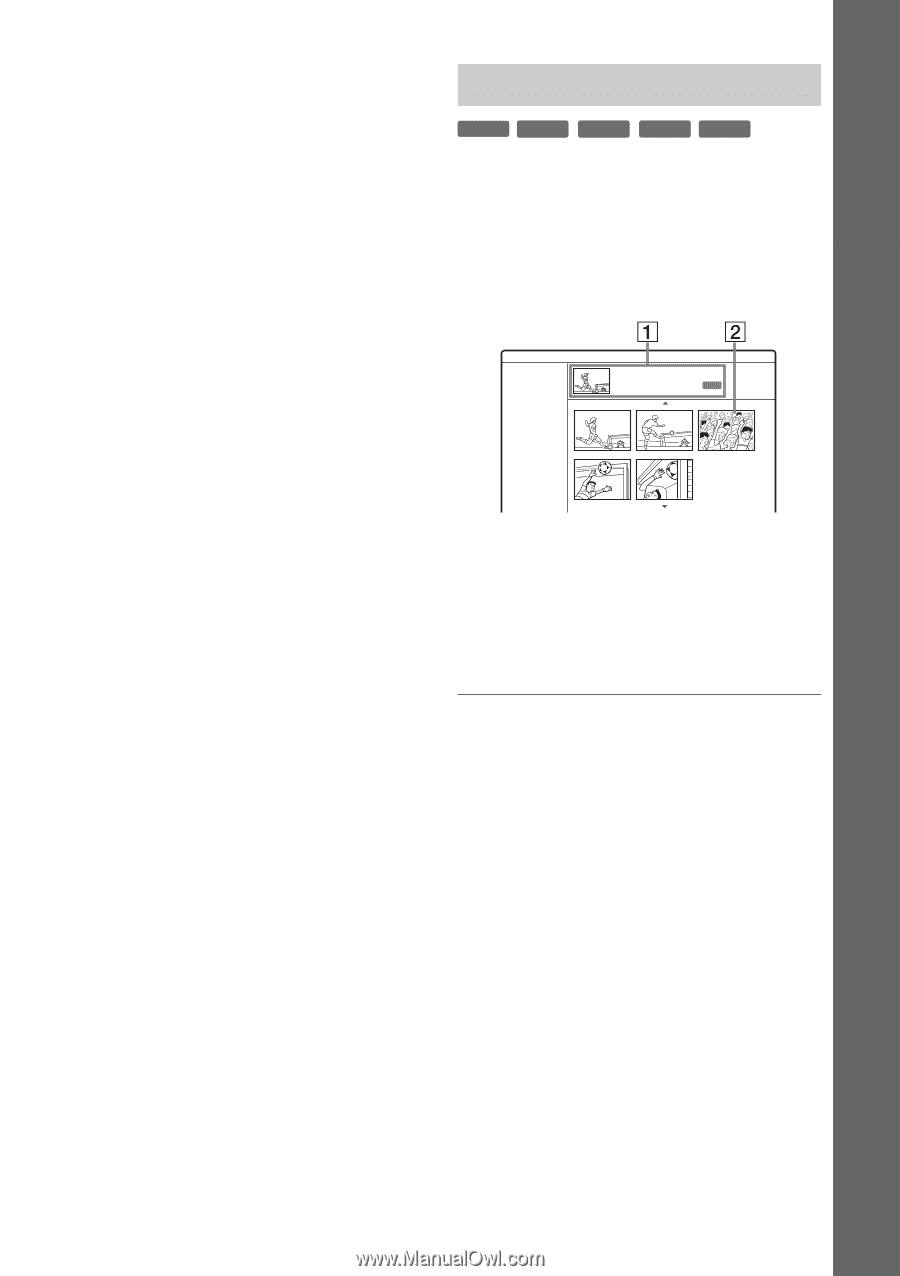
29
Basic Operation
To search for a specific point of the title
Select [Search] and press ENTER in step 4. Select
[Time] and press ENTER.
While watching the preview, press
<
/
,
to
select the start point. Each press moves the point
forward or backward one minute (or five minute if
you hold). Then, press ENTER.
To stop playback
Press
x
STOP.
To turn off the Title List
Press
O
RETURN.
To change a title thumbnail picture (DVD-RWs
in VR mode only)
You can select a favorite scene for the thumbnail
picture shown in the Title List menu.
1
Play a title whose thumbnail picture you want
to change.
2
Press THUMBNAIL at the scene you want to
set for a thumbnail picture.
A thumbnail mark appears on the screen and
the scene is set for the title’s thumbnail
picture.
When you select [Chapter] in [Search] from the
sub-menu for a title, the Chapter List menu
appears with the title contents displayed as
chapters.
You can play or edit individual chapters from the
sub-menu, which appears when you select a
chapter and press ENTER.
A
Title information
B
Chapter’s thumbnail picture
Press
<
/
,
to select the previous/next
chapter. If more than six chapters are listed,
press
M
/
m
to display chapters on the previous/
next pages row by row.
To return to the Title List
Select a chapter and press ENTER. Select [Title
List] from the sub-menu and press ENTER.
z
Hint
After recording, the first scene of the recording (the title)
is automatically set as the title thumbnail picture.
b
Notes
•
The Title List may not appear for discs created on other
DVD recorders.
•
Letters that cannot be displayed appear as corrupt
characters.
•
Title thumbnail pictures are displayed only on this
recorder.
•
It may take a few seconds for the thumbnail pictures to
be displayed.
•
After editing, the title thumbnail picture may change to
the first scene of the recording (title).
•
Title thumbnails are set at a point approximate to where
the THUMBNAIL button is pressed, and the result may
be slightly different from the intended one.
Chapter List
-
RW
Video
-
RW
VR
+
RW
+
R
-
R
Chapter List
1/5
Title 1
Original
12/07/2008
Sun
0:45:00
AUTO