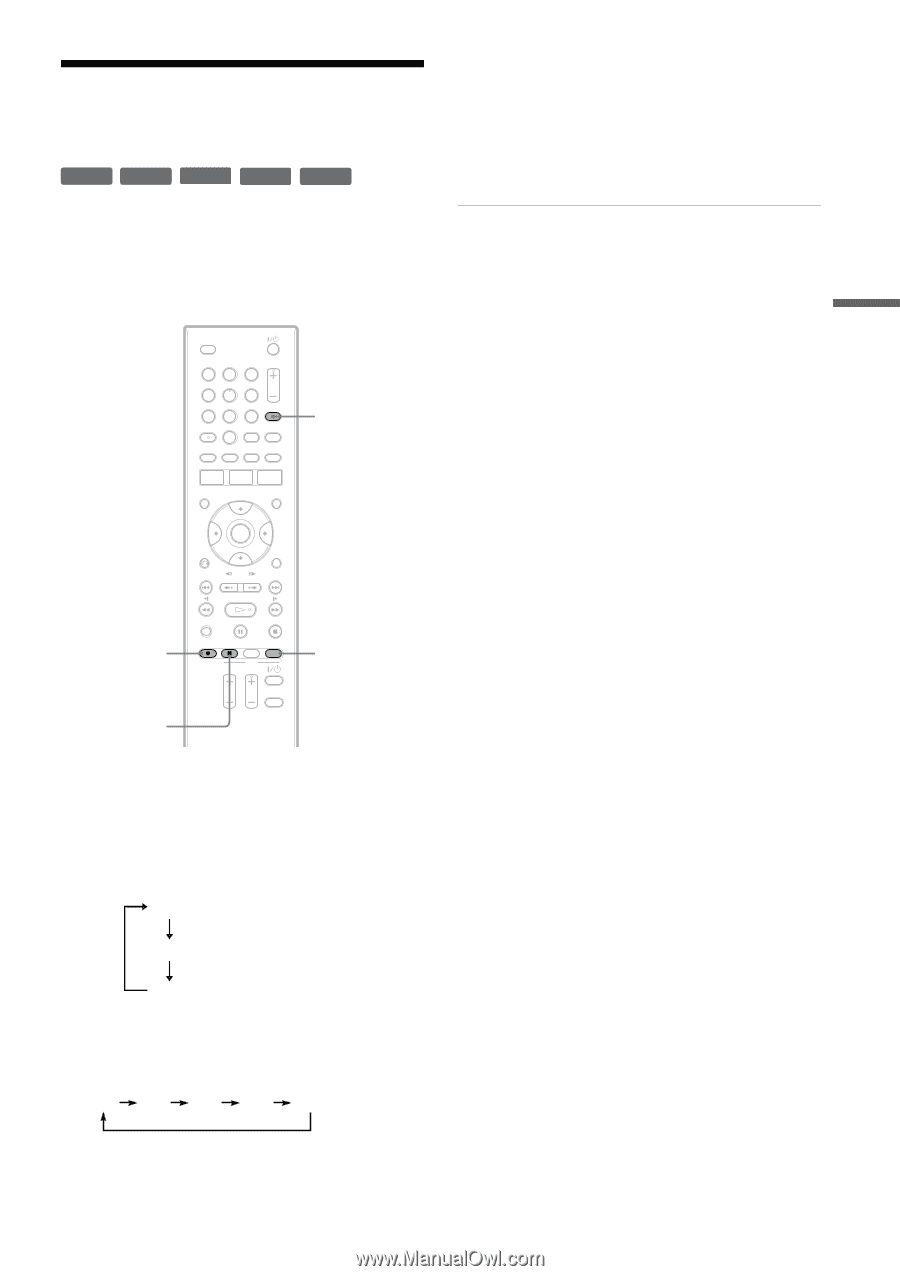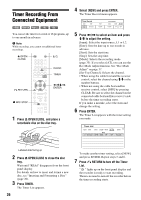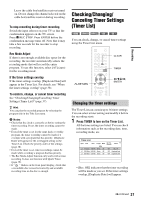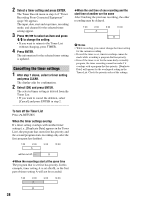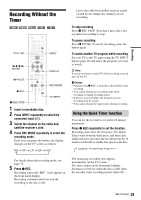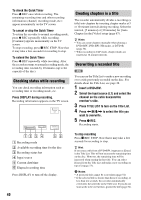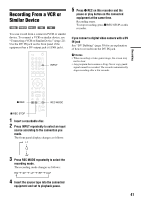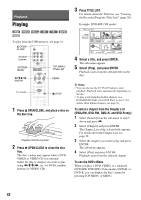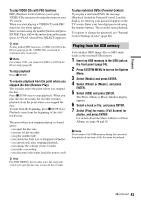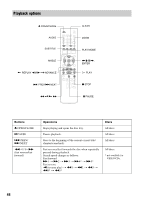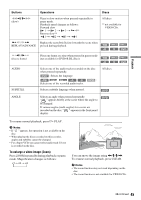Sony RDR GX257 Operating Instructions - Page 41
Recording From a VCR or Similar Device, recording mode.
 |
UPC - 027242731318
View all Sony RDR GX257 manuals
Add to My Manuals
Save this manual to your list of manuals |
Page 41 highlights
Recording From a VCR or Similar Device +RW -RWVR -RWVideo +R -R You can record from a connected VCR or similar device. To connect a VCR or similar device, see "Connecting a VCR or Similar Device" (page 21). Use the DV IN jack on the front panel if the equipment has a DV output jack (i.LINK jack). 123 456 789 0 INPUT 5 Press z REC on this recorder and the pause or play button on the connected equipment at the same time. Recording starts. To stop recording, press x REC STOP on this recorder. If you connect a digital video camera with a DV IN jack See "DV Dubbing" (page 59) for an explanation of how to record from the DV IN jack. b Notes • When recording a video game image, the screen may not be clear. • Any program that contains a Copy-Never copy guard signal cannot be recorded. The recorder automatically stops recording after a few seconds. Recording z REC REC MODE x REC STOP 1 Insert a recordable disc. 2 Press INPUT repeatedly to select an input source according to the connection you made. The front panel display changes as follows: L1 L2 dV 3 Press REC MODE repeatedly to select the recording mode. The recording mode changes as follows: HQ SP LP EP ULP 4 Insert the source tape into the connected equipment and set to playback pause. 41