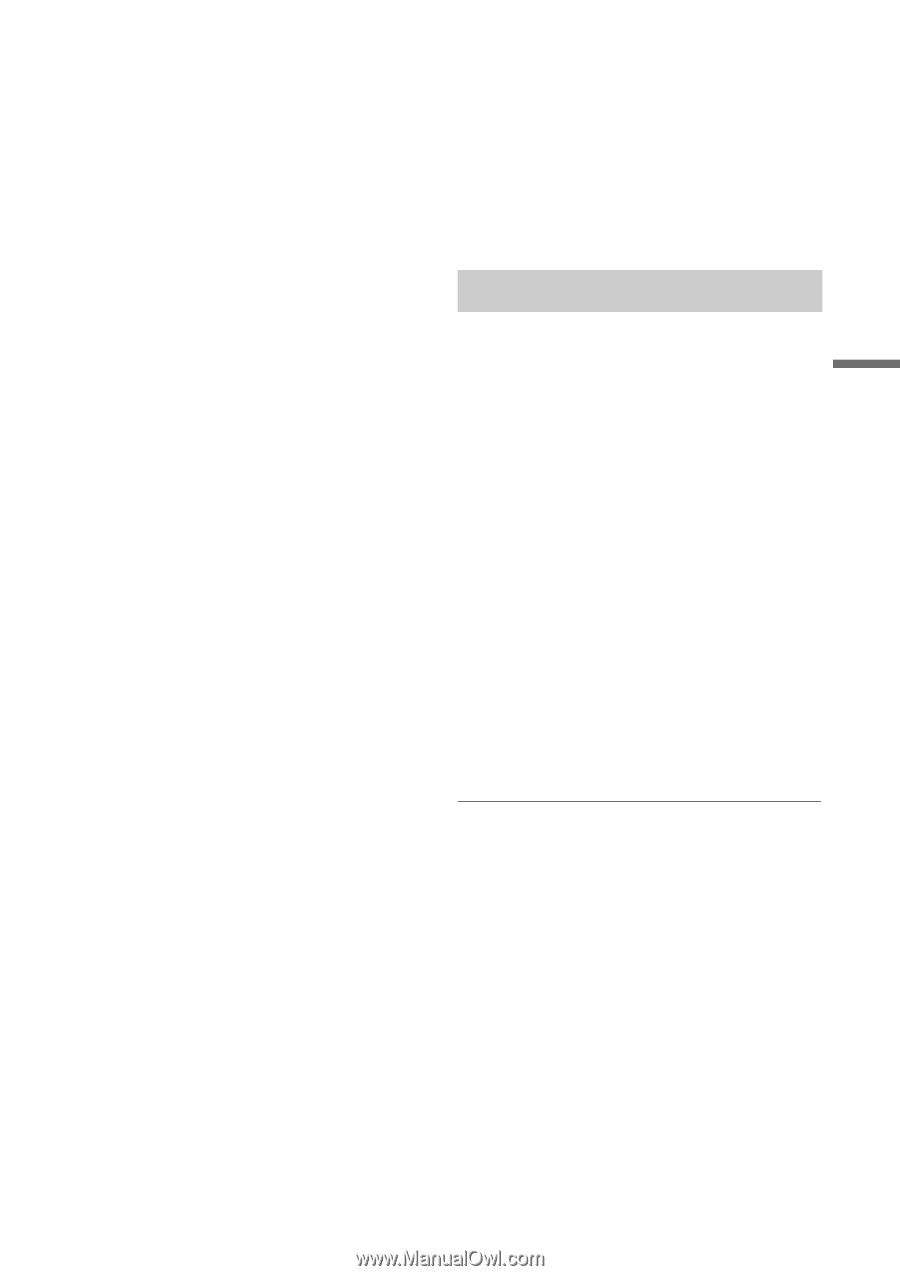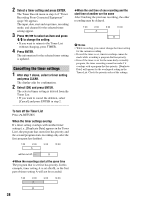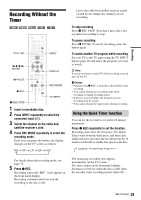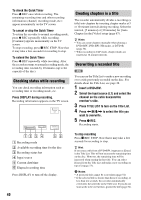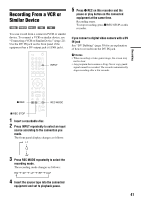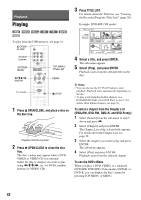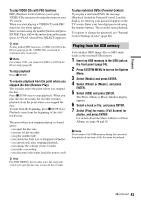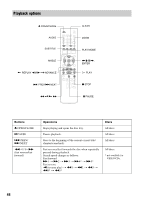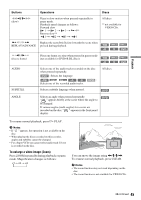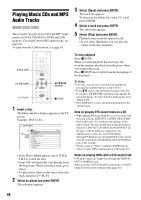Sony RDR GX257 Operating Instructions - Page 43
Playing from the USB memory, To play VIDEO CDs with PBC functions
 |
UPC - 027242731318
View all Sony RDR GX257 manuals
Add to My Manuals
Save this manual to your list of manuals |
Page 43 highlights
Playback To play VIDEO CDs with PBC functions PBC (Playback Control) allows you to play VIDEO CDs interactively using the menu on your TV screen. When you start playing a VIDEO CD with PBC functions, the menu appears. Select an item using the number buttons and press ENTER. Then, follow the instructions in the menu (press H PLAY when [Press SELECT] appears). z Hint To play without PBC functions, set [PBC] to [Off] in the [Disc] setup (page 68). VIDEO CDs are played in continuous play mode only. b Note For a Super VCD, you cannot set [PBC] to [Off] in the [Disc] setup (page 68). To stop playback Press x STOP. To resume playback from the point where you stopped the disc (Resume Play) The recorder stores the point where you stopped the disc. Press x STOP once to stop playback. When you play the disc next time, the recorder resumes playback from the point where you stopped the disc. To start from the beginning, press x STOP twice. Playback starts from the beginning of the title/ track/scene. The point where you stopped playing is cleared when: - you open the disc tray. - you turn off the recorder. - you play another title. - you switch the Title List to Original or Playlist. - you edit the title after stopping playback. - you change the settings on the recorder. - you make a recording. - you disconnect the mains lead (the power cord). z Hint For DVD VIDEOs, the recorder stores the stop point even if you open the disc tray or turn off the recorder. To play restricted DVDs (Parental Control) If you play a restricted DVD, the message [Playback limited by Parental Control.] and the display for entering your password appear on the TV screen. Enter your four-digit password using the number buttons. The recorder starts playback. To register or change the password, see "Parental Control Settings (Lock)" (page 66). Playing from the USB memory You can play JPEG image files or MP3 audio tracks in the inserted USB memory. 1 Insert an USB memory in the USB jack on the front panel (page 24). 2 Press SYSTEM MENU to turn on the System Menu. 3 Select [Media] and press ENTER. 4 Select [Photo] or [Music], and press ENTER. 5 Select [USB] and press ENTER. The Photo Album or Music Jukebox display appears. 6 Select a track or file, and press ENTER. 7 Select [Play] for music; [Full Screen] for photos, and press ENTER. For details about the Music Jukebox or Photo Album, see page 48 and 50. b Note Do not remove the USB memory during this operation. Stop playback and turn off the list menu beforehand. ,continued 43