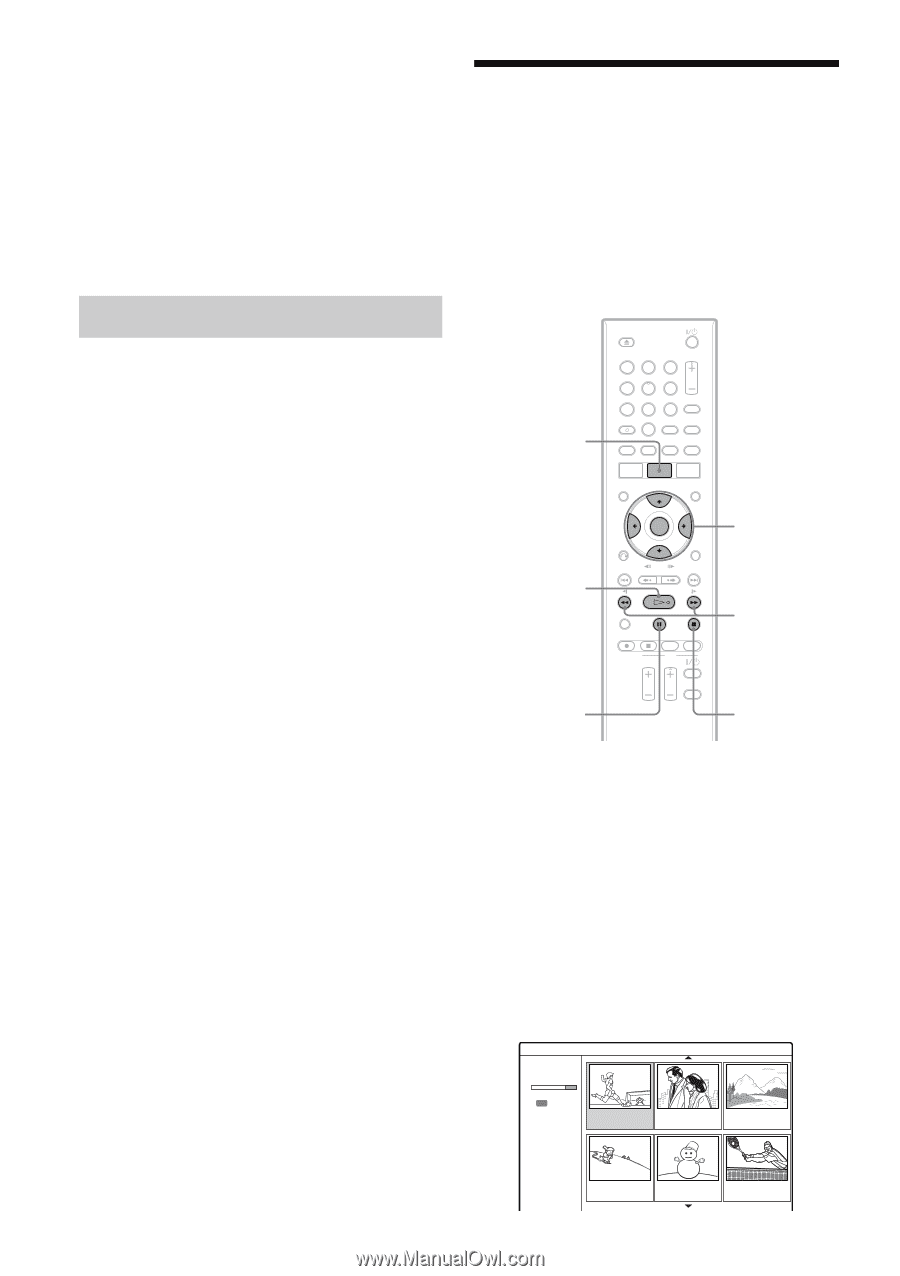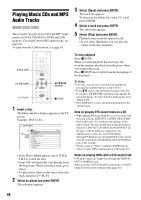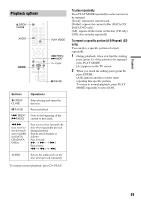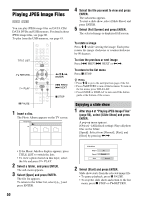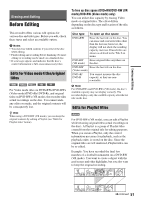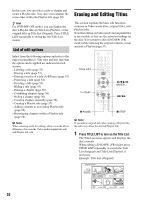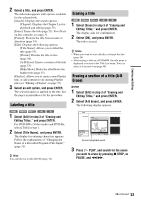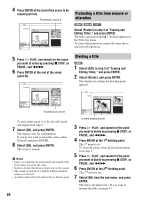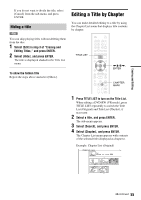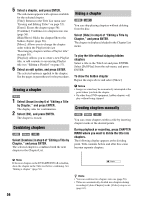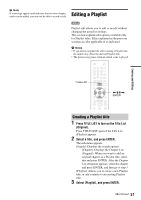Sony RDR GX257 Operating Instructions - Page 52
Erasing and Editing Titles
 |
UPC - 027242731318
View all Sony RDR GX257 manuals
Add to My Manuals
Save this manual to your list of manuals |
Page 52 highlights
In this case, you can select a title or chapter and create a Playlist title. You can even rearrange the scene order within the Playlist title (page 58). z Hint For DVD-RW (VR mode), you can display the disc's Playlist titles in Title List (Playlist), or the original titles in Title List (Original). Press TITLE LIST repeatedly to switch the two Title List menus. List of edit options Erasing and Editing Titles This section explains the basic edit functions common to Video mode titles, original titles, and Playlist titles. Note that editing on Video mode and original titles is irreversible as they are the actual recordings on the disc. If you want to edit a DVD-RW (VR mode) while retaining the original contents, create and edit a Playlist (page 57). Select from the following options and refer to the pages in parentheses. Title type and disc type that the option can be applied are indicated in each section. - Labeling a title (page 53). - Erasing a title (page 53). - Erasing a section of a title (A-B Erase) (page 53). - Protecting a title (page 54). - Dividing a title (page 54). - Hiding a title (page 55). - Erasing a chapter (page 56). - Combining chapters (page 56). - Hiding a chapter (page 56). - Creating chapters manually (page 56). - Creating a Playlist title (page 57). - Adding contents to an existing Playlist title (page 58). - Rearranging chapters within a Playlist title (page 58). b Note When selecting a title for editing, always note the above differences between the Video mode/original title edit and Playlist title edit. TITLE LIST 123 456 789 0 H PLAY