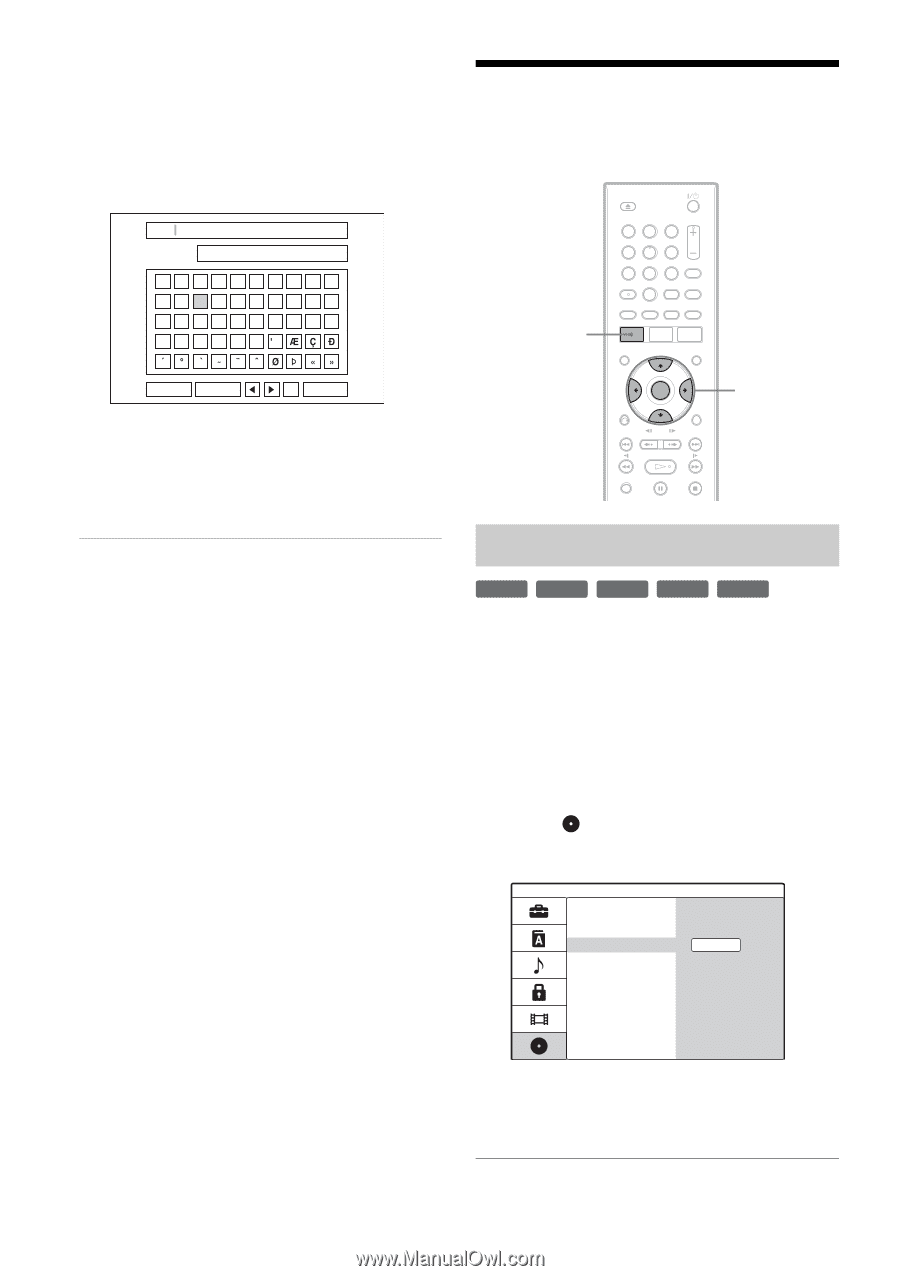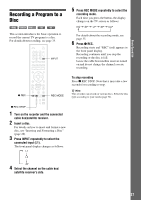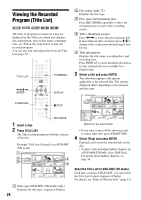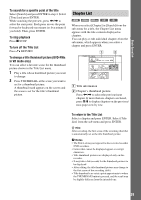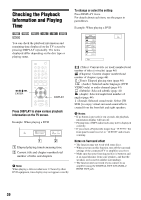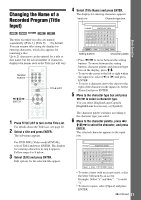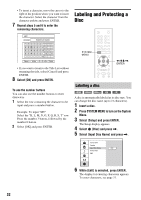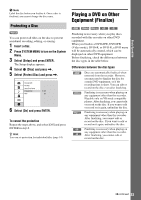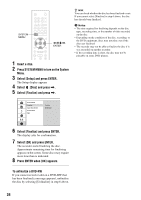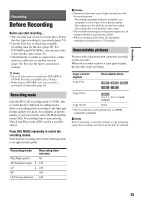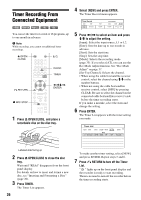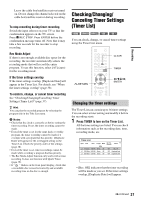Sony RDR GX257 Operating Instructions - Page 32
Labeling and Protecting a Disc, Labeling a disc
 |
UPC - 027242731318
View all Sony RDR GX257 manuals
Add to My Manuals
Save this manual to your list of manuals |
Page 32 highlights
• To insert a character, move the cursor to the right of the position where you want to insert the character. Select the character from the character palette and press ENTER. 7 Repeat steps 5 and 6 to enter the remaining characters. Labeling and Protecting a Disc ABC Language English/Latin Capital 1234567890 ABCDEFGH I J KLMNOPQRS T UVWX Y Z Space Erase OK Cancel • If you want to return to the Title List without renaming the title, select [Cancel] and press ENTER. 8 Select [OK] and press ENTER. To use the number buttons You can also use the number buttons to enter characters. 1 Select the row containing the character to be input and press a number button. Example: To input "MT" Select the "K, L, M, N, O, P, Q, R, S, T" row. Press the number 3 button, followed by the number 0 button. 2 Select [OK] and press ENTER. SYSTEM MENU 123 456 789 0