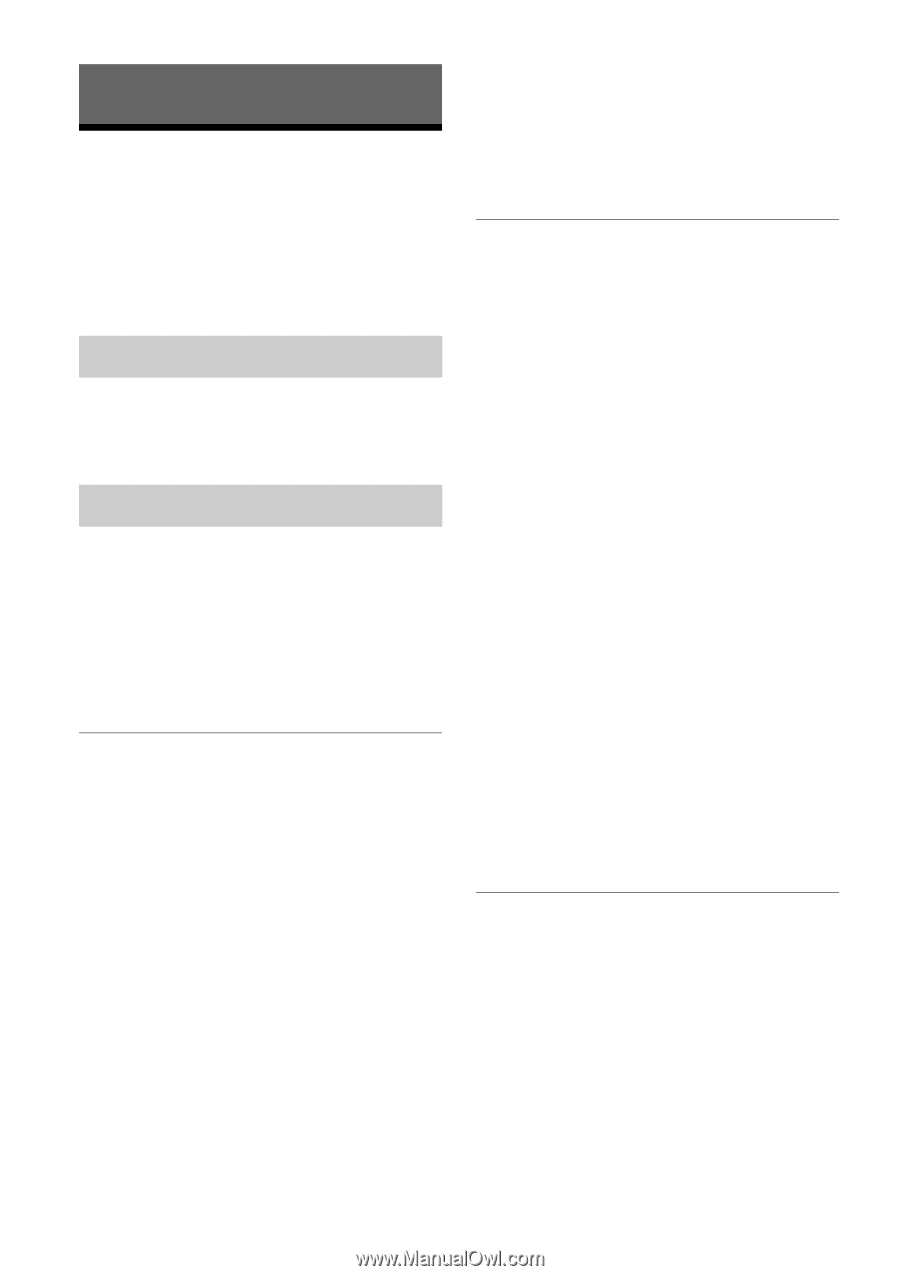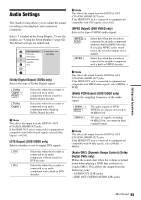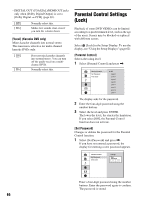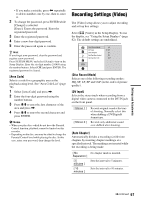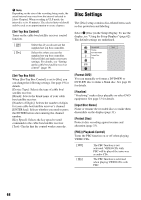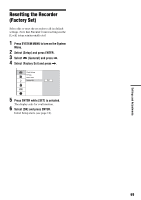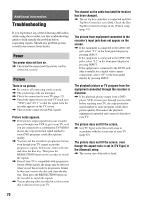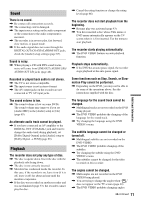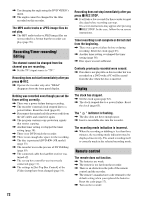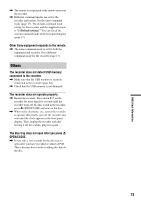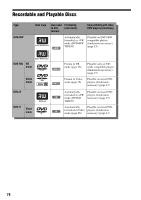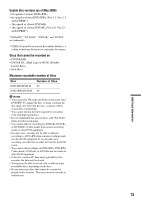Sony RDR GX257 Operating Instructions - Page 70
Additional Information, Troubleshooting, Power, Picture - dvd recorder problems
 |
UPC - 027242731318
View all Sony RDR GX257 manuals
Add to My Manuals
Save this manual to your list of manuals |
Page 70 highlights
Additional Information Troubleshooting If you experience any of the following difficulties while using the recorder, use this troubleshooting guide to help remedy the problem before requesting repairs. Should any problem persist, consult your nearest Sony dealer. Power The power does not turn on. , Check that the mains lead (the power cord) is connected securely. Picture There is no picture. , Re-connect all connecting cords securely. , The connecting cords are damaged. , Check the connection to your TV (page 12). , Switch the input selector on your TV (such as to "VCR") and "AV 1" so that the signal from the recorder appears on the TV screen. , This recorder cannot record PAL signals. Picture noise appears. , If the picture output signal from your recorder passes through your VCR to get to your TV, or if you are connected to a combination TV/VIDEO player, the copy-protection signal applied to some DVD programs could affect picture quality. , You have set the recorder to progressive format even though your TV cannot accept the progressive signals. In this case, remove the disc and close the disc tray. Then press the RESOLUTION button on the recorder to switch the signals. , Even if your TV is compatible with progressive format (480p) signals, the image may be affected when you set the recorder to progressive format. In this case, remove the disc and close the disc tray. Then press the RESOLUTION button on the recorder to switch the signals. , You are playing a disc recorded in a color system that is different from your TV. The channel on the cable box/satellite receiver has been changed. , The set top box controller is connected and [SetTop Box Control] is set to [On]. Check the [SetTop Box Control] settings in the [Video] setup (page 19). The picture from equipment connected to the recorder's input jack does not appear on the screen. , If the equipment is connected to the LINE 1 IN jack, select "L1" in the front panel display by pressing INPUT. If the equipment is connected to the LINE 2 IN jacks, select "L2" in the front panel display by pressing INPUT. If the equipment is connected to the DV IN jack, (this is usually for a digital video camera connection), select "dV" in the front panel display by pressing INPUT. The playback picture or TV program from the equipment connected through the recorder is distorted. , If the playback picture output from a DVD player, VCR, or tuner goes through your recorder before reaching your TV, the copy-protection signal applied to some programs could affect picture quality. Disconnect the playback equipment in question and connect it directly to your TV. The picture does not fill the screen. , Set [TV Type] in the [General] setup in accordance with the screen size of your TV (page 63). The picture does not fill the screen, even though the aspect ratio is set in [TV Type] in the [General] setup. , The screen size of the title is fixed. 70