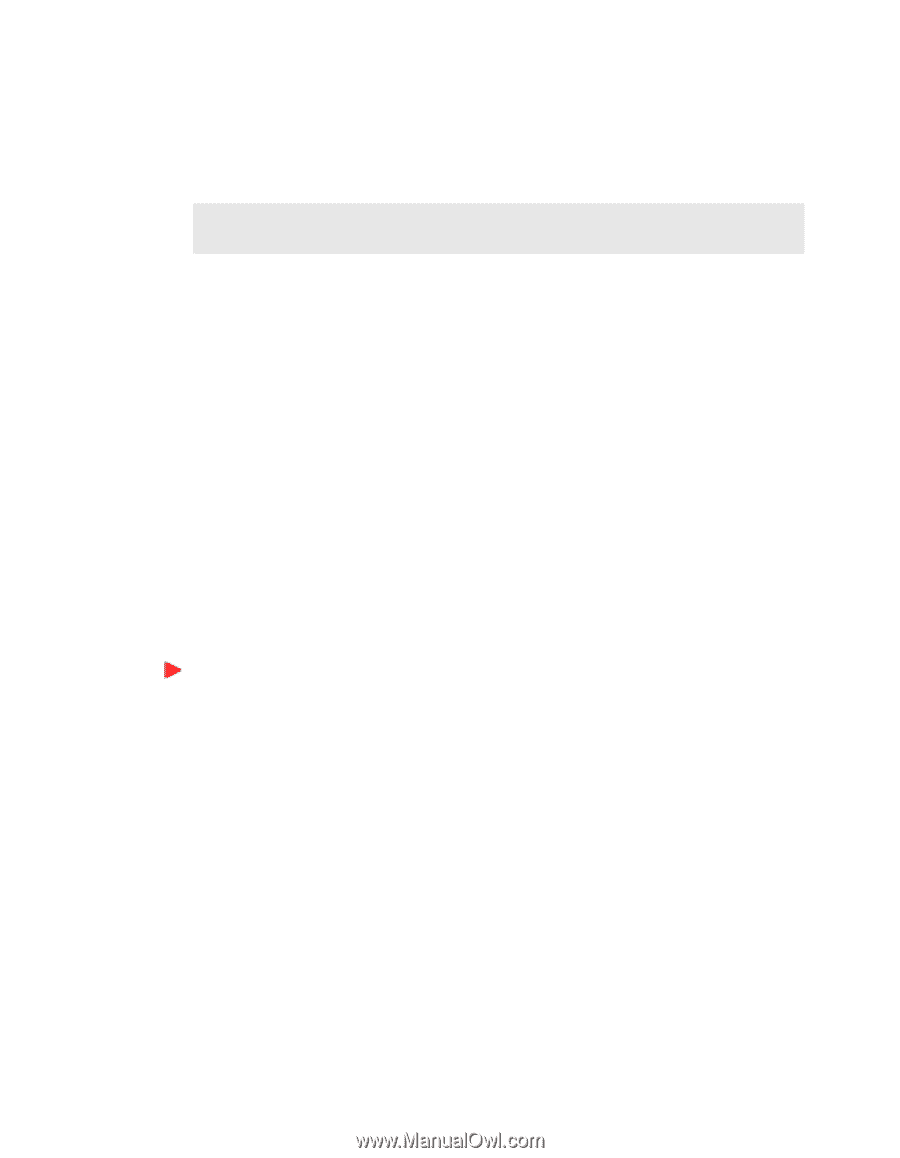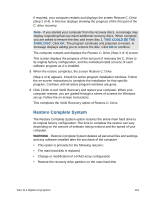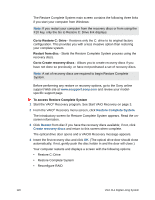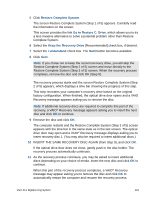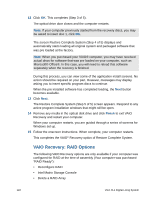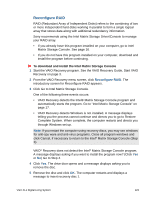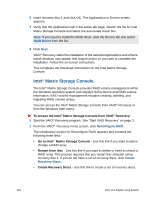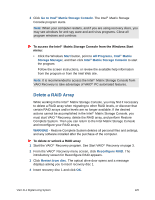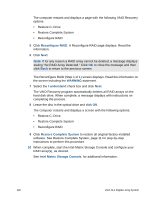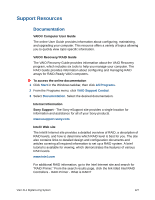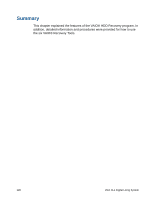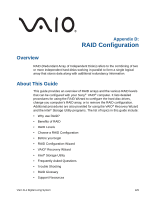Sony VGX-XL1A User Guide - Page 127
Intel® Matrix Storage Console., To access the Intel, Matrix Storage Console from VAIO, Recovery
 |
View all Sony VGX-XL1A manuals
Add to My Manuals
Save this manual to your list of manuals |
Page 127 highlights
6 Insert recovery disc 1 and click OK. The Applications or Drivers screen appears. 7 Verify that the Applications tab is the active tab page. Search the list for Intel Matrix Storage Console and select the associated check box. Note: If you need to install the RAID driver, click the Drivers tab and select RAID Driver from the list. 8 Click Next. VAIO® Recovery starts the installation of the selected applications and drivers. Install windows may appear that require action on your part to complete the installation. Follow the on-screen instructions. This completes the download instructions for the Intel Matrix Storage Console. Intel® Matrix Storage Console. The Intel® Matrix Storage Console provides RAID volume management within the Windows operating system and displays SATA device and RAID volume information. RAID volume management includes creating, deleting, and migrating RAID volume arrays. You can access the Intel® Matrix Storage Console from VAIO® Recovery or from the Windows Start menu. To access the Intel® Matrix Storage Console from VAIO® Recovery: 1 Start the VAIO® Recovery program. See "Start VAIO Recovery" on page 3. 2 From the VAIO® Recovery menu screen, click Reconfigure RAID. The introductory screen for Reconfigure RAID appears and contains the following three links: • Go to Intel® Matrix Storage Console - Use this link if you want to add or change a RAID array. • Restart from disc - Use this link if you want to delete or need to unlock a RAID array. This process requires that you restart the computer using recovery disc 1. If you do not have a set of recovery discs, click Create Recovery Discs. • Create Recovery Discs - Use this link to create a set of recovery discs. 124 VGX-XL1 Digital Living System