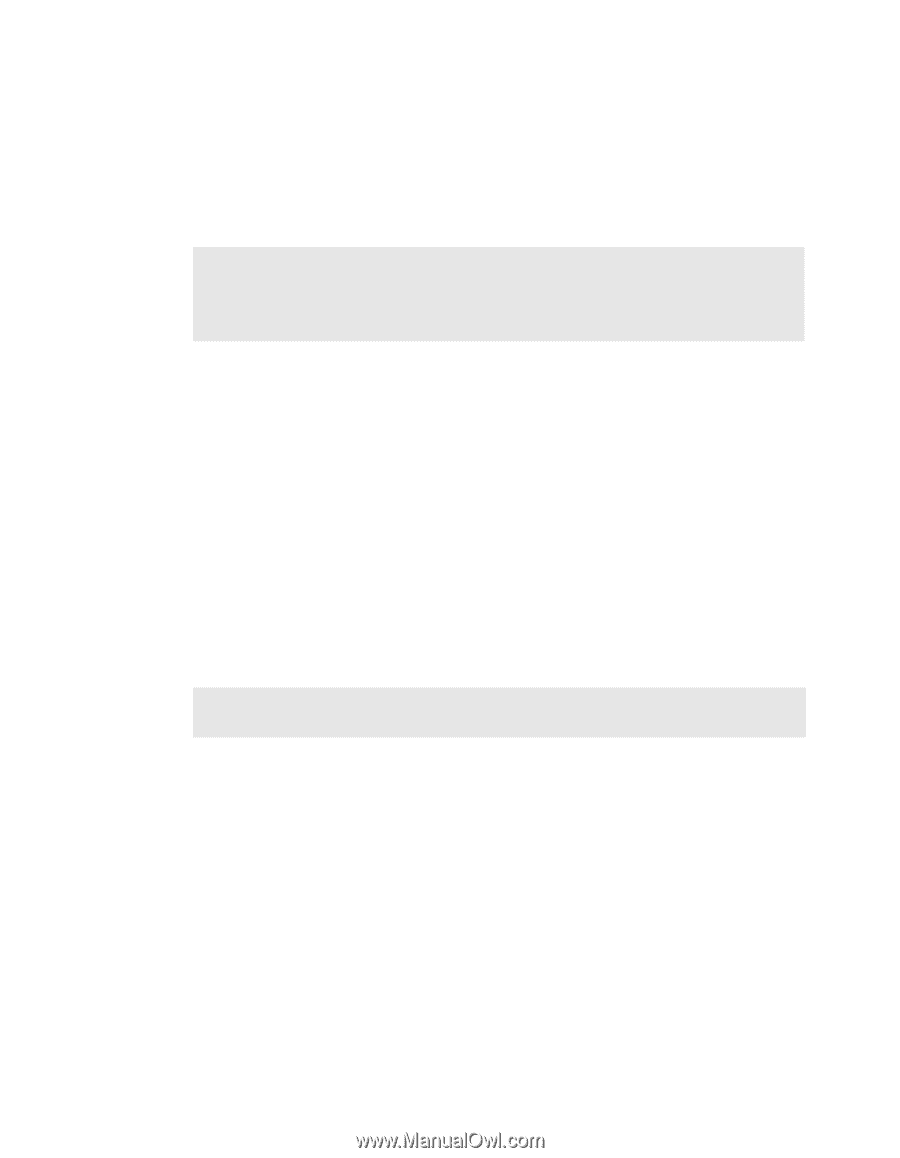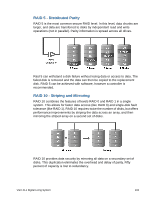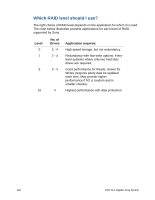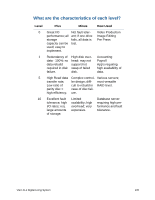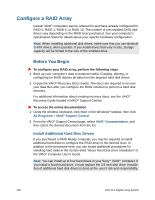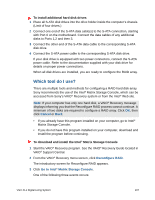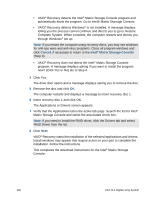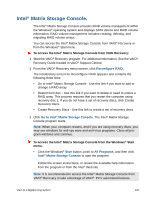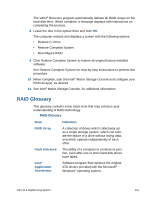Sony VGX-XL1A User Guide - Page 141
Cancel, Intel, Matrix Storage Console, now? Click Yes or No Go to Step 4.
 |
View all Sony VGX-XL1A manuals
Add to My Manuals
Save this manual to your list of manuals |
Page 141 highlights
• VAIO® Recovery detects the Intel® Matrix Storage Console program and automatically starts the program. Go to Intel® Matrix Storeage Console. • VAIO® Recovery detects Windows® is not installed. A message displays telling you the process cannot continue and directs you to go to Restore Complete System. When complete, the computer restarts and directs you through Windows® set up. Note: If you restart the computer using recovery discs, you may see windows for anti-spy ware and anti-virus programs. Close all program windows and click Cancel, if necessary to return to the Intel® Matrix Storage Console (Step 3). • VAIO® Recovery does not detect the Intel® Matrix Storage Console program. A message displays asking if you want to install the program now? (Click Yes or No) Go to Step 4. 4 Click Yes. The drive door opens and a message displays asking you to remove the disc. 5 Remove the disc and click OK. The computer restarts and displays a message to insert recovery disc 1. 6 Insert recovery disc 1 and click OK. The Applications or Drivers screen appears. 7 Verify that the Applications tab is the active tab page. Search the list for Intel® Matrix Storage Console and select the associated check box. Note: If you need to install the RAID driver, click the Drivers tab and select RAID Driver from the list. 8 Click Next. VAIO® Recovery starts the installation of the selected applications and drivers. Install windows may appear that require action on your part to complete the installation. Follow the instructions. This completes the download instructions for the Intel® Matrix Storage Console. 138 VGX-XL1 Digital Living System