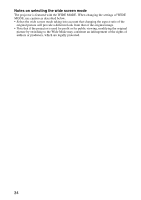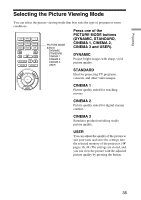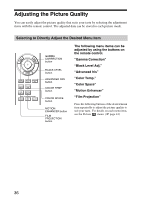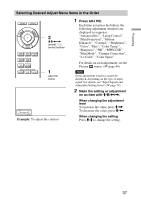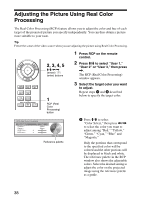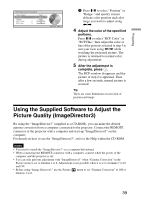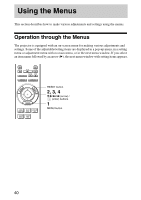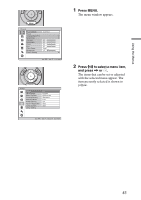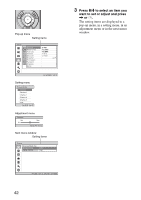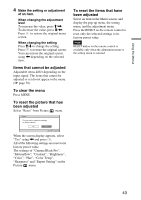Sony VPL-VW85 Operating Instructions - Page 39
Using the Supplied Software to Adjust the Picture Quality (ImageDirector3
 |
UPC - 027242774346
View all Sony VPL-VW85 manuals
Add to My Manuals
Save this manual to your list of manuals |
Page 39 highlights
Projecting 2 Press M/m to select "Position" or "Range," and specify it more delicate color position and color range you want to adjust using

39
Projecting
Using the Supplied Software to Adjust the
Picture Quality (ImageDirector3)
By using the “ImageDirector3” (supplied as a CD-ROM), you can make the desired
gamma correction from a computer connected to the projector. Connect the REMOTE
connector of the projector with a computer and start-up “ImageDirector3” on the
computer.
For details on how to use the “ImageDirector3”, refer to the Help within the CD-ROM.
•
You need to install the “ImageDirector3” on a computer beforehand.
•
When connecting the REMOTE connector with a computer, connect while the power of the
computer and the projector is off.
•
You can only perform adjustment with “ImageDirector3” when “Gamma Correction” in the
Picture menu is set to Gamma 1 to 6. Adjustment is not possible when it is set to Gamma 7 to 10
and Off.
•
Before using “Image Director3,” use the Picture
menu to set “Gamma Correction” to Off or
Gamma 1 to 6.
2
Press
M
/
m
to select “Position” or
“Range,” and specify it more
delicate color position and color
range you want to adjust using
<
/
,
.
4
Adjust the color of the specified
portions.
Press
M
/
m
to select “RCP Color” or
“RCP Hue,” then adjust the color or
hue of the portions selected in step 3 to
suit your taste using
<
/
,
while
watching the projected picture. The
picture is returned to normal color
during adjustment.
5
After the adjustment is
complete, press
.
The RCP window disappears and the
picture of step 2 is appeared. Then
after a few seconds, normal picture is
restored.
Tip
There are some limitations on selection of
position and range.
Notes