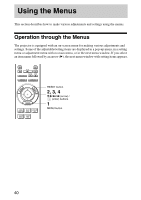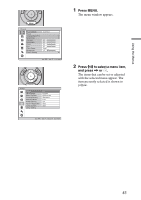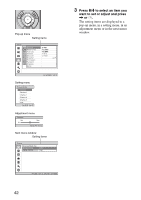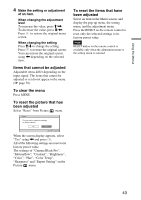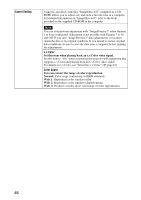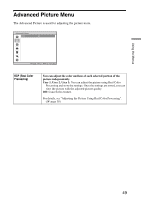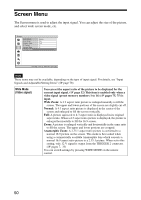Sony VPL-VW85 Operating Instructions - Page 45
Cinema Black Pro, Motionflow, Contrast, Motion Enhancer - lamp life
 |
UPC - 027242774346
View all Sony VPL-VW85 manuals
Add to My Manuals
Save this manual to your list of manuals |
Page 45 highlights
Cinema Black Pro Advanced Iris Switches the iris function during projection. Auto 1: Automatically switches to an optimum iris according to a projected scene. The contrast of the scene is emphasized most. Auto 2: An optimum iris becomes smaller than when set to "Auto 1". The contrast of the scene becomes reduced. Sensitivity: If "Auto 1" or "Auto 2" is selected, either "Recommend", "Fast", or "Slow" can be selected according to the desired response speed with Sensitivity Mode. Manual: Manually (fixed) adjusts the Iris. Using the Menus Motionflow Contrast Off: Disables the iris (aperture) function. Lamp Control Switches the lamp wattage during projection. High: Increases the lamp brightness, and projects brighter images. Low: Decreases the lamp brightness, and enhances blacks by minimizing brightness. Tip When you switch from "Low" to "High", the number of turns of the fan increases, and the fan noise becomes slightly louder. When you switch to "Low", energy consumption is reduced, thereby increasing the lamp life. Film Projection Reproduces movies in its original moving picture. Mode 1: Suited for watching movies. Mode 2: Suited for watching movies and the picture is brighter than in "Mode 1". Mode 3: Suited for watching movies and the picture is brighter than in "Mode 2". Off: Normal picture. Note When you select "Mode 1", "Mode 2" or "Mode 3", the picture will become slightly darker than in "Off". Motion Enhancer Reproduces fast-moving pictures smoothly without generating afterimages. High: Select this for picture quality smoother than "Low". Low: Select this for smooth picture quality. Off: Select "Off" when noise, etc. appears in "High" or "Low". Usually, use to set "Motion Enhancer" to "Off". Note Depending on the scene, a noise in particular in digital signals may appear on the picture. Adjusts the contrast. Higher values increase the sharpness in images, while lower values decrease the sharpness. You can make adjustments by pressing the CONTRAST+/- on the remote control. 45