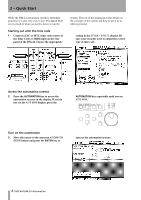TASCAM DM-24 Installation and Use Automation Manual - Page 11
Displays
 |
View all TASCAM DM-24 manuals
Add to My Manuals
Save this manual to your list of manuals |
Page 11 highlights
Rehearse Rehearse is a special status that works with Write, Trim and Static modes. Rehearse allows you to prac- Displays The three automation display screens on the DM-24 described below are used for the following purposes: • Enabling/disabling the automation system • Setting operational preferences • Setting the master Auto Fade Out time • Displaying used/available memory • Over-riding the automation system's automatic mode switching • Copy/paste of configuration between channels • Mix file management In all automation displays, the cursor is moved by using the cursor keys, located to the lower right of the display. AUTO MAIN 3 - Automation Overview tice or experiment with mix moves without recording them. Check boxes are enabled/disabled by moving the cursor to the check box then pressing the ENTER key. Time values are entered by moving the cursor to the desired box, changing the value with the JOG/DATA dial then pressing the ENTER key. Time values flash until confirmed with the ENTER key. To access the automation displays, press the AUTOMATION key. Repeatedly pressing the AUTOMATION key toggles between the displays. While viewing these, it is also possible to select a different automation display by pressing the leftmost soft key under the display, then using the leftmost POD to select a display, and then pressing the leftmost soft key again to view the selected display. AUTOMATION ENGINE This on-screen button enables/disables the DM-24's automation system. When enabled, AUTO is displayed in the upper left of the display with the currently selected channel, in all mixer displays. No automation data will be recorded or played back when the automation system is disabled. When the DM-24 is powered on, the automation system will be disabled, even if it was enabled when powered off. KEEP CONFIRMATION When enabled, a pop-up box will ask for confirmation before performing a Keep operation. A Keep operation saves a copy of the current mix into the first memory bank, pushing older mixes to the next highest memory bank. If all memory banks are filled, a Keep operation will delete the oldest mix. All mixes saved using Keep will be numerically sequenced with highest numbers being the latest mixes. The default value of this check box is on (keep confirmation is enabled). NOTE This is not implemented in Version 1.xx software. AUTOMATION MODE MULTI PASS Nor- mally, the mixer exits Write or Trim mode when it is no longer receiving time code. When this check box is enabled, the mixer remains in Write or Time mode until the mode is manually dis- TASCAM DM-24 Automation 11