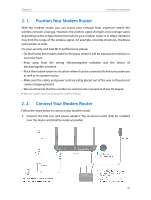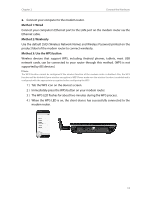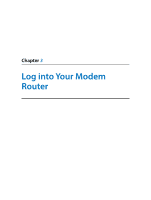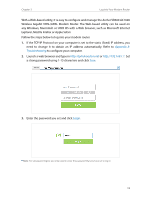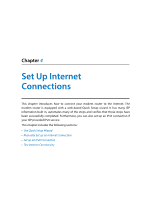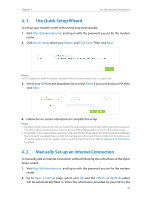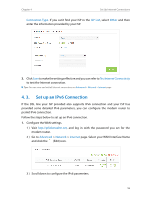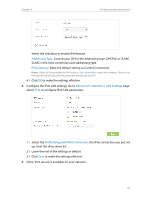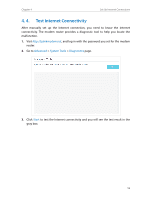TP-Link AC1600 Archer VR600 V1 User Guide - Page 19
Use Quick Setup Wizard, 4. 2. Manually Set up an Internet Connection, Quick Setup, Region
 |
View all TP-Link AC1600 manuals
Add to My Manuals
Save this manual to your list of manuals |
Page 19 highlights
Chapter 4 Set Up Internet Connections 4. 1. Use Quick Setup Wizard To set up your modem router with several easy steps quickly: 1. Visit http://tplinkmodem.net, and log in with the password you set for the modem router. 2. Click Quick Setup, select your Region and Time Zone. Then click Next. Note: Per FCC regulations, all Wi-Fi products marketed in the U.S. must be fixed to the U.S. region only. 3. Select your ISP from the dropdown list or select Other if you can't find your ISP, then click Next. 4. Follow the on-screen instructions to complete the setup. Note: 1. During the quick setup process, you can change the preset wireless network name (SSID) and wireless password. Once done, all your wireless devices must use the new SSID and password to connect to the modem router. 2. The modem router supports three operation modes, DSL Modem Router Mode, 3G/4G Router Mode and Wireless Router mode. If you already have a modem or your Internet comes via an Ethernet cable from the wall, you can set up the modem router as a regular wireless router to share the Internet. Refer to Appendix B: Troubleshooting for details. 4. 2. Manually Set up an Internet Connection To manually add an Internet connection without following the instructions of the Quick Setup wizard: 1. Visit http://tplinkmodem.net, and log in with the password you set for the modem router. 2. Go to Basic > Internet page. Select your ISP, and the VPI/VCI or VLAN ID values will be automatically filled in. Enter the information provided by your ISP for the 15