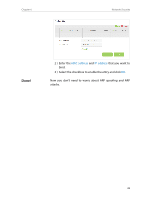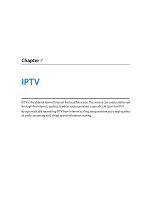TP-Link AC1600 Archer VR600 V1 User Guide - Page 28
MAC Filtering, To block, allow specific devices - speed
 |
View all TP-Link AC1600 manuals
Add to My Manuals
Save this manual to your list of manuals |
Page 28 highlights
Chapter 6 Network Security 6. 1. MAC Filtering This function exploits the uniqueness of the MAC (Medium Access Control) address, a unique 12-digit hexadecimal address (for example, D8:5D:4C:B4:46:EA) of every network device, to determine if the device can or cannot access your wireless network. I want to: How can I do that? Prevent unauthorized users from accessing my wireless network by utilizing the network device's MAC address and IP address. For example, I have a computer that is connected to my wireless network. Now, an unknown device (an intruder) is also using my wireless network, which affects my Internet speed. I would like to control my wireless network with the following capabilities: • My computer is always allowed to access the wireless network. • The unknown device is not allowed to access the wireless network. • I don't have to keep changing my wireless password as often. 1. Visit http://tplinkmodem.net, and log in with the password you set for the router. 2. Go to Advanced > Wireless > MAC Filtering and enable Wireless MAC Filtering. 3. Select the filtering rule to either block (recommended) or allow the device(s) in the list. To block/allow specific device(s) 1 ) Select Below wireless access only from the devices in the below list or Allow wireless access only from the devices in the below list and click Save. 2 ) Click Add. 24