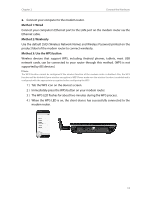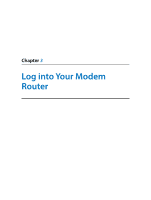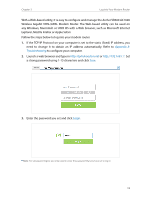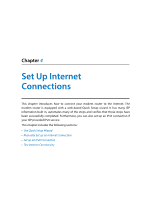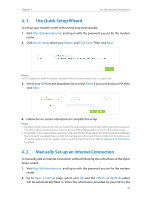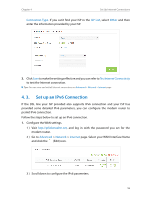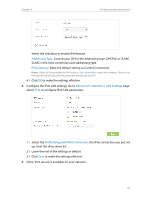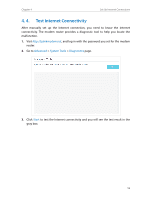TP-Link AC1600 Archer VR600 V1 User Guide - Page 20
Set up an IPv6 Connection, Connection Type, ISP List, Other, Advanced, Network, Internet
 |
View all TP-Link AC1600 manuals
Add to My Manuals
Save this manual to your list of manuals |
Page 20 highlights
Chapter 4 Set Up Internet Connections Connection Type. If you can't find your ISP in the ISP List, select Other and then enter the information provided by your ISP. 3. Click Save to make the settings effective and you can refer to TestInternetConnectivity to test the Internet connection. Tips: You can view and edit all Internet connections on Advanced > Network > Internet page. 4. 3. Set up an IPv6 Connection If the DSL line your ISP provided also supports IPv6 connection and your ISP has provided some detailed IPv6 parameters, you can configure the modem router to permit IPv6 connection. Follow the steps below to set up an IPv6 connection. 1. Configure the WAN settings. 1 ) Visit http://tplinkmodem.net, and log in with the password you set for the modem router. 2 ) Go to Advanced > Network > Internet page. Select your WAN Interface Name and click the (Edit) icon. 3 ) Scroll down to configure the IPv6 parameters. 16