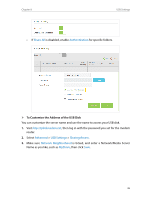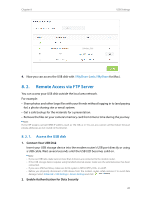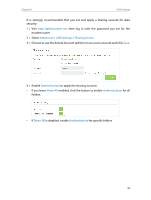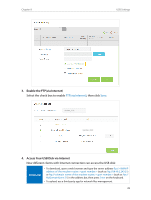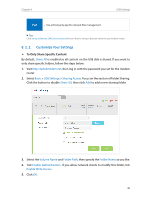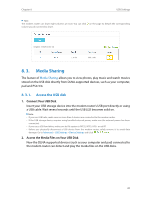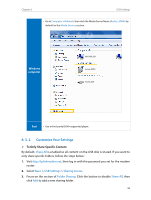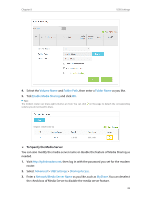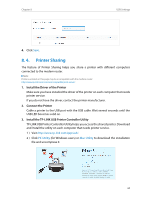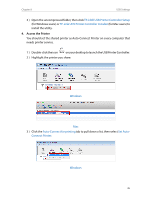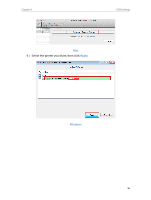TP-Link AC1600 Archer VR600 V1 User Guide - Page 45
Media Sharing, 8. 3. 1. Access the USB disk
 |
View all TP-Link AC1600 manuals
Add to My Manuals
Save this manual to your list of manuals |
Page 45 highlights
Chapter 8 USB Settings Tips: The modem router can share eight volumes at most. You can click volume you do not need to share. on the page to detach the corresponding 8. 3. Media Sharing The feature of Media Sharing allows you to view photos, play music and watch movies stored on the USB disk directly from DLNA-supported devices, such as your computer, pad and PS2/3/4. 8. 3. 1. Access the USB disk 1. Connect Your USB Disk Insert your USB storage device into the modem router's USB port directly or using a USB cable. Wait several seconds until the USB LED becomes solid on. Note: • If you use USB hubs, make sure no more than 4 devices are connected to the modem router. • If the USB storage device requires using bundled external power, make sure the external power has been connected. • If you use a USB hard drive, make sure its file system is FAT32, NTFS, HFS+ or exFAT. • Before you physically disconnect a USB device from the modem router, safely remove it to avoid data damage: Go to Advanced > USB Settings > Device Settings and click . 2. Access the Media Files on Your USB Disk Now the DLNA-supported devices (such as your computer and pad) connected to the modem router can detect and play the media files on the USB disks. 41