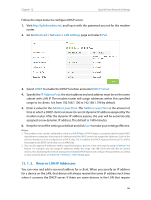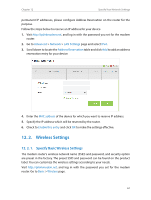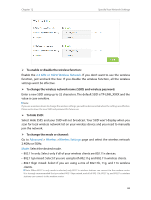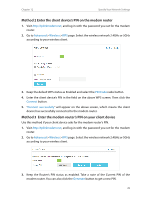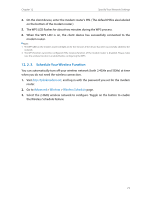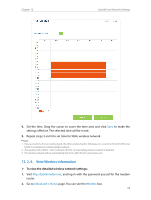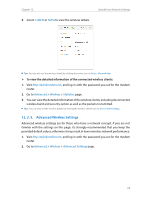TP-Link AC1600 Archer VR600 V1 User Guide - Page 75
Schedule Your Wireless Function, Advanced, Wireless, Wireless Schedule - lights
 |
View all TP-Link AC1600 manuals
Add to My Manuals
Save this manual to your list of manuals |
Page 75 highlights
Chapter 12 Specify Your Network Settings 4. On the client device, enter the modem router's PIN. (The default PIN is also labeled on the bottom of the modem router.) 5. The WPS LED flashes for about two minutes during the WPS process. 6. When the WPS LED is on, the client device has successfully connected to the modem router. Note: 1. The WPS LED on the modem router will light on for five minutes if the device has been successfully added to the network. 2. The WPS function cannot be configured if the wireless function of the modem router is disabled. Please make sure the wireless function is enabled before configuring the WPS. 12. 2. 3. Schedule Your Wireless Function You can automatically turn off your wireless network (both 2.4GHz and 5GHz) at time when you do not need the wireless connection. 1. Visit http://tplinkmodem.net, and log in with the password you set for the modem router. 2. Go to Advanced > Wireless > Wireless Schedule page. 3. Select the 2.4GHz wireless network to configure. Toggle on the button to enable the Wireless Schedule feature. 71