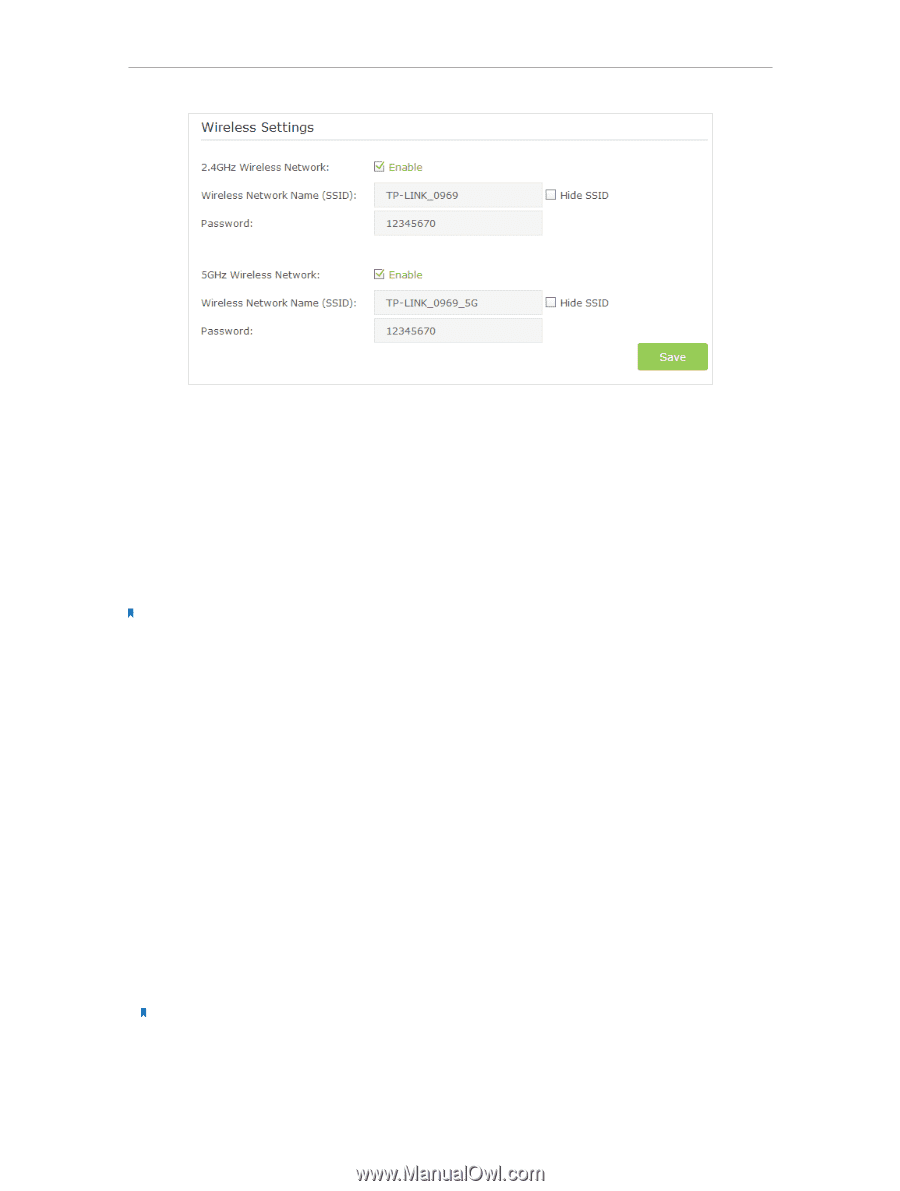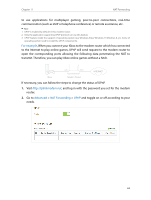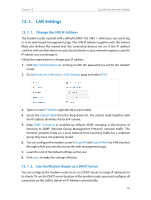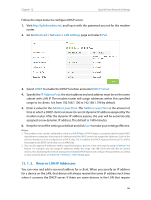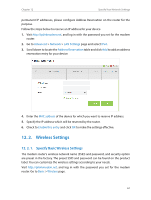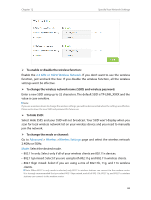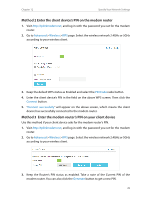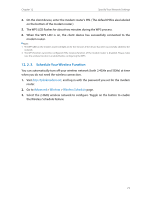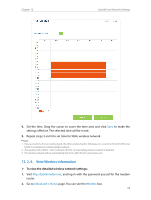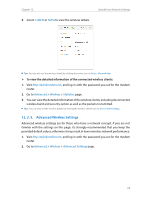TP-Link AC1600 Archer VR600 V1 User Guide - Page 72
To enable or disable the wireless function
 |
View all TP-Link AC1600 manuals
Add to My Manuals
Save this manual to your list of manuals |
Page 72 highlights
Chapter 12 Specify Your Network Settings ¾¾ To enable or disable the wireless function: Enable the 2.4 GHz or 5GHz Wireless Network. If you don't want to use the wireless function, just uncheck the box. If you disable the wireless function, all the wireless settings won't be effective. ¾¾ To change the wireless network name (SSID) and wireless password: Enter a new SSID using up to 32 characters. The default SSID is TP-LINK_XXXX and the value is case-sensitive. Note: If you use a wireless device to change the wireless settings, you will be disconnected when the settings are effective. Please write down the new SSID and password for future use. ¾¾ To hide SSID: Select Hide SSID, and your SSID will not broadcast. Your SSID won't display when you scan for local wireless network list on your wireless device and you need to manually join the network. ¾¾ To change the mode or channel: Go to Advanced > Wireless >Wireless Settings page and select the wireless network 2.4GHz or 5GHz. Mode: Select the desired mode. • 802.11n only: Select only if all of your wireless clients are 802.11n devices. • 802.11gn mixed: Select if you are using both 802.11g and 802.11n wireless clients. • 802.11bgn mixed: Select if you are using a mix of 802.11b, 11g, and 11n wireless clients. Note: When 802.11n only mode is selected, only 802.11n wireless stations can connect to the modem router. It is strongly recommended that you select 802.11bgn mixed, and all of 802.11b, 802.11g, and 802.11n wireless stations can connect to the modem router. 68