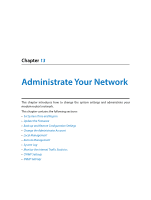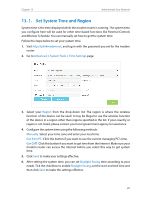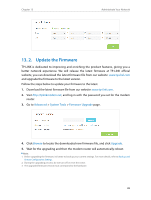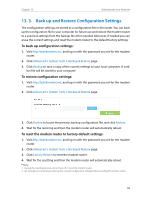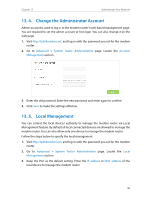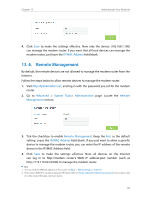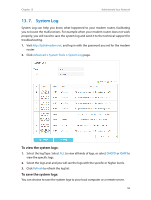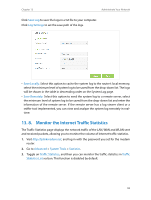TP-Link AC1600 Archer VR600 V1 User Guide - Page 95
Remote Management, IP/MAC Address, Advanced, System Tools, Administration, Remote, Management
 |
View all TP-Link AC1600 manuals
Add to My Manuals
Save this manual to your list of manuals |
Page 95 highlights
Chapter 13 Administrate Your Network 4. Click Save to make the settings effective. Now only the device (192.168.1.100) can manage the modem router. If you want that all local devices can manage the modem router, just leave the IP/MAC Address field blank. 13. 6. Remote Management By default, the remote devices are not allowed to manage the modem router from the Internet. Follow the steps below to allow remote devices to manage the modem router. 1. Visit http://tplinkmodem.net, and log in with the password you set for the modem router. 2. Go to Advanced > System Tools> Administration page. Locate the Remote Management section. 3. Tick the checkbox to enable Remote Management. Keep the Port as the default setting. Leave the IP/MAC Address field blank. If you just want to allow a specific device to manage the modem router, you can enter the IP address of the remote device in the IP/MAC Address field. 4. Click Save to make the settings effective. Now, all devices on the Internet can log in to http://modem router's WAN IP address:port number (such as http://113.116.60.229:80) to manage the modem router. Tips: 1. You can find the WAN IP address of the router on Basic > Network Maps > Internet. 2. The router's WAN IP is usually a dynamic IP. Please refer to Set up a Dynamic DNS Service Account if you want to log in to the router through a domain name. 91