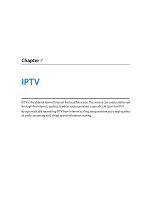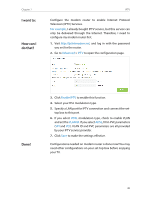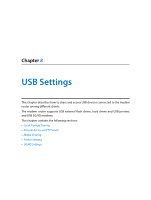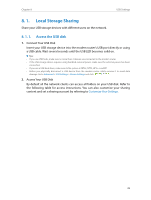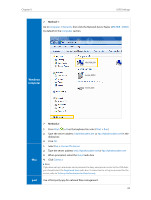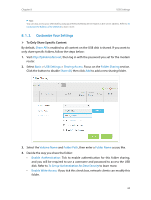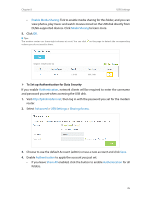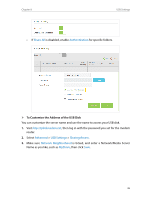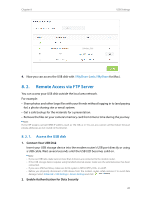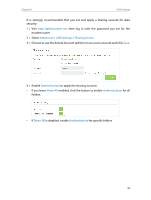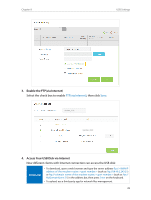TP-Link AC1600 Archer VR600 V1 User Guide - Page 38
Customize Your Settings, To Only Share Specific Content
 |
View all TP-Link AC1600 manuals
Add to My Manuals
Save this manual to your list of manuals |
Page 38 highlights
Chapter 8 USB Settings Tips: You can also access your USB disk by using your Network/Media Server Name as the server address. Refer to To Customize the Address of the USB Disk to learn more. 8. 1. 2. Customize Your Settings ¾¾ To Only Share Specific Content By default, Share All is enabled so all content on the USB disk is shared. If you want to only share specific folders, follow the steps below: 1. Visit http://tplinkmodem.net, then log in with the password you set for the modem router. 2. Select Basic > USB Settings > Sharing Access. Focus on the Folder Sharing section. Click the button to disable Share All, then click Add to add a new sharing folder. 3. Select the Volume Name and Folder Path, then enter a Folder Name as you like. 4. Decide the way you share the folder: • Enable Authentication: Tick to enable authentication for this folder sharing, and you will be required to use a username and password to access the USB disk. Refer to To Set up Authentication for Data Security to learn more. • Enable Write Access: If you tick this check box, network clients can modify this folder. 34