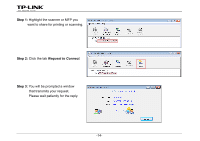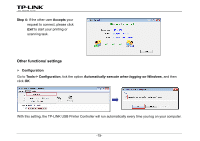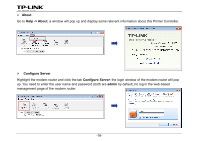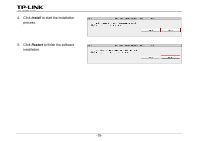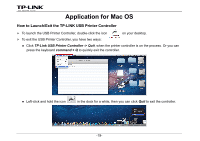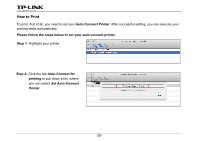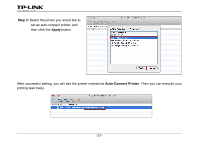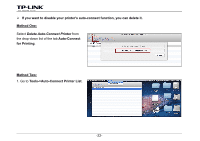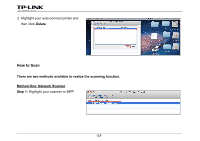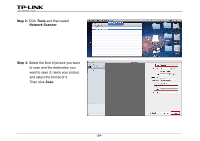TP-Link Archer D5 Archer D9 Print Server Application Guide - Page 21
Application for Mac OS, How to Launch/Exit the TP-LINK USB Printer Controller
 |
View all TP-Link Archer D5 manuals
Add to My Manuals
Save this manual to your list of manuals |
Page 21 highlights
Application for Mac OS How to Launch/Exit the TP-LINK USB Printer Controller ¾ To launch the USB Printer Controller, double-click the icon ¾ To exit the USB Printer Controller, you have two ways: on your desktop. z Click TP-Link USB Printer Controller -> Quit, when the printer controller is on the process. Or you can press the keyboard command + Q to quickly exit the controller. z Left-click and hold the icon in the dock for a while, then you can click Quit to exit the controller. -19-
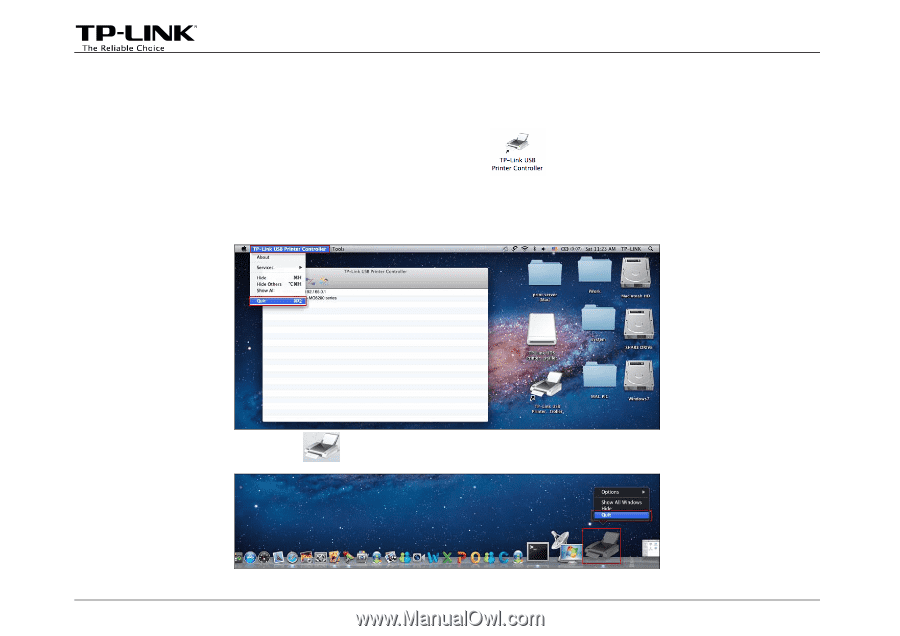
Application for Mac OS
How to Launch/Exit the TP-LINK USB Printer Controller
¾
To launch the USB Printer Controller, double-click the icon
on your desktop.
¾
To exit the USB Printer Controller, you have two ways:
z
Click
TP-Link USB Printer Controller -> Quit
, when the printer controller is on the process. Or you can
press the keyboard
command + Q
to quickly exit the controller.
z
Left-click and hold the icon
in the dock for a while, then you can click
Quit
to exit the controller.
-19-