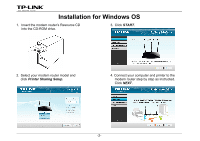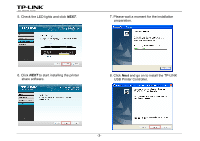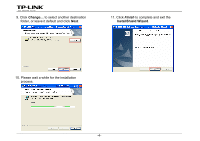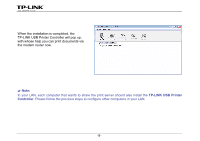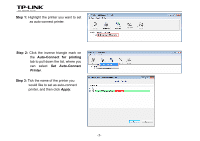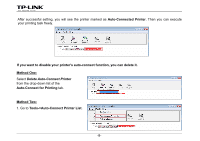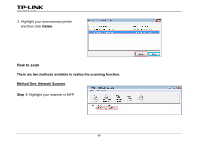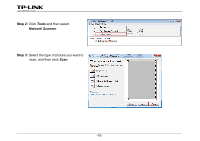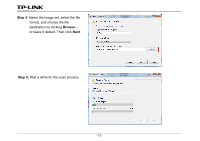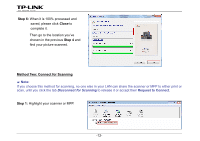TP-Link Archer D5 Archer D9 Print Server Application Guide - Page 9
Set Auto-Connec, Printer, Apply, Highlight the printer you want to set
 |
View all TP-Link Archer D5 manuals
Add to My Manuals
Save this manual to your list of manuals |
Page 9 highlights
Step 1: Highlight the printer you want to set as auto-connect printer. Step 2: Click the inverse triangle mark on the Auto-Connect for printing tab to pull down the list, where you can select Set Auto-Connect Printer. Step 3: Tick the name of the printer you would like to set as auto-connect printer, and then click Apply. -7-
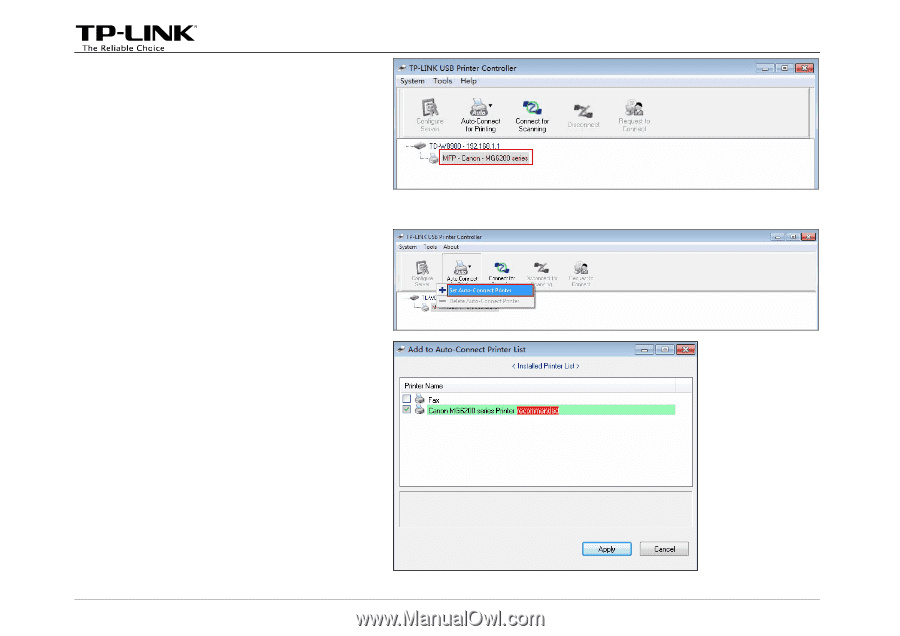
-7-
the
Auto-Connect for printing
tab
to pull down the list, where you
can select
Set Auto-Connec
Step 2:
Click the inverse triangle mark on
t
Printer
.
tep 3:
Tick the name of the printer you
would like to set as auto-connect
printer, and then click
Apply
.
S
.
S
tep 1:
Highlight the printer you want to set
as auto-connect printer