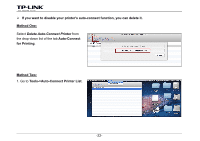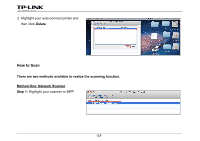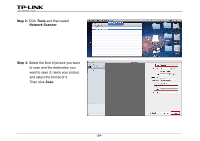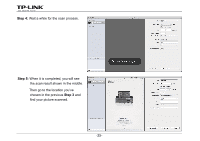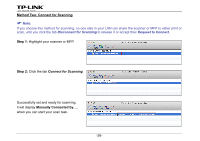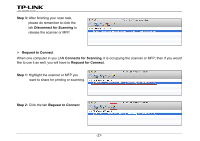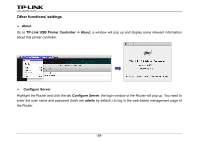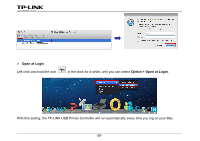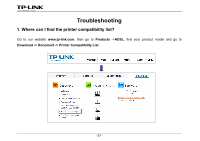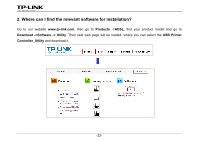TP-Link Archer D5 Archer D9 Print Server Application Guide - Page 29
Step 3, Request to Connect, Connects for Scanning
 |
View all TP-Link Archer D5 manuals
Add to My Manuals
Save this manual to your list of manuals |
Page 29 highlights
Step 3: After finishing your scan task, please do remember to click the tab Disconnect for Scanning to release the scanner or MFP. ¾ Request to Connect When one computer in you LAN Connects for Scanning, it is occupying the scanner or MFP; then if you would like to use it as well, you will have to Request for Connect. Step 1: Highlight the scanner or MFP you want to share for printing or scanning. Step 2: Click the tab Request to Connect. -27-
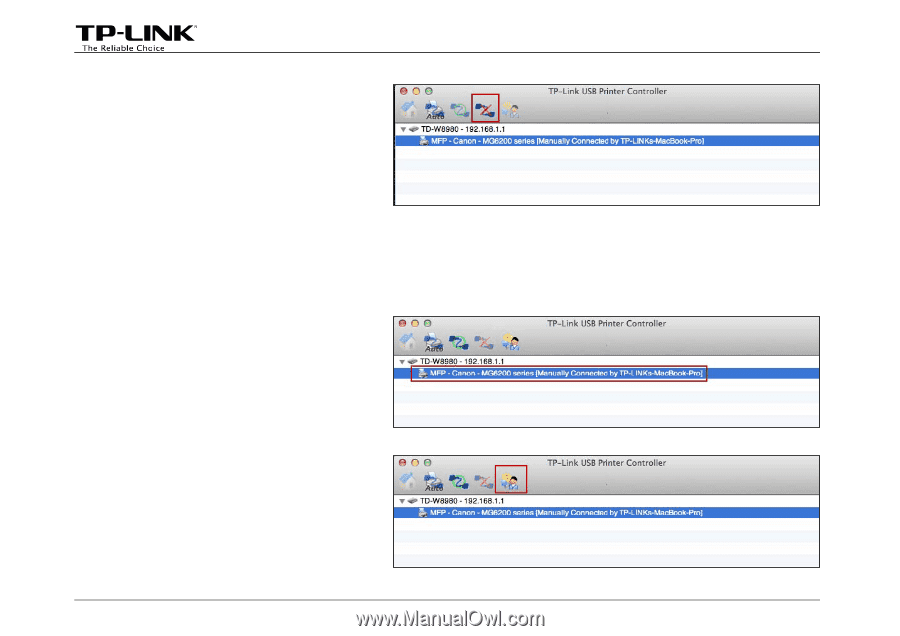
Step 3:
After finishing your scan task,
please do remember to click the
tab
Disconnect for Scanning
to
release the scanner or MFP.
¾
Request to Connect
When one computer in you LAN
Connects for Scanning
, it is occupying the scanner or MFP; then if you would
like to use it as well, you will have to
Request for Connect
.
Step 1:
Highlight the scanner or MFP you
want to share for printing or scanning.
Step 2:
Click the tab
Request to Connect
.
-27-