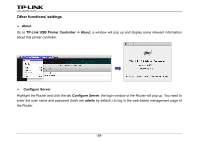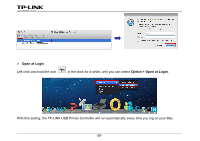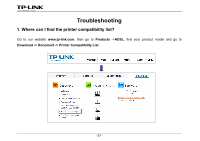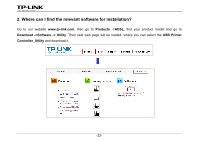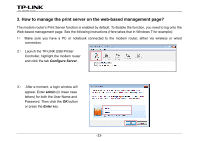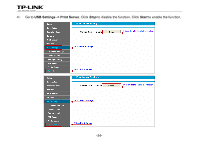TP-Link Archer D5 Archer D9 Print Server Application Guide - Page 35
How to manage the print server on the web-based management Con Server, Enter
 |
View all TP-Link Archer D5 manuals
Add to My Manuals
Save this manual to your list of manuals |
Page 35 highlights
3. How to manage the print server on the web-based management page? The modem router's Print Server function is enabled by default. To disable the function, you need to log onto the Web-based management page. See the following instructions (Here takes that in Windows 7 for example): 1) Make sure you have a PC or notebook connected to the modem router, either via wireless or wired connection. 2) Launch the TP-LINK USB Printer Controller, highlight the modem router and click the tab Configure Server. 3) After a moment, a login window will appear. Enter admin (in lower case letters) for both the User Name and Password. Then click the OK button or press the Enter key. -33-
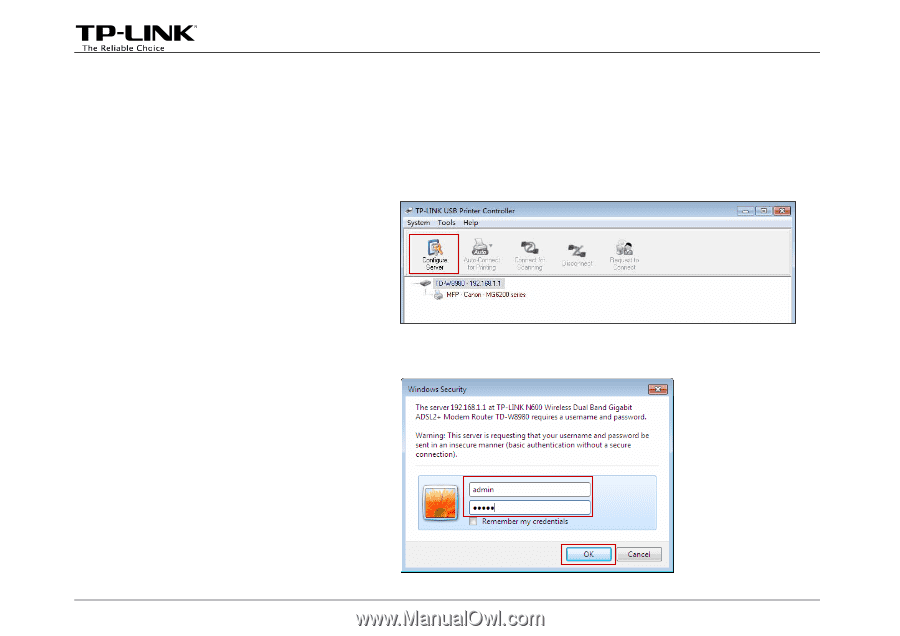
3. How to manage the print server on the web-based management page?
The modem router’s Print Server function is enabled by default. To disable the function, you need to log onto the
Web-based management page. See the following instructions (Here takes that in Windows 7 for example):
1
)
Make sure you have a PC or notebook connected to the modem router, either via wireless or wired
connection.
2
)
Launch the TP-LINK USB Printer
Controller, highlight the modem router
and click the tab
Configure Server
.
3
)
After a moment, a login window will
appear. Enter
admin
(in lower case
letters) for both the User Name and
Password. Then click the
OK
button
or press the
Enter
key.
-33-