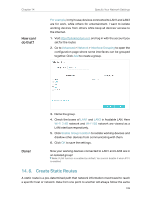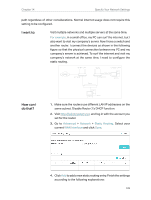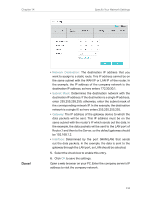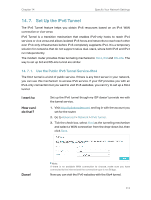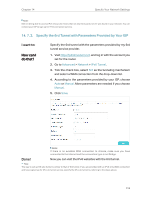TP-Link Archer VR2800v Archer VR2800vDE V1 User Guide - Page 112
Set Up a Dynamic DNS Service Account, 14. 5. Interface Grouping, I want
 |
View all TP-Link Archer VR2800v manuals
Add to My Manuals
Save this manual to your list of manuals |
Page 112 highlights
Chapter 14 Specify Your Network Settings 3.0's data transfer rate. We recommend enabling this feature when the 2.4GHz Wi-Fi performance has priority over the USB 3.0's data transfer rate. 14. 4. Set Up a Dynamic DNS Service Account Most ISPs (Internet service providers) assign a dynamic IP address to the router and you can use this IP address to access your router remotely. However, the IP address can change any time and you don't know when it changes. In this case, you might need the DDNS (Dynamic Domain Name Server) feature on the router to allow you and your friends to access your router and local servers (FTP, HTTP, etc.) using domain name, in no need of checking and remembering the IP address. Note: DDNS does not work if the ISP assigns a private WAN IP address (such as 192.168.1.x) to the modem router. To set up DDNS, please follow the instructions below: 1. Visit http://tplinkmodem.net, and log in with the account you set for the router. 2. Go to Advanced > Network > Dynamic DNS. 3. Select the DDNS service provider (TP-Link, Dyndns, NO-IP and many other DNS services). 4. To use TP-Link DDNS service, you should log in with your TP-Link ID. 5. If you choose other DDNS service, you should also log in with your DDNS account, select a service provider and click Go to register. Enter the username, password and domain name of the account (such as lisa.ddns.net). 6. Click Login and Save. Tips: If you want to use a new DDNS account, please Logout first, then login with the new account. 14. 5. Interface Grouping I want to: Divide my devices connected to the modem router into different groups and disallow devices' cross-group communication. 107