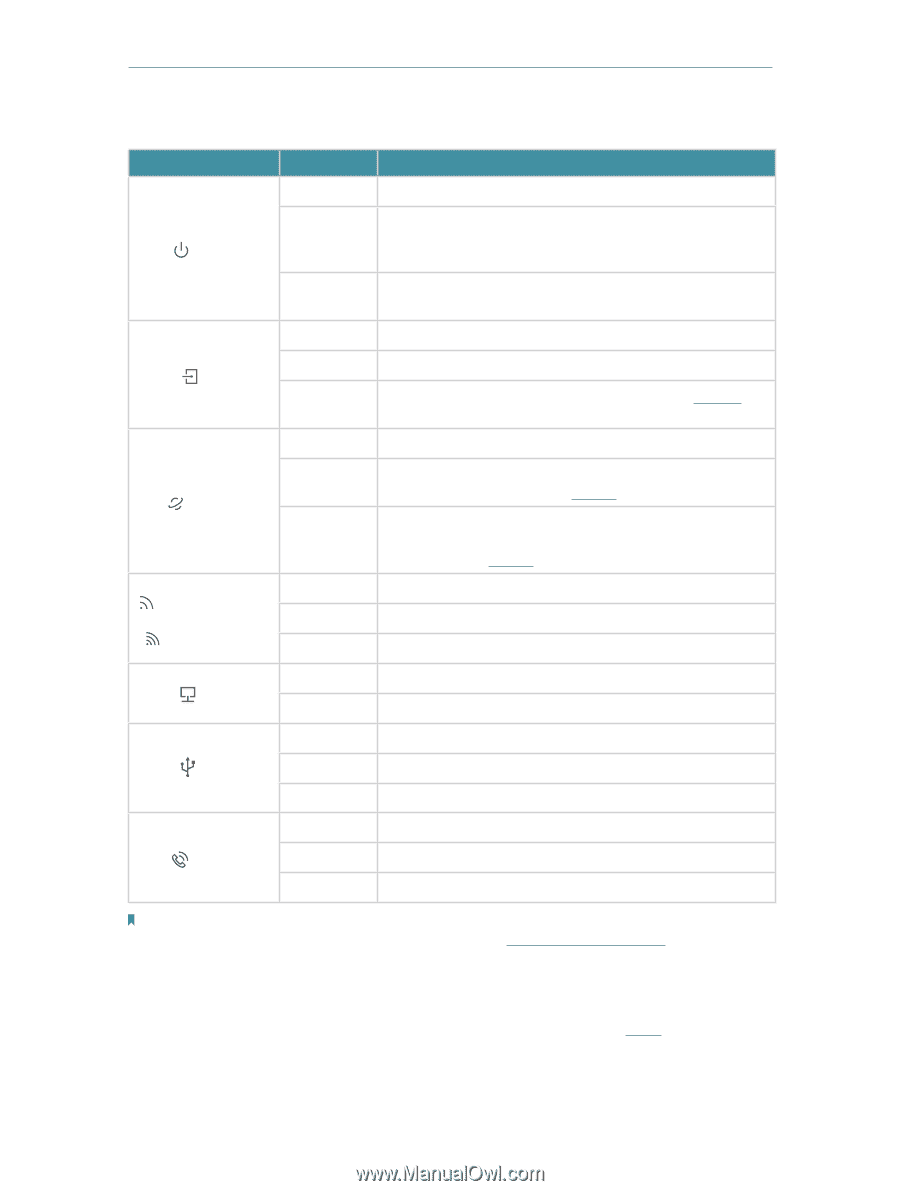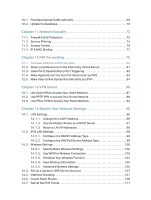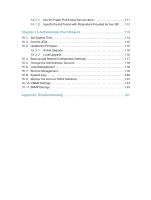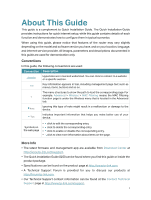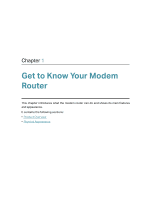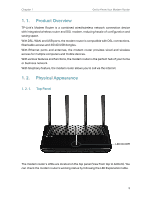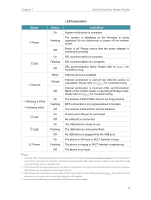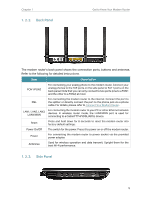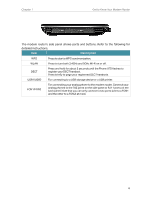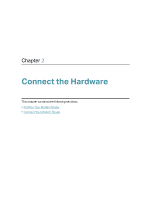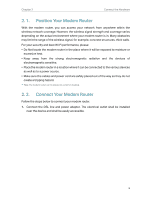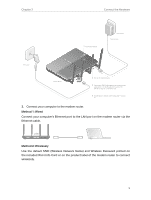TP-Link Archer VR2800v Archer VR2800vDE V1 User Guide - Page 9
Status, Indication, LED Explanation
 |
View all TP-Link Archer VR2800v manuals
Add to My Manuals
Save this manual to your list of manuals |
Page 9 highlights
Chapter 1 Get to Know Your Modem Router LED Explanation Name Power DSL Internet Wireless 2.4GHz / Wireless 5GHz LAN USB Phone Status On Flashing Off On Flashing Off White Orange Off On Flashing Off On Off On Flashing Off On Flashing Off Indication System initialization is complete. The system is initializing or the firmware is being upgraded. Do not disconnect or power off the modem router. Power is off. Please ensure that the power adapter is connected correctly. DSL synchronization is complete. DSL synchronization is in progress. DSL synchronization failed. Please refer to Note 1 for troubleshooting. Internet service is available. Internet connection is correct but internet service is unavailable. Please refer to Note 2 for troubleshooting. Internet connection is incorrect, DSL synchronization failed, or the modem router is operating in Bridge mode. Please refer to Note 3 for troubleshooting. The wireless 2.4GHz/5GHz band is working properly. WPS connection is in progress (about 2 minutes). The wireless 2.4GHz/5GHz band is disabled. At least one LAN port is connected. No LAN port is connected. The USB device is ready to use. The USB device is being identified. No USB device is plugged into the USB port. The phone is off-hook or DECT handset is busy. The phone is ringing or DECT handset is registering. The phone is on-hook. Note: 1. If the DSL LED is off, please check your internet connection first. Refer to Connect Your Modem Router for more information about how to make internet connection correctly. If you have already made a right connection, please contact your ISP to make sure your internet service is available now. 2. If the Internet LED is orange, please check your internet configuration. You may need to check this part of information with your ISP and make sure everything have been input correctly. 3. If the Internet LED is off, please check your DSL LED first. If your DSL LED is also off, please refer to Note 1. If your DSL LED is ON, reconnect your modem router correctly by referring to related guide. 4. Turn on or off the LEDs by pressing the LED On/Off button on the top panel. 4