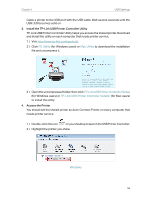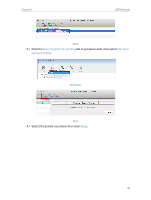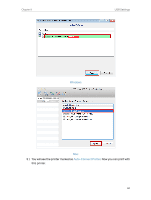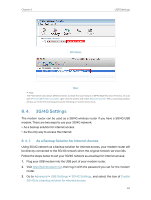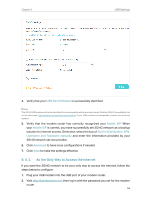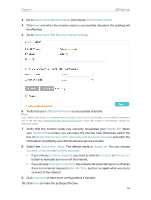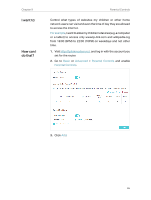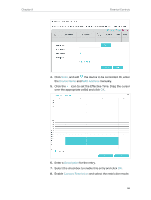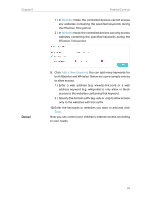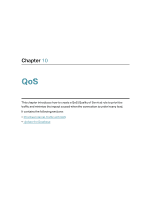TP-Link Archer VR2800v Archer VR2800vDE V1 User Guide - Page 68
Set the Dial Number, APN, Username and Password manually, USB 3G/4G Modem
 |
View all TP-Link Archer VR2800v manuals
Add to My Manuals
Save this manual to your list of manuals |
Page 68 highlights
Chapter 8 USB Settings 3. Go to Advanced > Operation Mode and choose 3G/4G Router Mode. 4. Click Save and when the modem router is successfully rebooted, the settings will be effective. 5. Go to Advanced > USB Sharing > 3G/4G Settings. 6. Verify that your USB 3G/4G Modem is successfully detected. Note: If your 3G/4G USB modem is incompatible with the modem router, it will not be identified. Find the 3G/4G Compatibility List on the web page: http://www.tp-link.com/en/comp-list.html. If your USB modem is incompatible, contact our technical support. 7. Verify that the modem router has correctly recognized your Mobile ISP. When your Mobile ISP is correct, you can enjoy the internet now! Otherwise, select the box of Set the Dial Number, APN, Username and Password manually and enter the information provided by your 3G/4G network service provider. 8. Select the Connection Mode. The default mode is Always on. You can choose Connect on demand or Connect manually. • If you choose Connect manually, you need to click the Connect or Disconnect button to manually turn on or off the internet. • If you choose Connect on demand, the network will automatically turn off when there is no internet request in Max Idle Time, and turn on again when you try to connect to the internet. 9. Click Advanced to have more configurations if needed. 10. Click Save to make the settings effective. 63