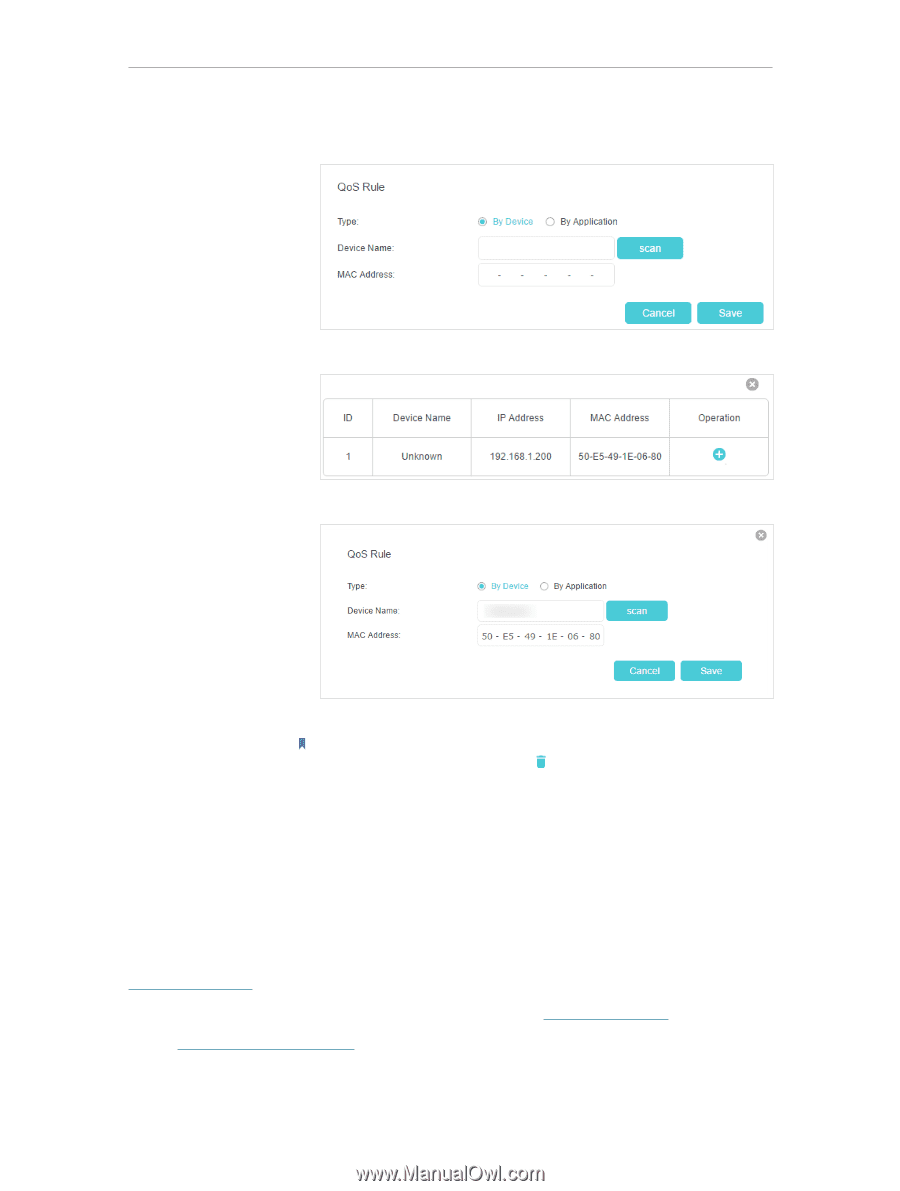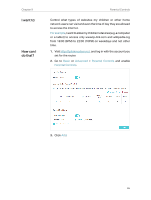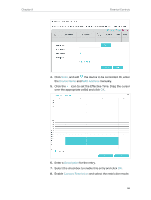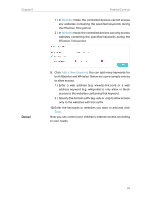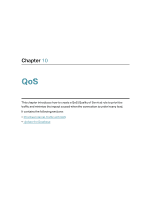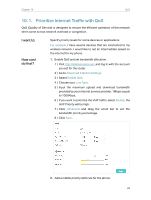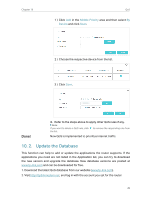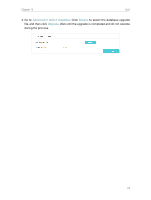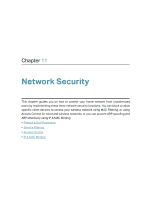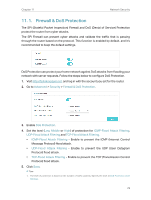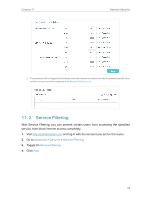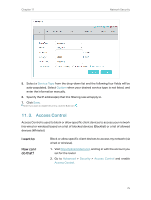TP-Link Archer VR2800v Archer VR2800vDE V1 User Guide - Page 75
Update the Database, Middle Priority, Device
 |
View all TP-Link Archer VR2800v manuals
Add to My Manuals
Save this manual to your list of manuals |
Page 75 highlights
Chapter 10 QoS 1 ) Click Add in the Middle Priority area and then select By Device and click Scan. 2 ) Choose the respective device from the list. 3 ) Click Save. Done! 3. Refer to the steps above to apply other QoS rules if any. Note: If you want to delete a QoS rule, click to remove the responding rule from the list. Now QoS is implemented to prioritize internet traffic. 10. 2. Update the Database This function can help to add or update the applications the router supports. If the applications you need are not listed in the Application list, you can try to download the new version and upgrade the database. New database versions are posted at www.tp-link.com and can be downloaded for free. 1. Download the latest QoS database from our website (www.tp-link.com). 2. Visit http://tplinkmodem.net, and log in with the account you set for the router. 70