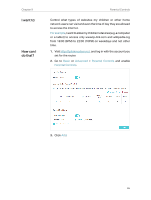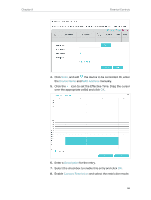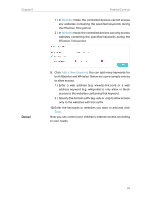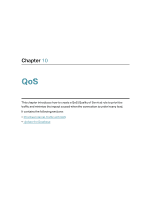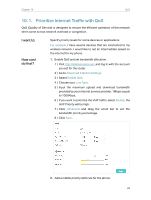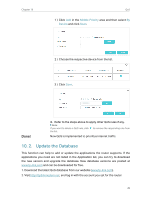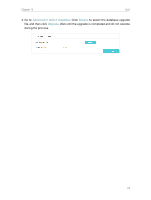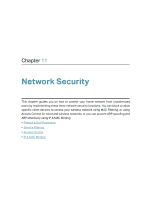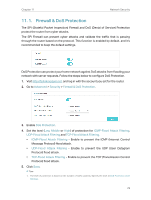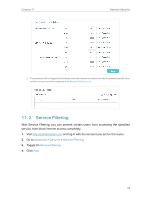TP-Link Archer VR2800v Archer VR2800vDE V1 User Guide - Page 74
Prioritize Internet Traffic with QoS, For example, Advanced, Settings, Enable QoS, Line Type
 |
View all TP-Link Archer VR2800v manuals
Add to My Manuals
Save this manual to your list of manuals |
Page 74 highlights
Chapter 10 QoS 10. 1. Prioritize Internet Traffic with QoS QoS (Quality of Service) is designed to ensure the efficient operation of the network when come across network overload or congestion. I want to: How can I do that? Specify priority levels for some devices or applications. For example, I have several devices that are connected to my wireless network. I would like to set an intermediate speed on the internet for my phone. 1. Enable QoS and set bandwidth allocation. 1 ) Visit http://tplinkmodem.net, and log in with the account you set for the router. 2 ) Go to Advanced > QoS > Settings. 3 ) Select Enable QoS. 4 ) Choose your Line Type. 5 ) Input the maximum upload and download bandwidth provided by your internet service provider. 1Mbps equals to 1000Kbps. 6 ) If you want to prioritize the VoIP traffic, select Enable, the VoIP Priority will be high. 7 ) Click Advanced and drag the scroll bar to set the bandwidth priority percentage. 8 ) Click Save. 2. Add a middle priority QoS rule for the phone. 69