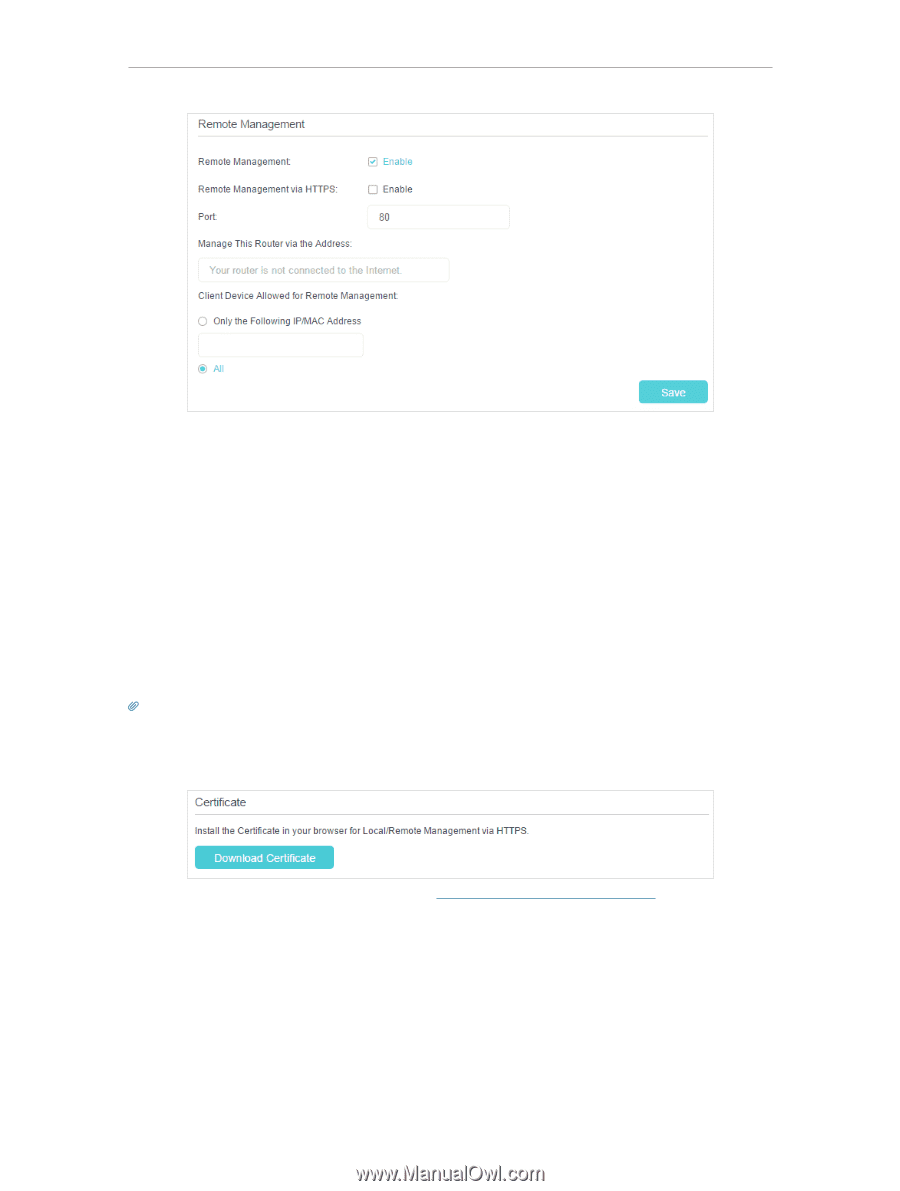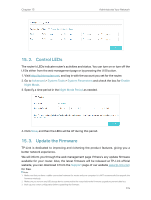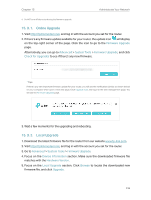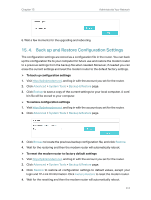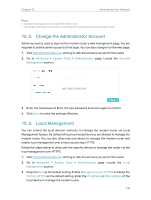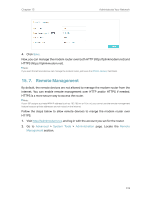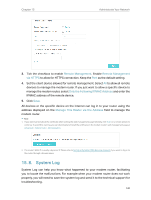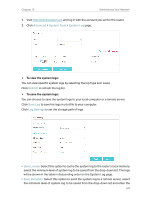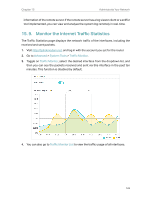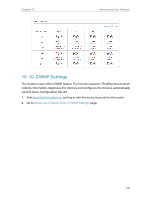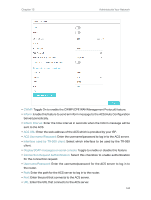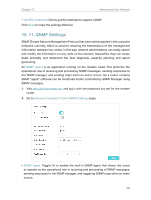TP-Link Archer VR2800v Archer VR2800vDE V1 User Guide - Page 125
System Log, Remote Management, via HTTPS, Only the Following IP/MAC Address
 |
View all TP-Link Archer VR2800v manuals
Add to My Manuals
Save this manual to your list of manuals |
Page 125 highlights
Chapter 15 Administrate Your Network 3. Tick the checkbox to enable Remote Management. Enable Remote Management via HTTPS to allow for HTTPS connection. Keep the Port as the default setting. 4. Set the client device allowed for remote management. Select All to allow all remote devices to manage the modem router. If you just want to allow a specific device to manage the modem router, select Only the Following IP/MAC Address and enter the IP/MAC address of the remote device. 5. Click Save. All devices or the specific device on the internet can log in to your router using the address displayed on the Manage This Router via the Address field to manage the modem router. Tips: 1. If you were warned about the certificate when visiting the web management page remotely, click Trust (or a similar option) to continue. To avoid this warning, you can download and install the certificate on the modem router's web management page at Advanced > System Tools > Administration. 2. The router's WAN IP is usually a dynamic IP. Please refer to Set Up a Dynamic DNS Service Account if you want to log in to the router through a domain name. 15. 8. System Log System Log can help you know what happened to your modem router, facilitating you to locate the malfunctions. For example when your modem router does not work properly, you will need to save the system log and send it to the technical support for troubleshooting. 120